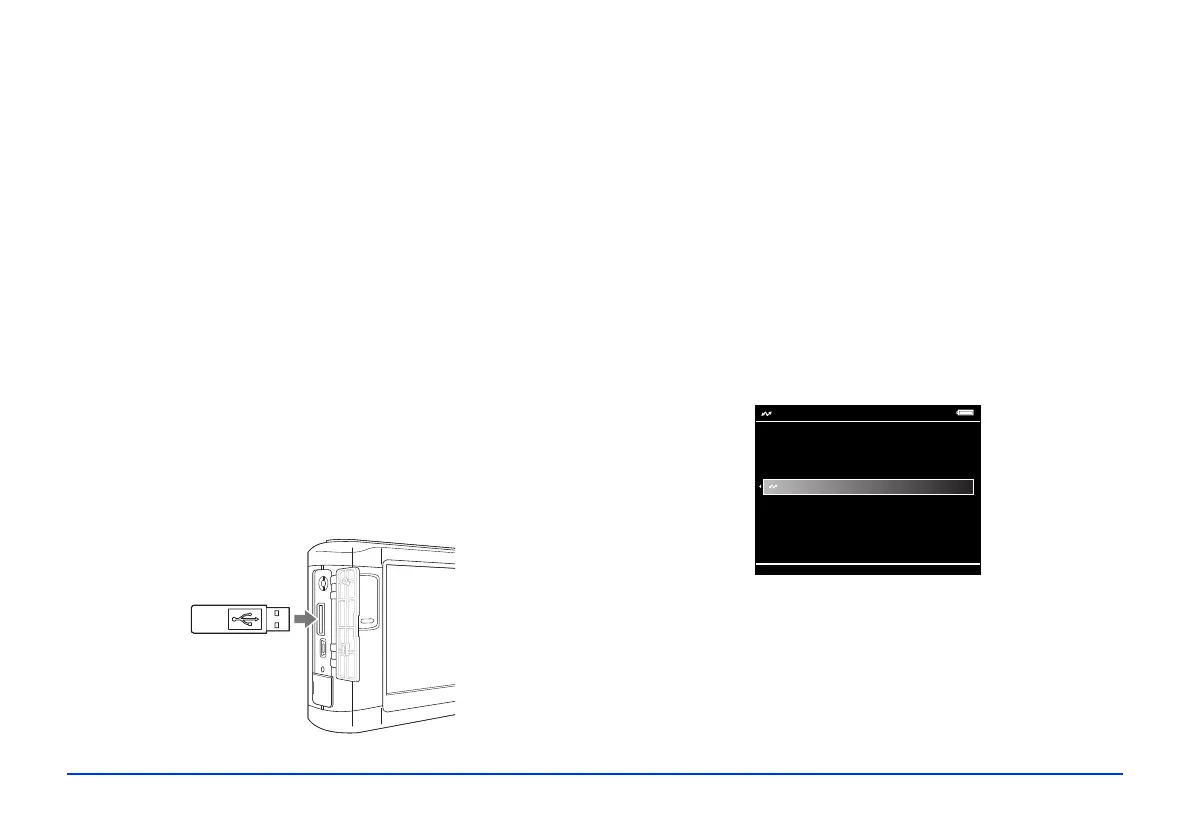Managing Files 47
Note:
USB hubs are not supported, and some USB devices may not
work without a power connection. Epson cannot guarantee the
compatibility of any device.
Connecting a USB Device
Before you connect a USB device, connect the AC adapter
to the viewer and plug it in if possible. If your USB device
has an AC adapter, use it to prevent the possible loss of files
during transfer.
1 Open the connector cover on the side of the viewer.
2 Plug the device into the
Host USB connector on the
side of the viewer.
If the device has a USB cable, connect one end of the
cable to the device and the other end to the
Host USB
connector on the viewer.
Note:
To prevent a possible malfunction, do not use both USB
connectors on the viewer at the same time.
3 Turn on the viewer and the USB device if necessary.
Copying Files to the Viewer
After you connect a USB device, you can copy all the files to
the viewer, or select individual files to copy.
1 On the Home screen, use the 4-way ring to highlight
USB Device, then press OK. You see the USB Device
menu:
2 Do one of the following:
❍ To copy all files, select Backup USB device to
Viewer
, then press OK. The files are copied to a
folder that is automatically created in the Backup
Files folder on the viewer.
Backup USB device to Viewer
Browse USB Device
Copy all Backup Files
USB Device
