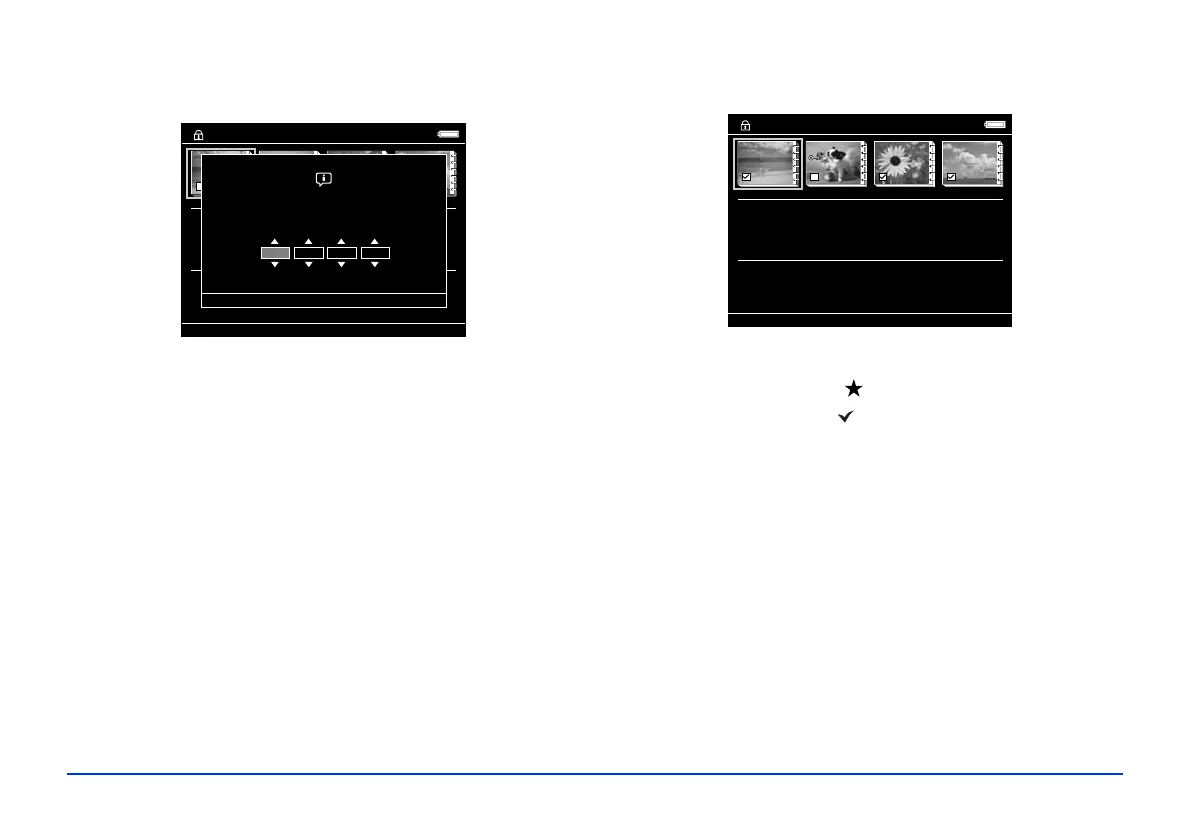Managing Files 50
You see the Password screen:
4 If you have already set a password for your viewer, enter
the 4-digit password number using the 4-way ring, then
press
OK.
If you have not set a password, leave the password at the
default setting,
0000, and press OK. For instructions on
setting a password, see “File Operation” on page 61.
5 Repeat step 2, then select
Set/Unset as Private and
press
OK.
You see your folders displayed:
6 Use the 4-way ring to highlight each folder you want to
set as private, and press to select it. The selected items
are displayed with red check marks.
7 Once you have selected all the folders you want to set as
private, press
OK.
Note:
You can press Menu and select either Select all or
Deselect all, then press OK, or select Apply from the
pop-up menu.
8 When you see the Password screen, enter a 4-digit
password number using the 4-way ring, then press
OK.
01002000 2006.0617 2005.1205 EPV0001.JPG
Select Folders to Set as Private
Password
0000
01002000 2006.0617 2006.1205 2006.1201
Select Folders to Set as Private
