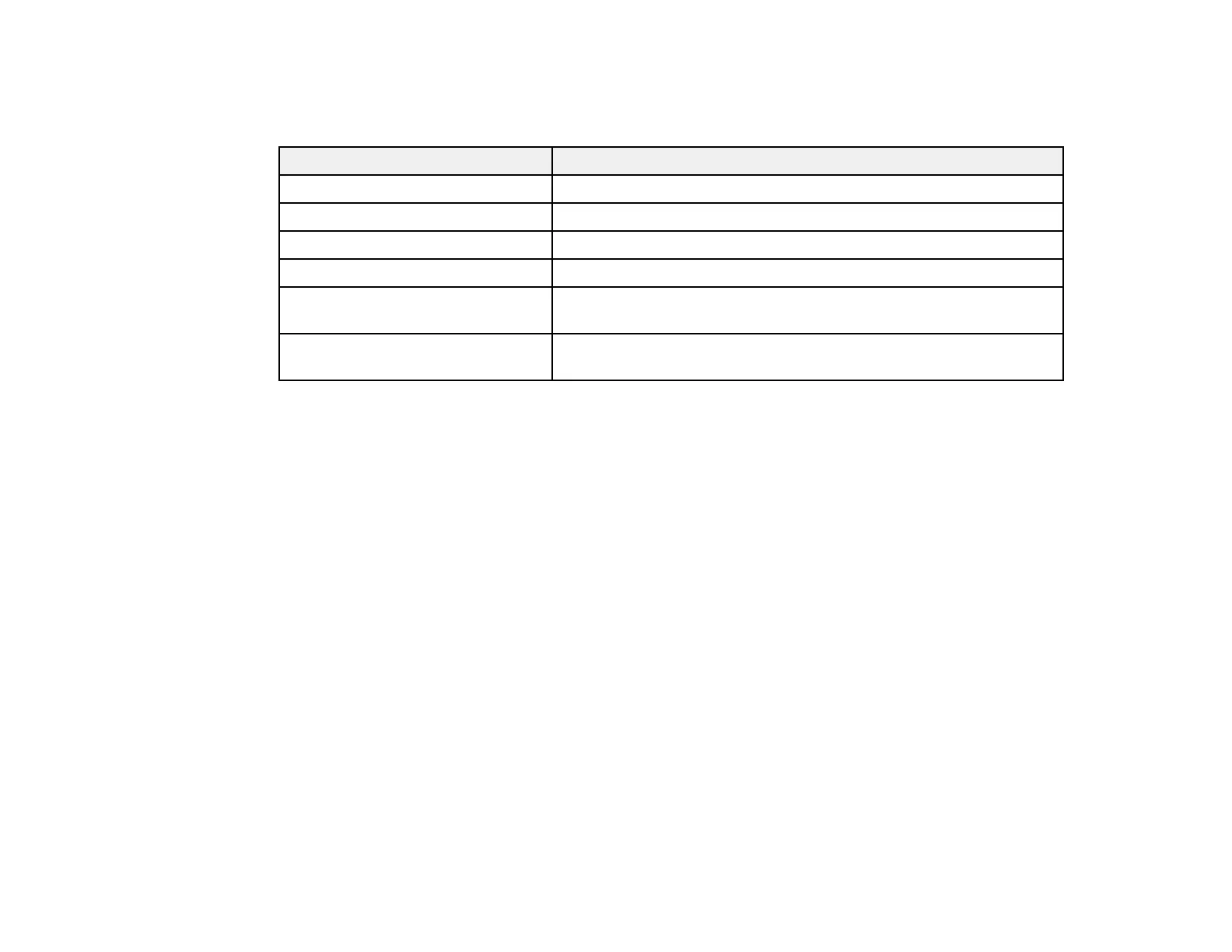108
Available Color Modes
You can set the projector to use these Color Modes, depending on the input source you are using:
Color Mode Description
Dynamic Best for projecting in a bright room
Presentation Best for color presentations in a bright room
Cinema Best for movies projected in a dark room
sRGB Best for standard sRGB computer displays
Blackboard Best for presentations onto a green chalkboard (adjusts the colors
accordingly)
Multi-Projection Best for projecting from multiple projectors (reduces the color tone
difference between images)
Parent topic: Color Mode
Turning On Auto Iris
In certain color modes, you can turn on the Auto Iris setting to automatically optimize the image based on
the brightness of the content you project.
1. Turn on the projector and switch to the image source you want to use.
2. Press the Menu button.