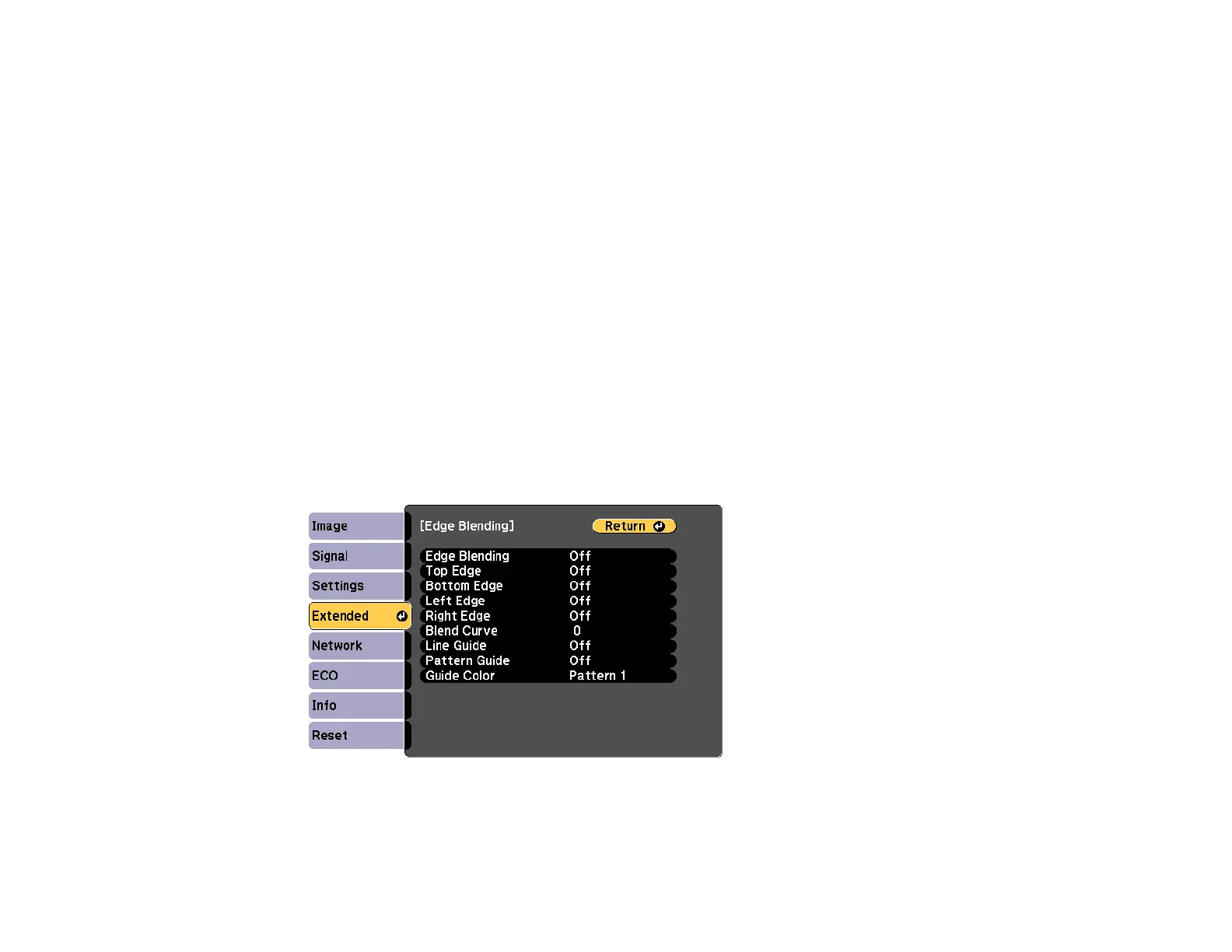140
10. Select the area of the screen that you want to adjust and press Enter.
11. Select the color (Red, Green, or Blue) you want to adjust, and use the left arrow button to weaken
the color tone and the right arrow button to strengthen the color tone.
12. Press Esc.
13. Repeat steps 10 and 11 for each area you want to adjust.
14. Repeat steps 7 to 11 for each adjustment level.
15. When you are finished, press the Menu button.
Parent topic: Using Multiple Projectors
Blending the Image Edges
You can use the projector's Edge Blending feature to create a seamless image from multiple projectors.
1. Press the Menu button.
2. Select the Extended menu and press Enter.
3. Select the Multi-Projection setting and press Enter.
4. Select the Edge Blending setting and press Enter.
You see this screen:
5. Turn on the Edge Blending, Line Guide, and Pattern Guide settings.
6. Select the edge you want to blend on each projector and press Enter.