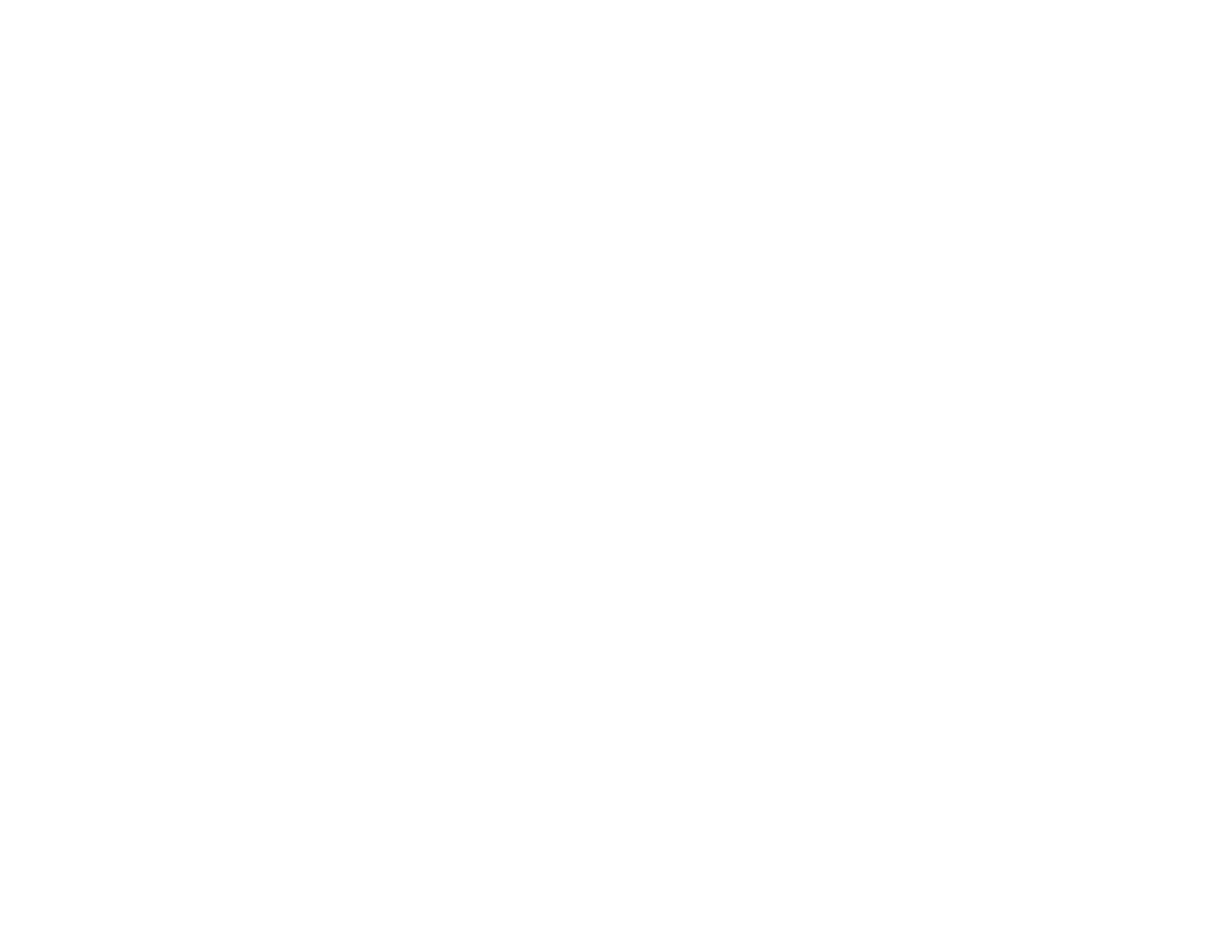67
10. If your network environment uses an AMX controller, turn on the AMX Device Discovery setting to
allow the projector to be detected.
11. If your network environment uses a Crestron RoomView controller, turn on the Crestron Connected
setting to allow the projector to be detected.
12. If your network environment uses an Art-Net communication protocol, turn on the Art-Net setting.
13. If you want this projector to receive broadcast messages over the network, turn on the Message
Broadcasting setting. Administrators can broadcast messages over the network using the Epson
Projector Management software.
14. When you finish selecting settings, select Complete and follow the on-screen instructions to save
your settings and exit the menus.
Parent topic: Using the Projector on a Network
Controlling a Networked Projector Using a Web Browser
Once you have connected your projector to your network, you can select projector settings and control
projection using a compatible web browser. This lets you access the projector remotely.
Note: The web setup and control features support Microsoft Internet Explorer 11.0 or later, Microsoft
Edge, Google Chrome, and Safari on networks that do not use a proxy server for connection. You
cannot select all of the projector menu settings or control all projector functions using a web browser.
Note: Make sure the computer and projector are connected to the network. If you are connecting
wirelessly, connect using the Advanced connection mode.
Note: If you set Standby Mode to Communication On, you can use a web browser to select settings
and control projection even if the projector is in standby mode.
1. Make sure the projector is turned on.
2. Start your web browser on a computer or device connected to the network.
3. Type the projector's IP address into the browser's address box and press the computer's Enter key.
Note: You may need to log in to access some of the options on the Web Control screen. If you see a
log in window, enter your user name and password. (The default user name is EPSONWEB and the
default password is admin.)
