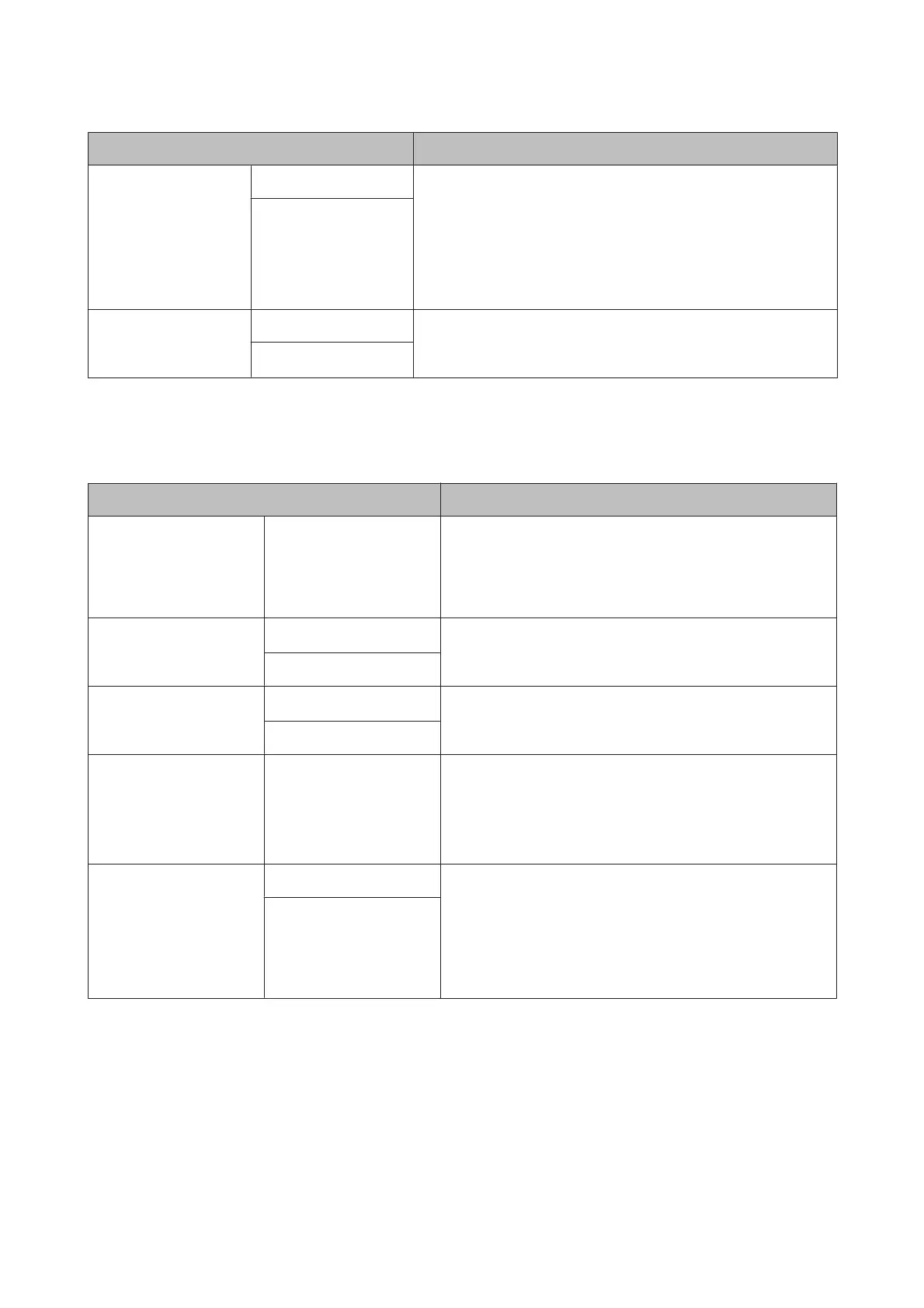Item Description
Optimize Edge Quality On This function is enabled when printing PDFs, TIFFs, and JPEGs directly.
Set this to On if printouts are worn or the colors are uneven on the
edges of the paper. Setting this to On reduces printouts that are
worn and for which the colors are uneven during printing. Margins
may increase according to the setting items on other control panels.
Depending on the paper type specified on the printer, the setting is
not displayed.
Off
*
PS Error Sheet On
Select whether to print a sheet with the error condition listed (On) or
not to print (Off) when a PostScript error occurs during printing or an
error occurs during printing of a PDF file.
Off
*
Preferences
* Default setting
Item Description
Language Japanese, English, French,
Italian, German,
Portuguese, Spanish,
Dutch, Russian, Korean,
Chinese
Select the language used on the control panel's screen.
Unit: Length
m
*
Select the unit of length which is displayed on the control
panel's screen or printed on the patterns.
ft/in
Alert Lamp Setting
On
*
Choose whether the large alert lamp lights (On) or does not
light (Off) when an error occurs.
Off
Sleep Mode
5 to 210 minutes (15
*
)
The printer will enter sleep mode if no errors have occurred, no
print jobs have been received, and no actions are performed on
the control panel for an extended period of time. This setting
selects the amount of time until the printer enters sleep mode.
U “Setting Power Saving” on page 63
Power Off Timer Off The printer turns off automatically when there are no errors, no
print jobs being received, and no control panel or other
operations are performed for eight hours.
The delay before the printer turns off can be selected from
values between 1 and 24 hours in increments of 1 hour.
Choose Off to prevent the printer turning off automatically.
1 to 24 hours (8
*
)
SC-P20000 Series/SC-P10000 Series User's Guide
Using the Control Panel Menu
138
