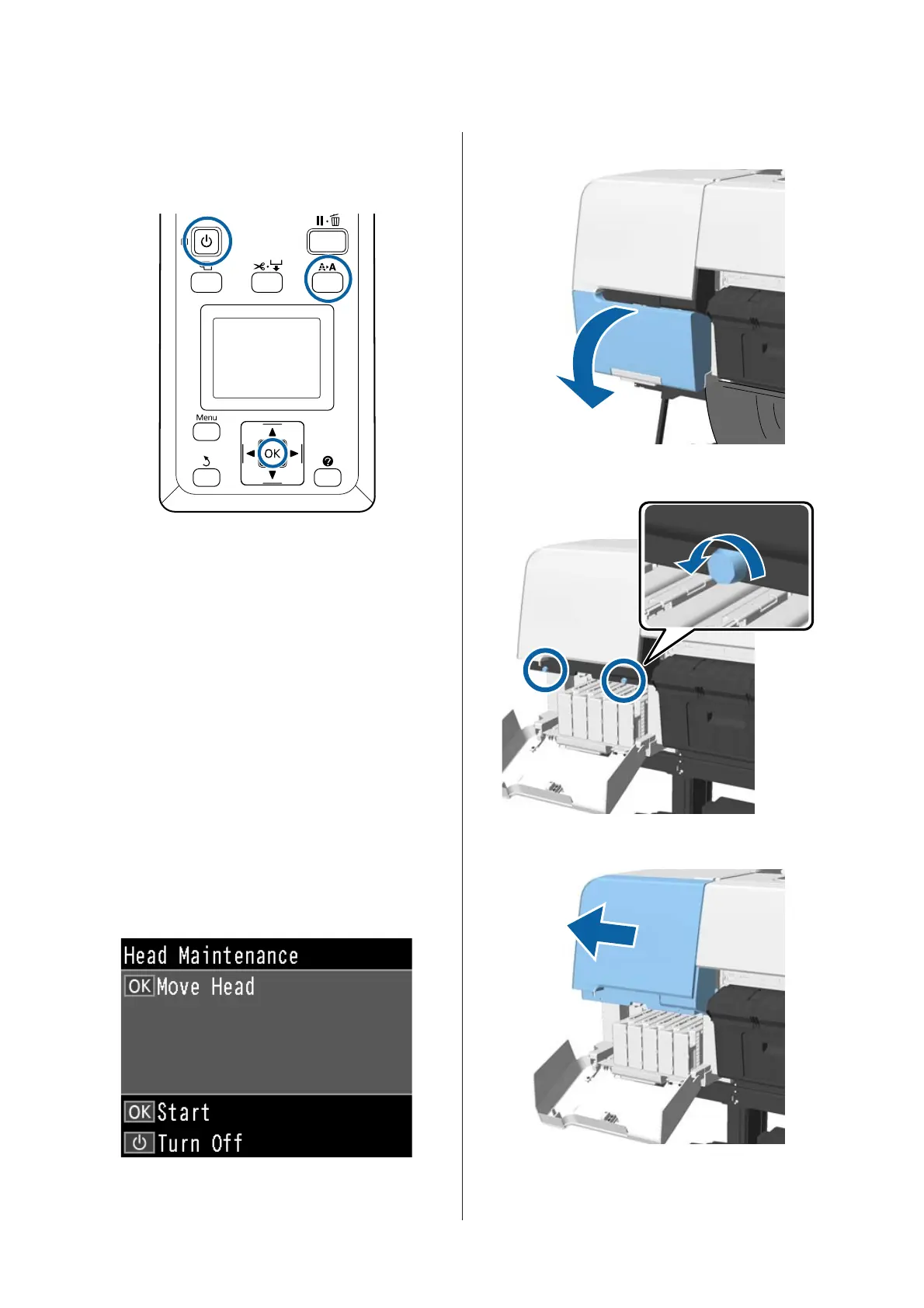Cleaning
Buttons that are used in the following settings
A
Turn off the printer.
B
Start the printer in head maintenance mode.
(1) While holding down the " button, press
the P button.
(2) When the P light turns on, release the P
button.
(3) When Head Maintenance is displayed on
the screen, release the " button.
(4) Check that the P light has changed from
flashing to on.
C
Press the Z button.
The print head moves to the maintenance
position.
D
Open the left cartridge cover.
E
Remove the screws.
F
Slide the cover to the left and remove it.
SC-P20000 Series/SC-P10000 Series User's Guide
Problem Solver
170
