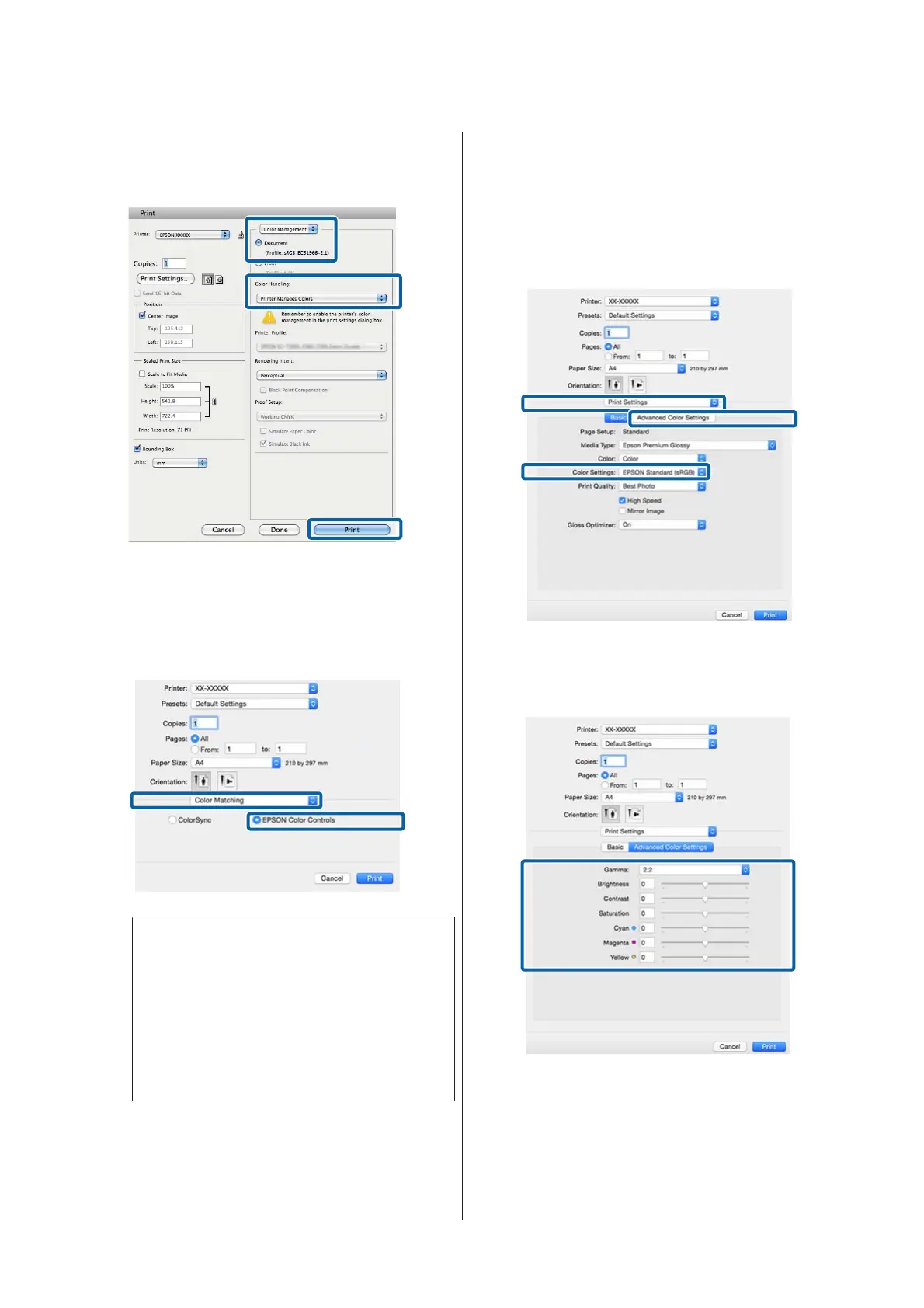Select Color Management and then Document.
Select Printer Manages Colors as the Color
Handling setting, and then click Print.
B
Display the Print screen.
U “Printing (Mac OS X)” on page 28
C
Select Color Matching from the list, and then
click EPSON Color Controls.
Note:
When using the following applications, make sure
you perform step 1, otherwise you cannot select
EPSON Color Controls.
❏ Adobe Photoshop CS3 or later
❏ Adobe Photoshop Lightroom 1 or later
❏ Adobe Photoshop Elements 6 or later
D
Display the Advanced Color Settings screen for
color correction.
Select Print Settings from the list, and select
EPSON Standard (sRGB), EPSON Vivid, or
Adobe RGB for Color Controls under Color
Settings. When adjusting the parameters
manually, click Advanced Color Settings.
E
Make the necessary settings.
See the printer driver help for more details on
each item.
F
Check other settings and start printing.
SC-P400 Series User's Guide
Printing Varieties
47
