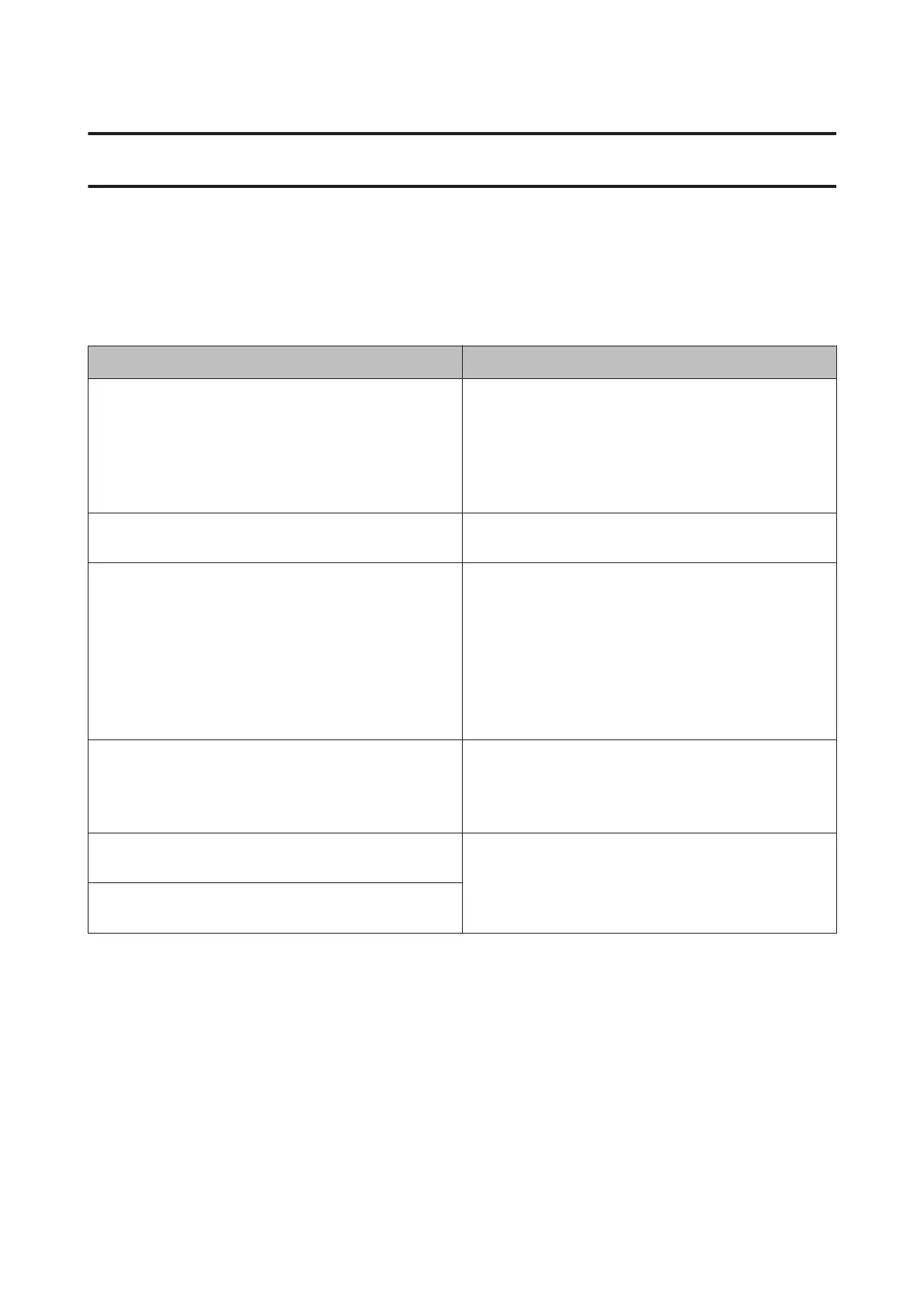Problem Solver
Messages
If one of the following messages is displayed in the control panel’s screen, refer to the solutions listed here and perform
the necessary steps to fix the problem.
Message What to do
Printer error. Turn power off and then on again. For details, see
your documentation.
Turn off the printer, and then turn it back on.
If the problem persists, turn off the printer, open the printer
cover, and check that there are no paper jams or foreign
objects in the printer.
Remove any foreign objects you discover and turn on the
printer.
Combination of IP address and subnet mask is invalid. See your
documentation.
See the Network Guide (PDF).
Close the printer cover. See your documentation for details. Refer to the appropriate section below.
U “Paper from the Auto Sheet Feeder Jams During Printing”
on page 106
U “Jammed Fine Art Media” on page 107
U “Jammed Poster Board” on page 108
U “Roll paper jam” on page 109
U “The CD/DVD Tray is jammed” on page 110
Some function may not be available. For details, see your
documentation.
When Paper Setup Display is set to Off, AirPrint is not
available. Error Notice from Paper Source Settings becomes
Off. To use this function, set Paper Setup Display to On.
U “Menus” on page 88
A printer's ink pad is at the end of its service life. Please contact
Epson support.
Contact your dealer or Epson Support any time that “Please
contact Epson support” is displayed.
A printer's ink pad is nearing the end of its service life. Please
contact Epson support.
SC-P600 Series User’s Guide
Problem Solver
100
