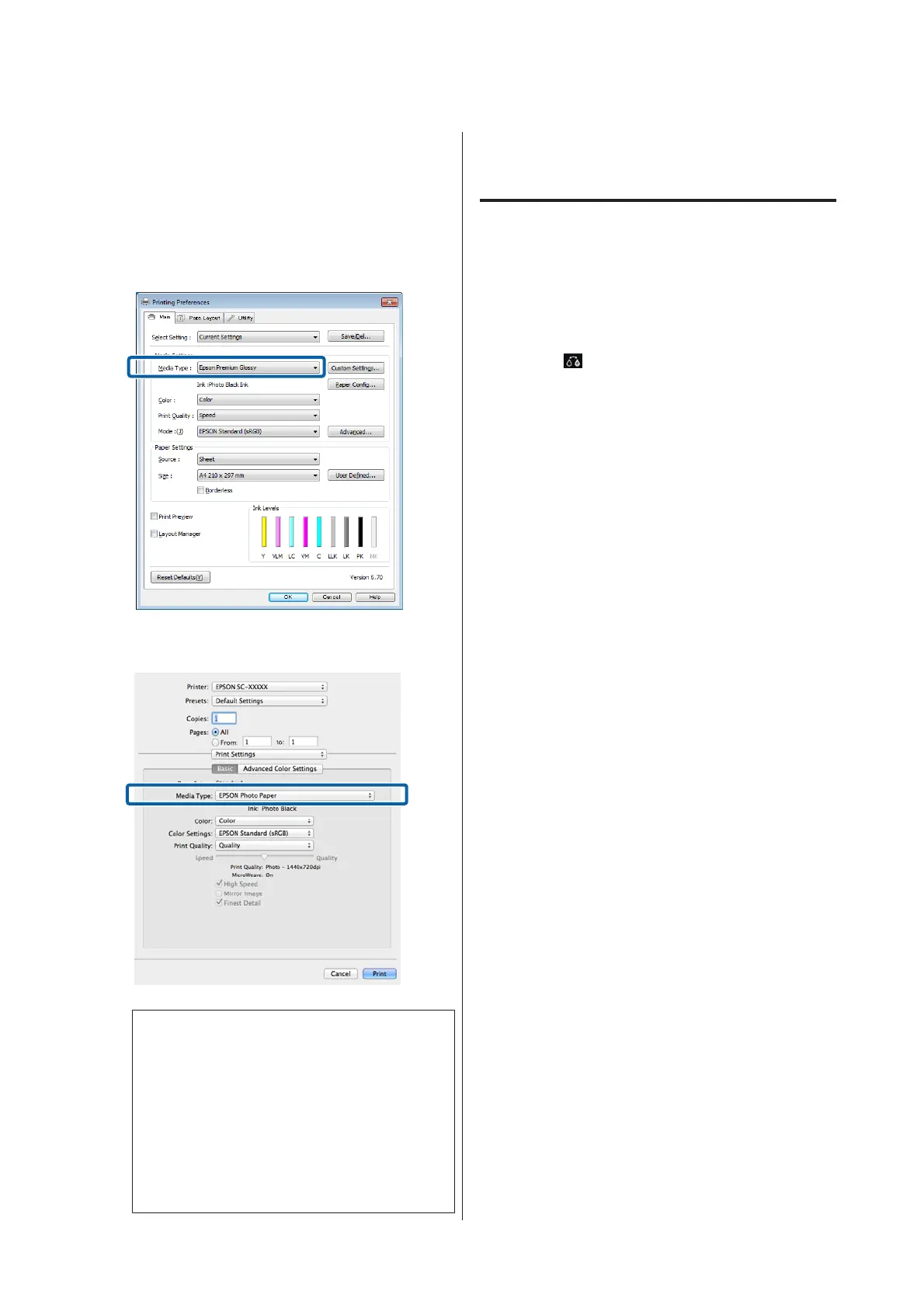B
Select the paper type from the Media Type menu.
Depending on the media type you select, black
ink is switched automatically during printing.
<Windows>
<Mac OS X>
❏ The black ink type that can be used for printing
varies depending on the media type.
❏ You can select the type of black ink from Ink
when the media type selected supports both
photo black and matte black.
U “Supported Media” on page 111
❏ If the printer status cannot be acquired, the
black ink type may change automatically.
C
Check other settings, and then start printing.
Switching Manually
Change from the control panel.
A
Press the P button to turn on the printer.
B
Press (switch black ink) on the Home screen.
Follow the on-screen instructions.
SC-P600 Series User’s Guide
Basic Operations
36
