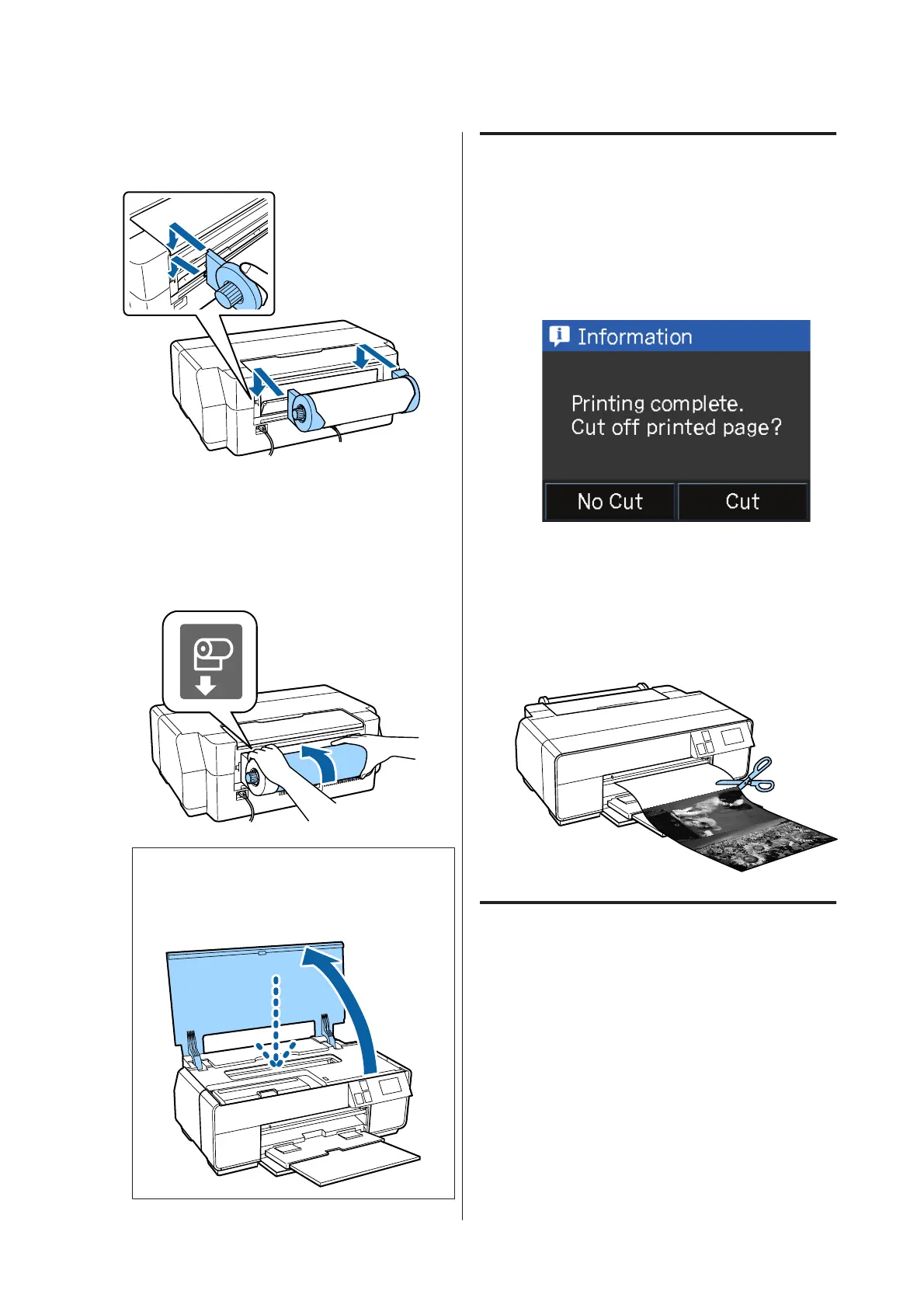F
Attach the roll paper holder to the rear of the
printer.
G
Feed the roll paper into the roll paper feeder on
the rear of the printer until it stops.
After you have held the paper in place for about
three seconds, it will be loaded the printer
automatically.
Note:
Open the printer cover and look down into the
printer to check that the paper is not being fed at a
slant.
Cutting Roll Paper
Follow the steps below and use scissors and so on to cut
the print results from the roll paper when printing is
complete.
A
Select one of the options on the following screen
displayed when printing is complete.
Cut: Feeds roll paper to the cutting position.
No Cut: Press to print without cutting.
B
When you press Cut, follow the instructions on
the control panel's screen.
Removing Roll Paper
A
Press Cut/Eject on the control panel's Home
screen.
B
Press Eject.
The paper will be fed back through the printer.
SC-P600 Series User’s Guide
Basic Operations
28
