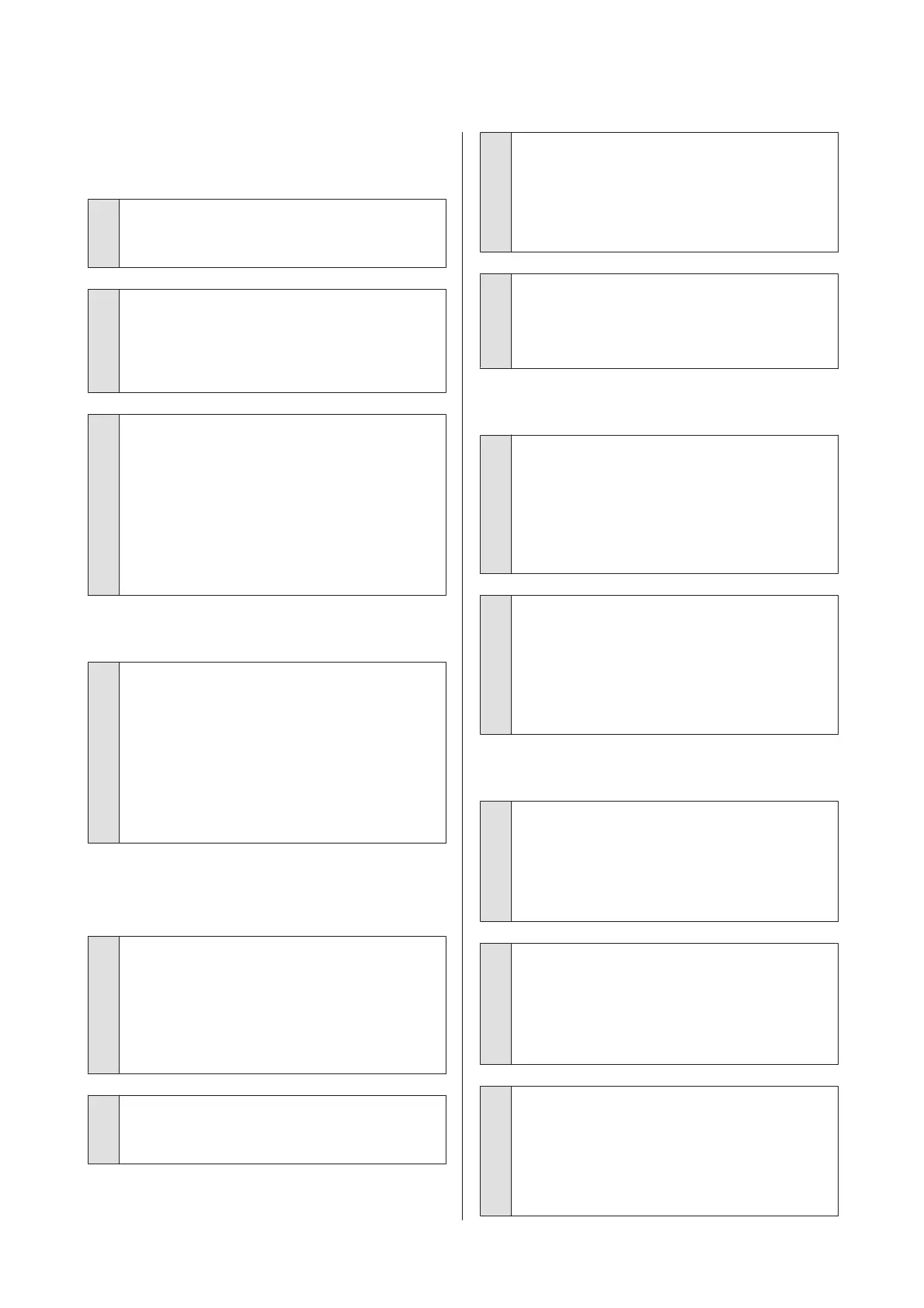The print is not positioned properly
on the paper.
o
Have you specified the print area?
Check the print area in the settings of the application
and the printer.
o
Is the paper size setting correct?
If the Paper Size setting in the printer driver and the
size of the loaded paper do not match, the print may
not be where you want it, or part of it may be cut off. In
this case, check the print settings.
o
Is fine art media or poster board skewed?
If Off is selected from System Administration -
Printer Settings - Paper Skew Check in the Setup
menu, printing may be performed outside of the
printable area, even if the fine art media and poster
board is skewed. Set System Administration -
Printer Settings - Paper Skew Check to On in the
Setup menu.
U “Menus” on page 88
Vertical ruled lines are misaligned.
o
Is the print head misaligned? (in bidirectional
printing)
With bidirectional printing, the print head prints while
moving left and right. If the print head is misaligned,
ruled lines may be misaligned accordingly. If vertical
ruled lines are misaligned with bidirectional printing,
perform Print Head Alignment.
U “Correcting Print Misalignment (Print Head
Alignment)” on page 95
The printed surface is scuffed or
soiled.
o
Is the paper too thick or too thin?
Check that the paper specifications are compatible
with this printer. For information about the media
types and appropriate settings for printing on paper
from other manufacturers or when using RIP software,
see the manual supplied with the paper, or contact
the dealer of the paper or the manufacturer of the RIP.
o
Is the paper creased or folded?
Do not use old paper or paper with folds in it. Always
use new paper.
o
Is the paper wavy or slack?
Cut sheets become wavy or slack due to changes in
temperature or humidity which may result in the
printer being unable to recognize the paper size
correctly. Flatten the paper before loading it in the
printer, or use new paper.
o
Is the Inside of the printer dirty?
There may be dirt on the rollers. Pass (feed and eject)
paper through the printer to clean the rollers.
U “Cleaning Inside the Printer” on page 99
The paper is creased.
o
Are you using the printer at normal room
temperature?
Epson special media should be used at normal room
temperature (temperature: 15 to 25°C, humidity: 40 to
60 %). For information about paper such as thin paper
from other manufacturers that requires special
handling, see the manual supplied with the paper.
o
When using non-Epson special media, have
you made the Paper Configuration?
Before printing on paper other than Epson
special-purpose media, adjust settings in the printer
driver Paper Configuration tab to match the paper.
See the printer driver help for more details on the
Paper Configuration screen.
Too much ink is fired.
o
Are the Media Type settings correct?
Make sure that the printer driver 's Media Type
settings match the paper that you are using. The
am o un t of in k t o b e f ir ed is co nt ro ll ed ac co rd in g t o t he
media type. If the settings do not match the paper
loaded, too much ink may be fired.
o
Is the Color Density setting correct?
Lower the density of the ink in the Paper
Configuration screen from the printer driver. The
printer may be firing too much ink for some paper. See
the printer driver help for more details on the Paper
Configuration screen.
o
Did you shake the ink cartridge before
installing it in the printer?
The printer uses pigment inks, which require that the
ink inside the cartridge be mixed before the cartridge
is installed.
U “Replacing Ink Cartridges” on page 97
SC-P600 Series User’s Guide
Problem Solver
104
