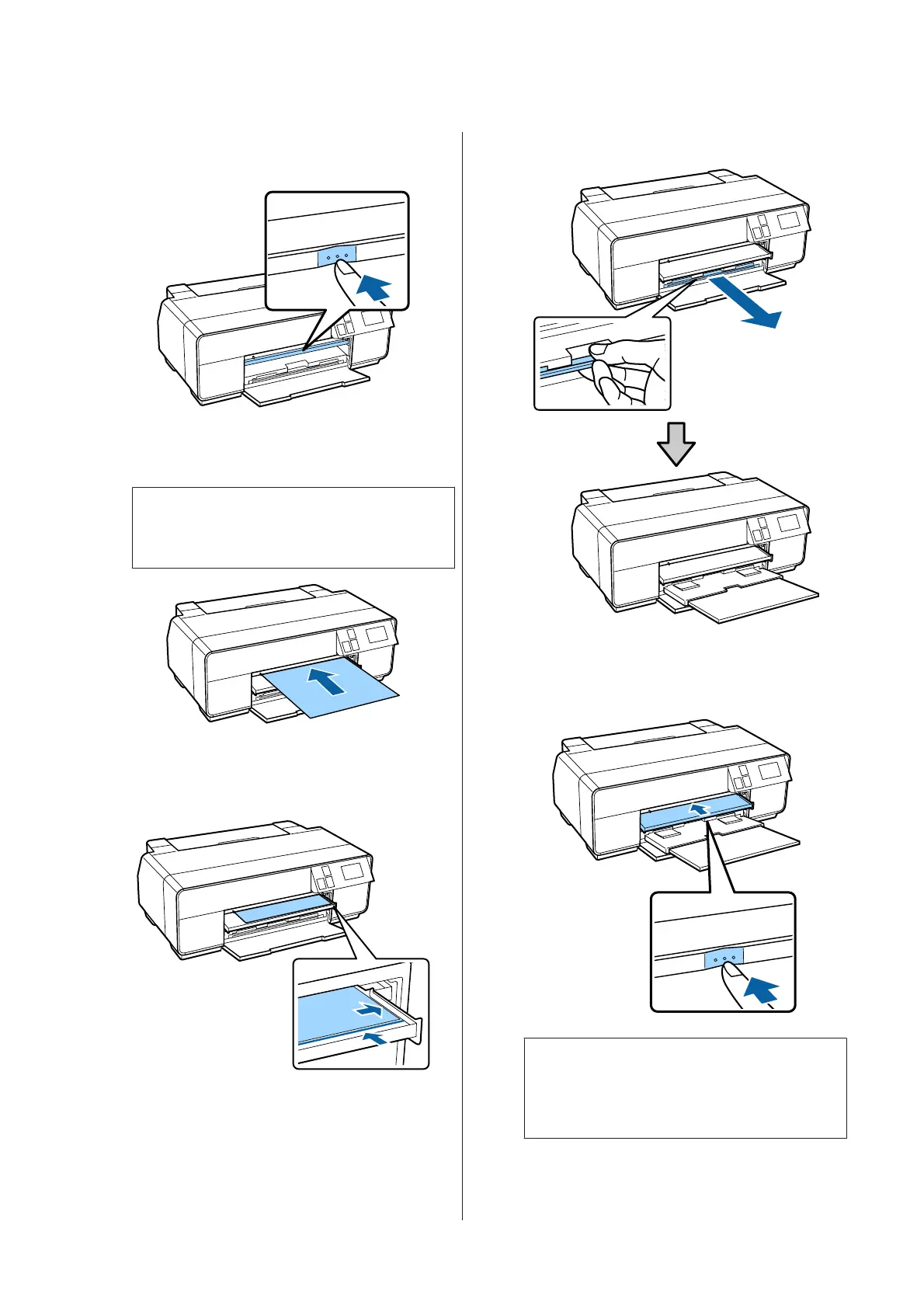D
Push the center of the front manual feed tray to
pop it out.
E
Load the paper vertically with the printable side
face up.
c
Important:
Inserting paper from the rear may cause a
malfunction or error.
F
Align the right edge of the paper with the right
edge of the tray and the trailing edge with the line
on the tray.
G
Press Poster Board - Load on the control panel's
screen.
The paper will be fed into the printer.
H
Fully extend the output tray.
I
Once the paper is loaded, make sure that the
printer is idle, and then push the center of the
front manual feed tray to close it.
Note:
To eject the paper, press Eject on the control panel's
Home screen, and then follow the on-screen
instructions.
SC-P600 Series User’s Guide
Basic Operations
26
