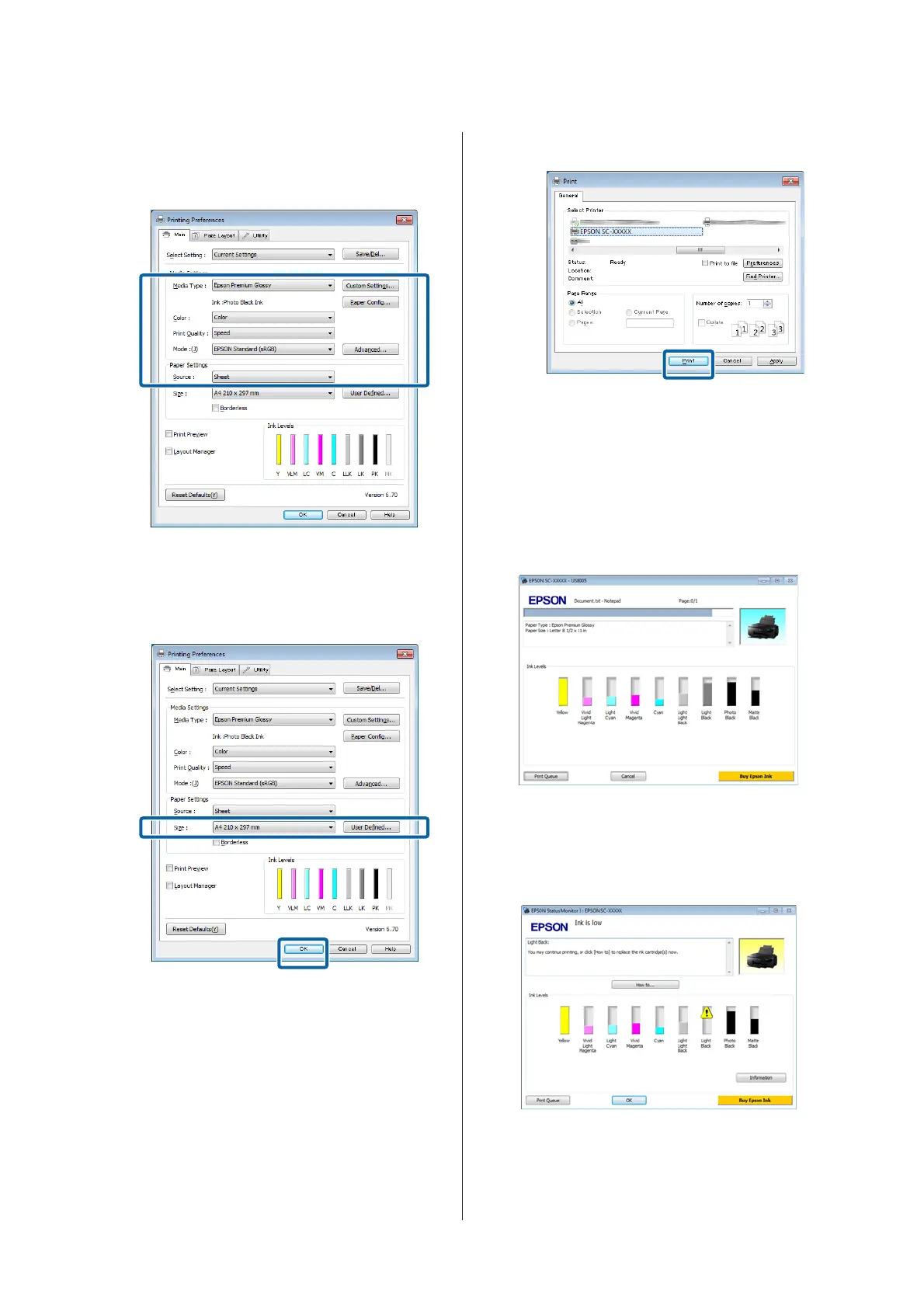D
Select the Media Type, Color, Print Quality,
Mode, and Source according to the paper loaded
in the printer.
E
Make sure you select the same Size as you set in
the application.
After making the settings, click OK.
F
When settings are complete, click Print.
The Progress Bar is displayed, and printing starts.
Screen while printing
The following screen is displayed when you start
printing, and the Progress Bar (the computer's
processing status) is displayed. On this screen you can
check the remaining ink level, product numbers for the
ink cartridges, and so on.
An error message is displayed if an error occurs or an ink
cartridge needs replacing while printing.
Click How to, to find out how to solve the problem.
SC-P600 Series User’s Guide
Basic Operations
32
