
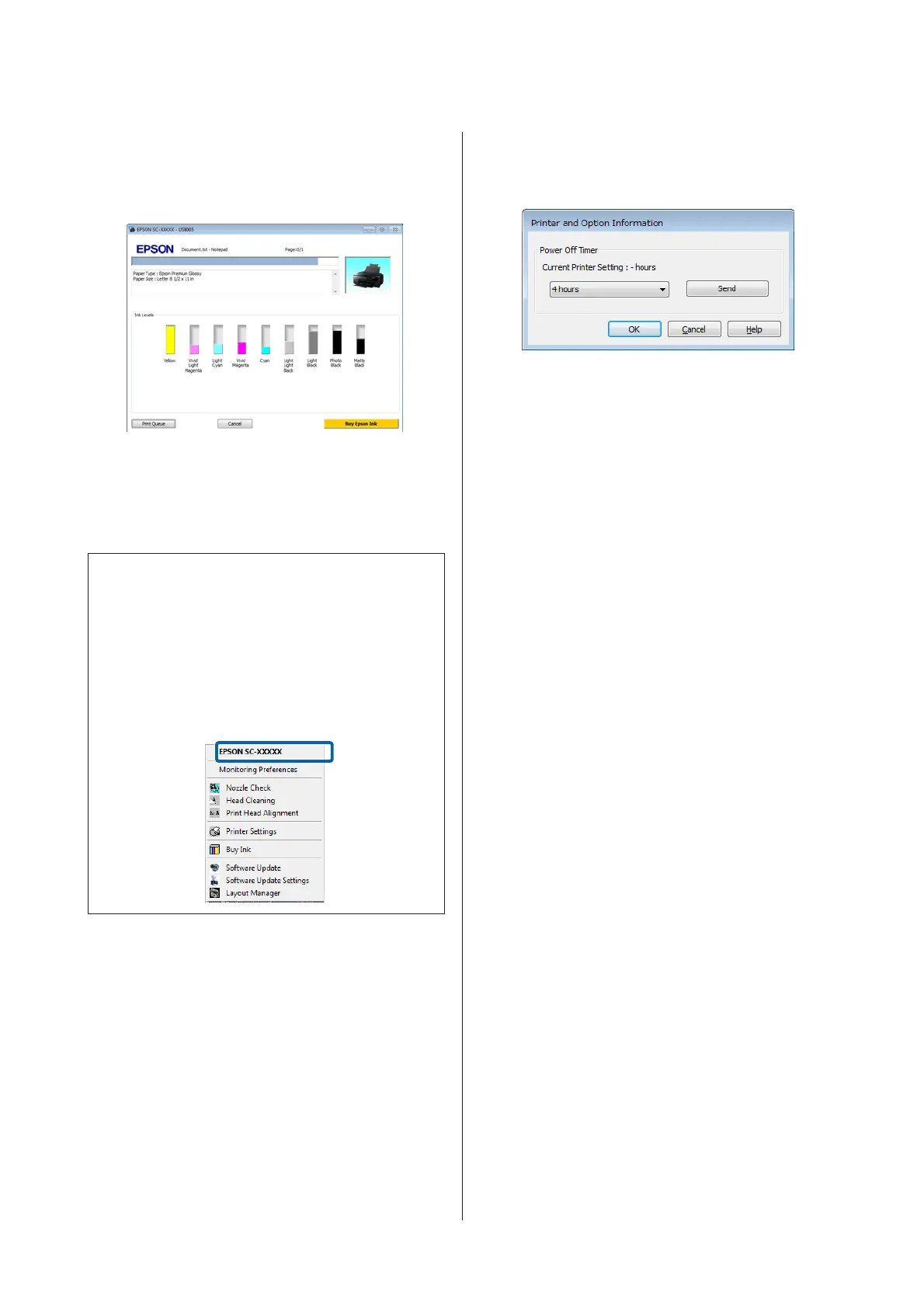 Loading...
Loading...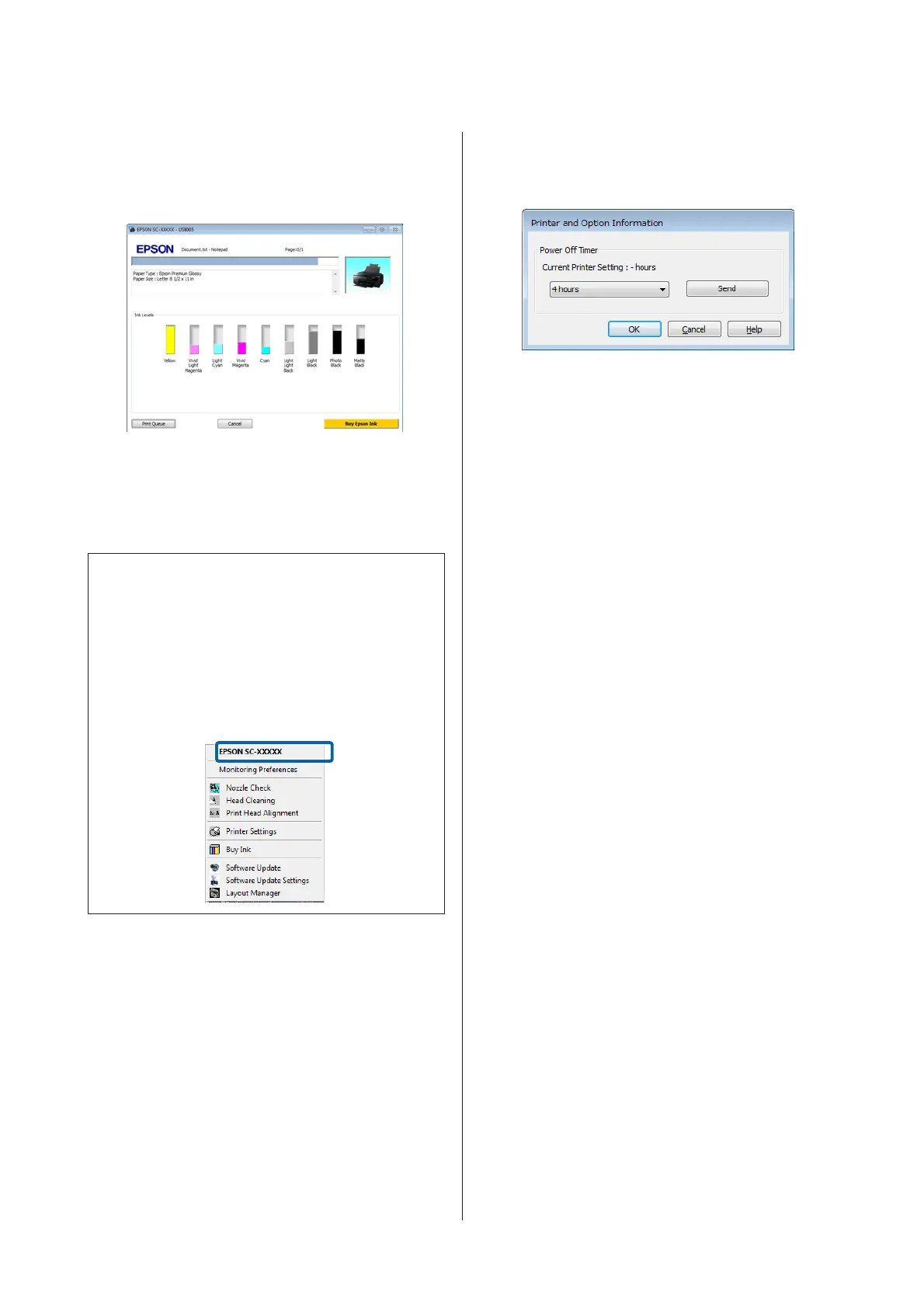
Do you have a question about the Epson SC-P600 series and is the answer not in the manual?
| Print Technology | Inkjet |
|---|---|
| Max Print Resolution | 5760 x 1440 dpi |
| Number of Ink Colors | 9 |
| Connectivity | USB 2.0, Ethernet, Wi-Fi |
| Borderless Printing | Yes |
| Wi-Fi Direct | Yes |
| Weight | 15 kg |
| Ink Type | Pigment ink |
| Media Handling | Roll Paper |
| Max Media Size | A3+ |
| Display | 2.7-inch color touchscreen |
| Minimum Ink Droplet Size | 2 pl |
| Paper Sizes | A3+, A3, A4, A5, A6, B4, B5, Letter, Legal |
| Mobile Printing | Apple AirPrint, Google Cloud Print |
| Ink Colors | Photo Black, Matte Black, Cyan, Vivid Magenta, Vivid Light Magenta, Yellow, Light Cyan, Light Black, Light Light Black |
| Operating Systems | Windows XP, Windows Vista, Windows 7, Windows 8, Windows 10, Mac OS X 10.6.8 or later |
| Ink Droplet Size | Variable droplet sizes as small as 2 picoliters |











