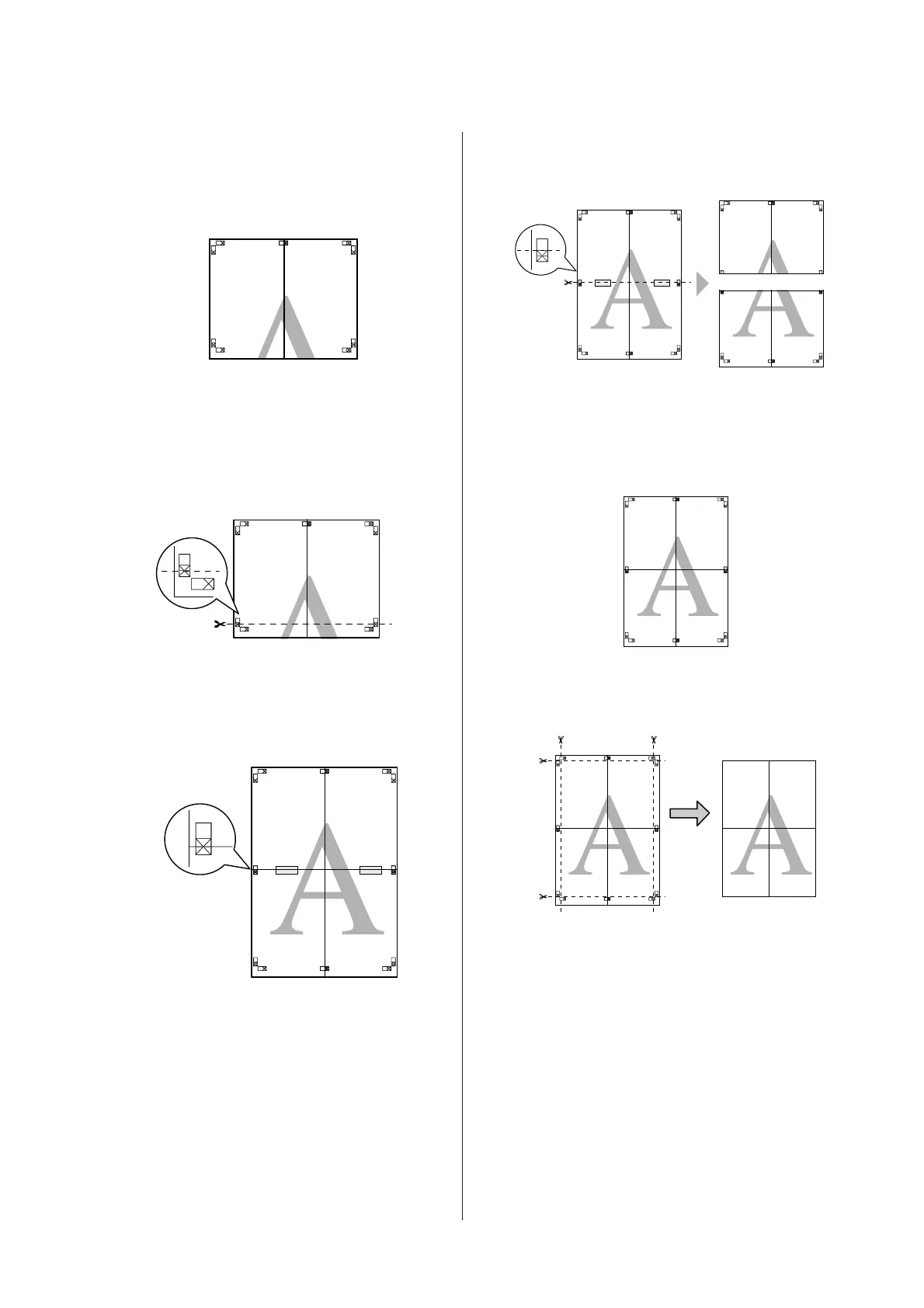D
Join the left and right sheets together.
Use an adhesive tape to stick the backs of the
sheets together.
E
Repeat steps 1 to 4 for the lower sheets.
F
Cut the bottom of the upper sheets along the
alignment marks (horizontal blue line).
G
Lay the upper sheet on top of the lower sheet.
Lineup the X marks as shown in the illustration
below, and temporarily fasten them using an
adhesive tape on the back.
H
While two pages are overlapping, cut them along
the alignment marks (horizontal red line).
I
Join the upper and lower sheets together.
Use an adhesive tape to stick the backs of the
sheets together.
J
After joining all of the sheets together, cut the
margins along the outer guide lines.
SC-P600 Series User’s Guide
Printing Varieties
72
