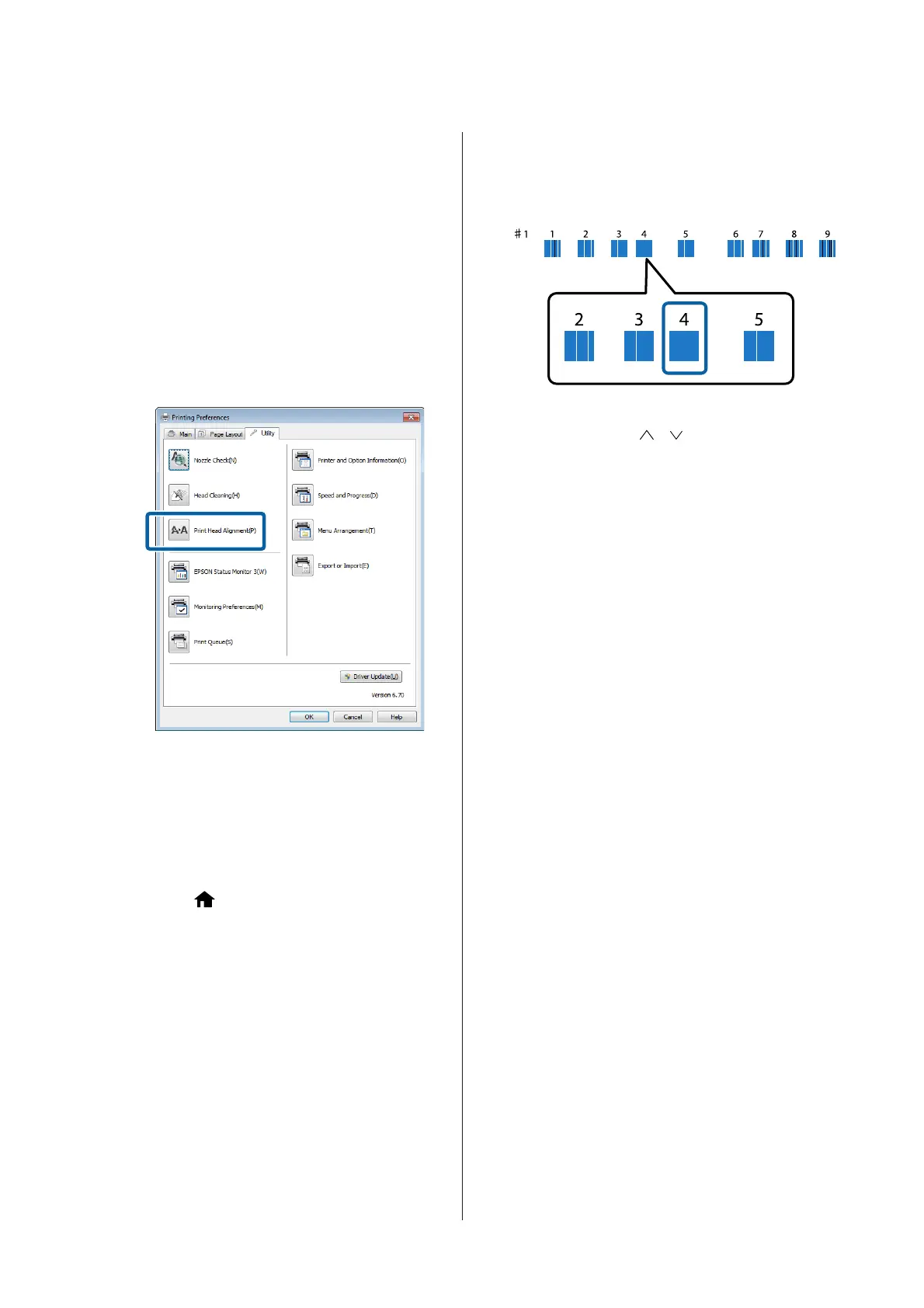U “Epson Printer Utility 4 Functions” on page 47
A
Place several sheets of A4 Photo Quality Inkjet
Paper in the auto sheet feeder.
U “Loading Paper into the Auto Sheet Feeder”
on page 22
B
Click Print Head Alignment from the Utility
tab in the printer driver’s Properties (or Print
Settings) screen.
Follow the on-screen instructions.
From the printer
A
Place several sheets of A4 Photo Quality Inkjet
Paper in the auto sheet feeder.
U “Loading Paper into the Auto Sheet Feeder”
on page 22
B
Press the button to display the Home screen.
C
Press F - Maintenance - Print Head
Alignment.
U “Menus” on page 88
D
Press Print to print an adjustment pattern.
E
Look at #1 and check for the pattern with the least
vertical lines.
In this example, you would choose "4".
F
Check that #1 is displayed on the control panel
screen, press the
/ buttons to select the
number you chose in step 4, and then press
Proceed.
G
Select the pattern with the least number of
vertical lines for #2 to #9.
H
Follow the on-screen instructions to continue.
SC-P600 Series User’s Guide
Maintenance
96
