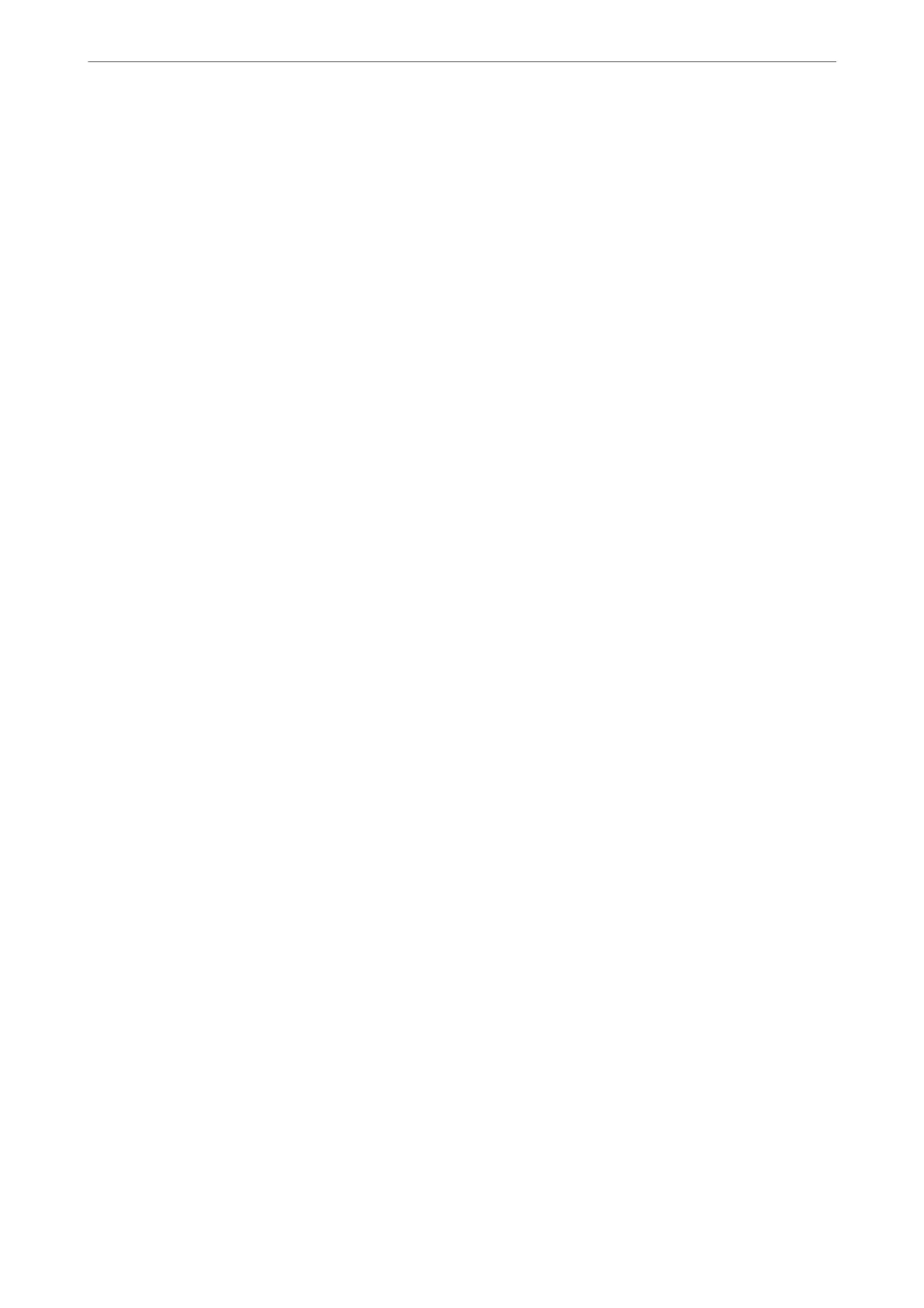❏ Windows 10
Click on the start button, and then select Windows System > Control Panel > View devices and printers in
Hardware and Sound. Right-click on your printer, or press and hold it and then select Printing preferences
❏ Windows 8.1/Windows 8
Select Desktop > Settings > Control Panel > View devices and printers in Hardware and Sound. Right-click
on your printer, or press and hold it and then select Printing preferences
❏ Windows 7
Click the start button, and select Control Panel > View devices and printers in Hardware and Sound. Right-
click on your printer and select Printing preferences.
Accessing the printer driver from the printer icon on the task bar
e
printer icon on the desktop task bar is a shortcut icon allowing you to quickly access the printer driver.
If you click the printer icon and select Printer Settings, you can access the same printer settings window as the one
displayed from the control panel. If you double-click this icon, you can check the status of the printer.
Note:
If the printer icon is not displayed on the task bar, access the printer driver window, click Monitoring Preferences on the
Utility tab, and then select Register the shortcut icon to the taskbar.
Starting the utility
Access the printer driver window. Click the Utility tab.
Related Information
& “Menu Options for the Printer Driver” on page 69
Making Operation Settings for the Windows Printer Driver
You can make settings such as enabling EPSON Status Monitor 3.
1.
Access the printer driver window.
2.
Click Speed and Progress on the Utility tab.
3.
Make the appropriate settings, and then click OK.
See the online help for explanations of the setting items.
Application for Printing from a Computer (Mac OS Printer Driver)
e
printer driver controls the printer according to the commands from an application. Making settings on the
printer driver provides the best printing results. You can also check the status of the printer or keep it in top
operating condition using the printer driver utility.
Accessing the printer driver from applications
Click Page Setup or Print on the File menu of your application. If necessary, click Show Details (or
d
) to expand
the print window.
Product Information
>
Software Information
>
Software for Printing
200
