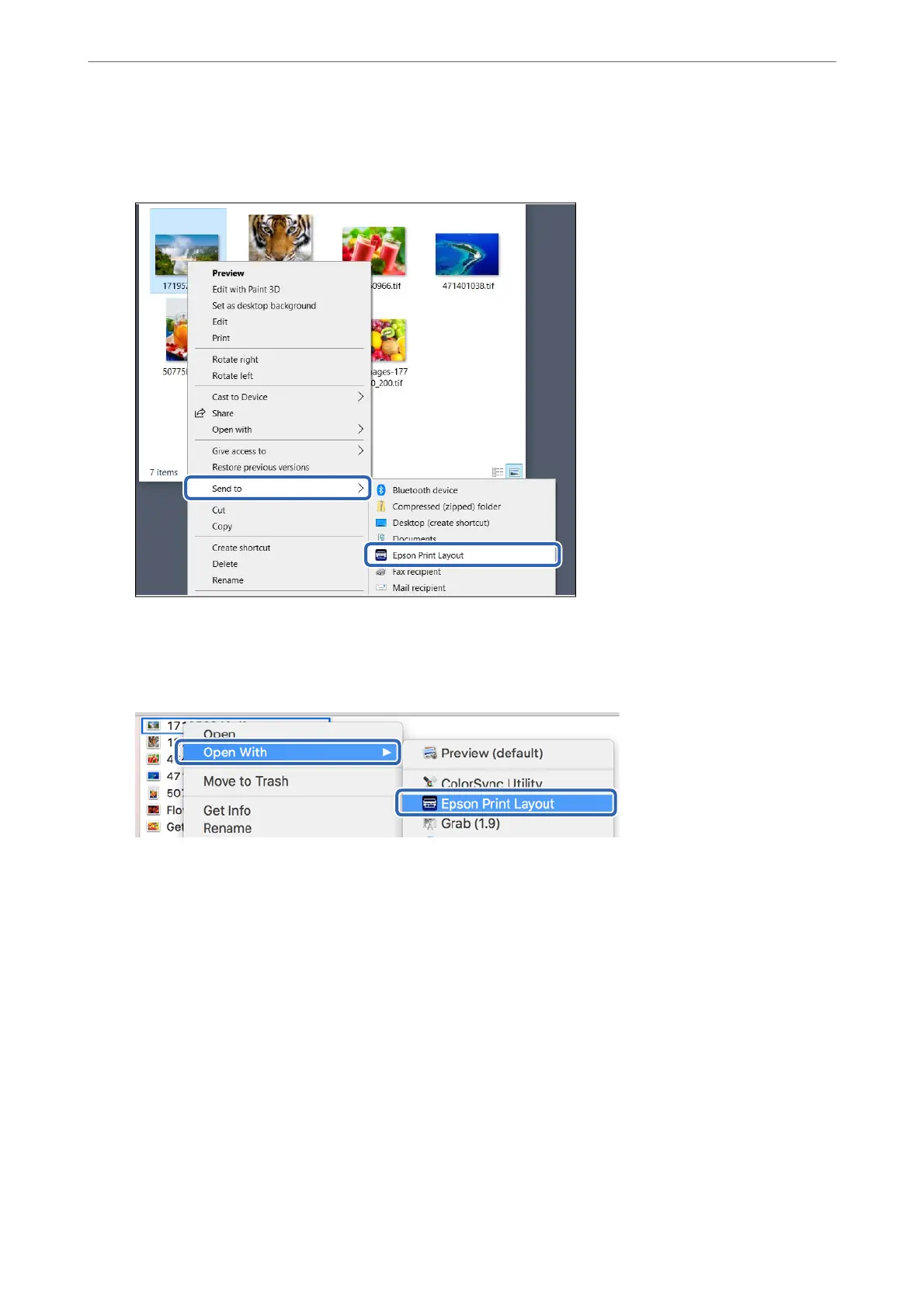❏ Windows
Right-click the photo and select Send to > Epson Print Layout.
❏ Mac OS
Click the photo to be printed while holding down the Ctrl key, and then select Open With > Epson Print
Layout.
2.
Set the paper information and print quality from Printer Settings.
Make sure that your printer is selected and select the correct paper type, size, and paper source.
Load ne art paper in the Rear Paper Feeder except for some commercial paper (paper except for genuine
Epson paper).
Printing
>
Printing Photos
>
Printing with Epson Print Layout
44
