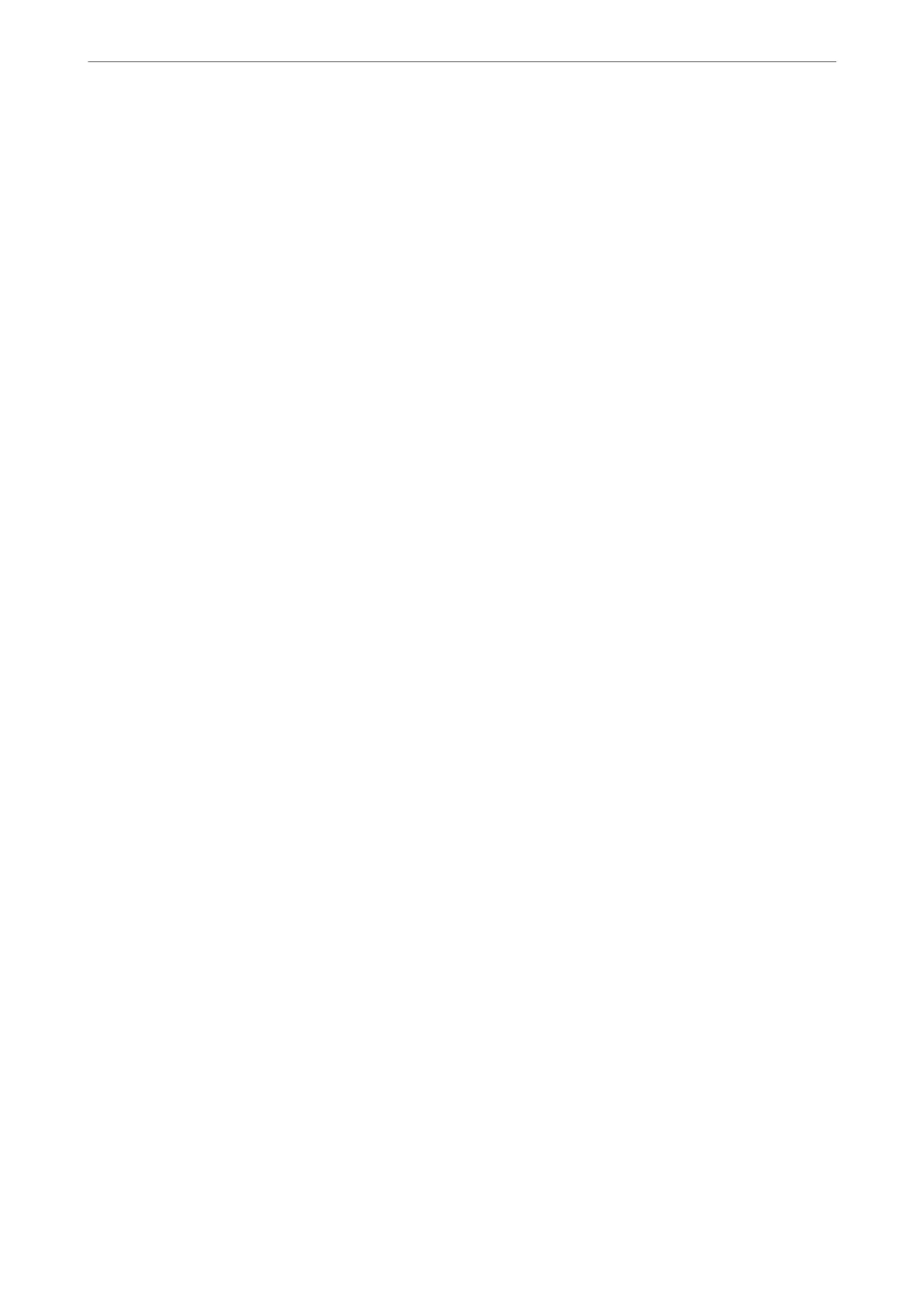❏ Scale down only:
Select this when you want to reduce the size only if the print data is too large for the paper size
loaded in the printer.
Menu Options for Cover Page
Print Cover Page:
Select whether or not to print a cover page. When you want to add a back cover, select Aer document.
Cover Page Type:
Select the contents of the cover page.
Menu Options for Print Settings
Basic:
Page Setup:
Displays the paper setting or Standard selected in Paper Size.
Media Type:
Select the type of paper on which you print.
Color:
Select whether to print in color or in monochrome.
Color Settings:
Make the color tone settings for the prints. If Advanced B&W Photo is selected as the Color setting, set
the color tone for Color Toning.
Print Quality:
Select the pint quality you want to use for printing. e options vary depending on the paper type.
Black Enhance Overcoat:
Select to print with enhanced image contrast and tones of black. Black Enhance Overcoatcan only be
selected for supported paper.
Gloss Smoothing:
Select this option when printing on photo paper to reduce the amount of light that is
reected
o
black
areas and achieve a smoother gloss. However, black density may decrease. Gloss Smoothing is available
when you have selected Photo Paper as the Media Type.
is
option may not be available depending
on the print quality settings.
High Speed:
Prints when the print head moves in both directions. e print speed is faster, but the quality may
decline.
Printing
>
Printing Documents
>
Printing from a Computer - Mac OS
90
