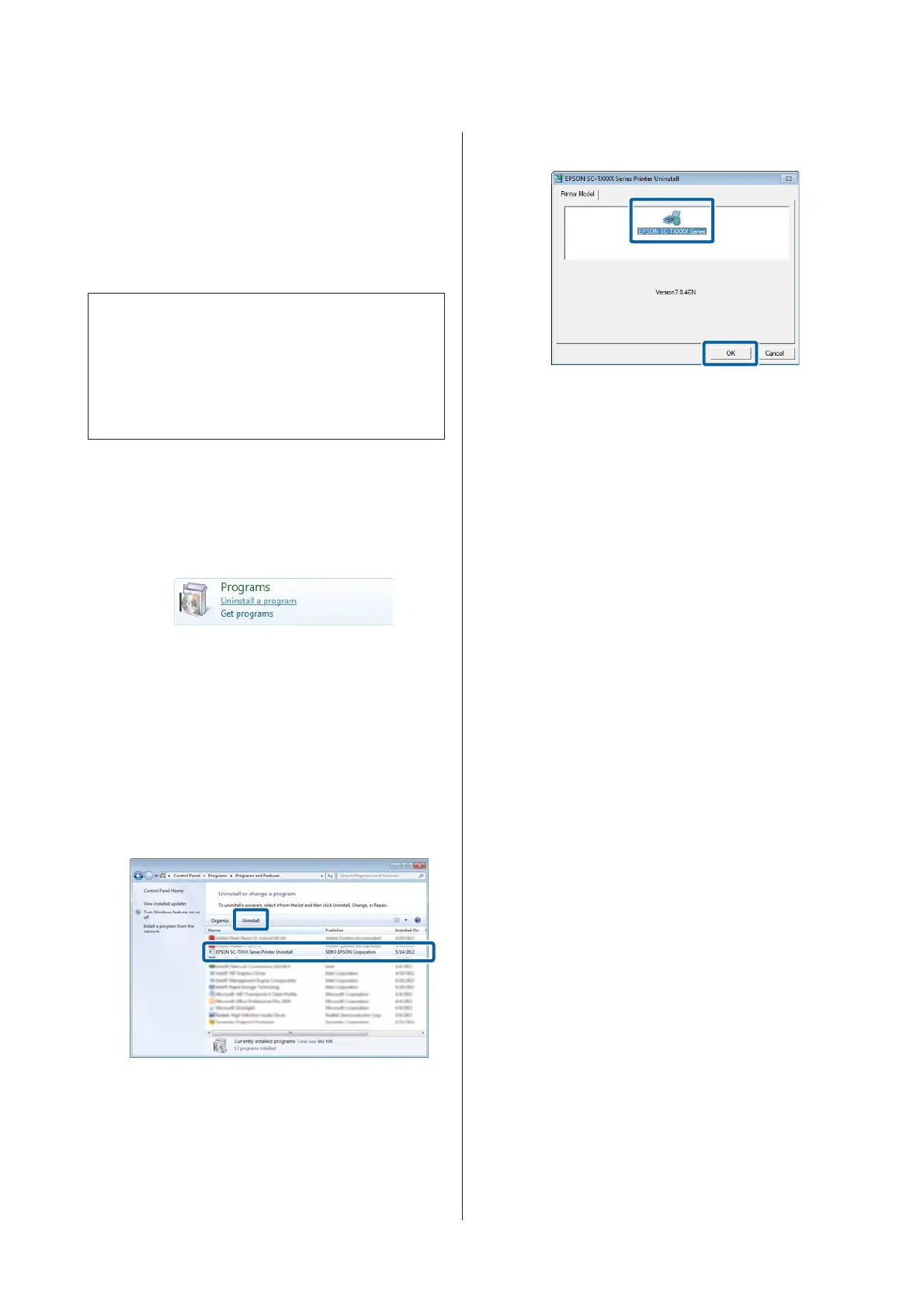Uninstalling the printer
driver
Follow the steps below to remove the printer driver and
EPSON LFP Remote Panel 2.
c
Important:
❏ You must log in with an Administrators group.
❏ In Windows 7/Windows Vista, if an
Administrator password or confirmation is
requested, enter the password and then
continue with the operation.
A
Turn off the printer, and unplug the interface
cable.
B
Go to the Control Panel and click Uninstall a
program from the Programs category.
C
Select the software you want to remove and then
click Uninstall/Change (or Change/Remove/
Add or remove).
You can remove EPSON Status Monitor 3 and
the printer driver by selecting EPSON
SC-XXXXX Printer Uninstall.
Select EPSON LFP Remote Panel 2 to remove
EPSON LFP Remote Panel 2.
D
Select the target printer icon, and then click OK.
E
Follow the on-screen instructions to continue.
When the delete confirmation message appears,
click Yes.
Restart the computer if you are reinstalling the printer
driver.
SC-T7200 Series/SC-T5200 Series/SC-T3200 Series/SC-T7200D Series/SC-T5200D Series User's Guide
Tips for Using the Printer Driver(Windows)
126
