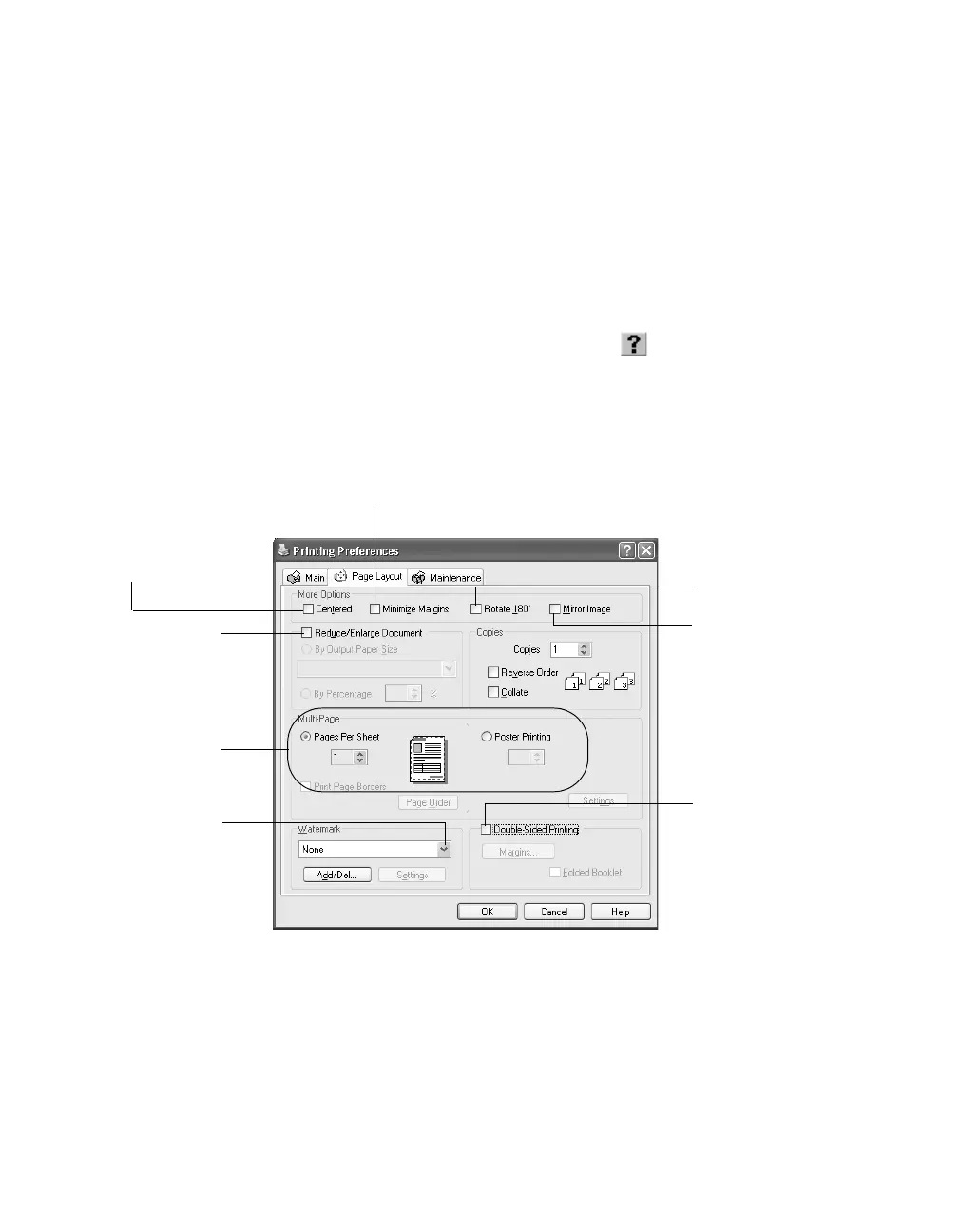12
Printing from Start to Finish
6. You can also make these settings:
■
PhotoEnhance
: Improves the appearance of low-resolution and improperly
exposed photos.
■
Reverse Order
: Prints your document so that the pages are in the right order
when you retrieve them from the paper tray.
■
Print Preview
: Lets you see what your printout will look like before you
print.
Tip: For more information about printer settings, click the or Help button.
7. If you’re done, click
OK
to return to the Print dialog box and print, or . . .
Click the
Layout
tab at the top of the window to make various layout settings:
8. Click
OK
to return to the Print dialog box and print.
Click to rotate your
image 180°
Click to invert your
image
Click to print on both
sides of the page
Click to reduce
or enlarge your
document
Click the arrow
to create a
watermark
Select multiple
page layouts or
print a poster
Click to increase the printable
area of your page
Click to center your
image or text on
the page
