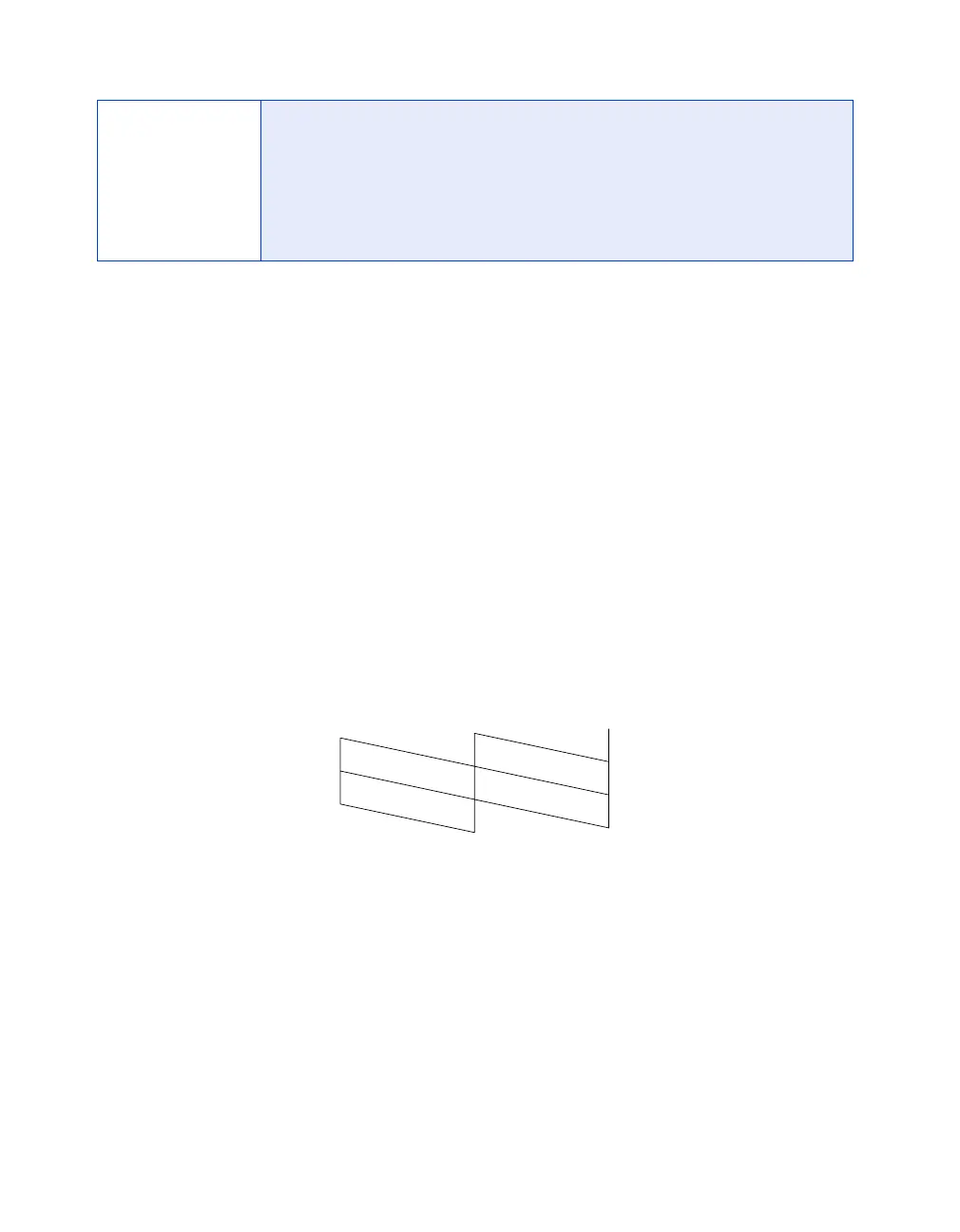42
Problem Solving
Running a Printer Check
You can run a printer check to determine whether a problem comes from the printer
itself or some other source. Follow these steps:
1. Make sure both the printer and computer are turned off. Then disconnect the
interface cable from the printer.
2. Make sure letter-size or larger paper is loaded in the printer.
3. Hold down the ) paper button, then press and release the Ppower button.
Continue holding down the ) paper button until the Ppower light starts to
flash, then release it.
The printer prints one page showing its ROM version number, ink counter, and a
nozzle check pattern. Only the nozzle check pattern is shown below. (If the
pattern has gaps in its dots, you need to clean the print head; see page 25.)
4. To end the check, turn the printer off after it prints the check page. Then
reconnect the interface cable and turn on your printer and computer.
If the check page prints, the problem probably lies in your software settings, the
interface cable, or your computer. Another possibility is that your printer software
may not be installed correctly.
If the check page doesn’t print, you may have a problem with your printer. Try the
suggestions in “Problems and Solutions” beginning on page 43. If nothing seems to
work, contact your dealer or EPSON as described on page 51.
P is off
The printer is not receiving power. Try these solutions:
■
Make sure the printer is turned on.
■
Turn off the printer, plug in the power cord securely, and turn the
printer on again.
■
Make sure the outlet is working and is not controlled by a switch or
timer. If in doubt, try another outlet.
