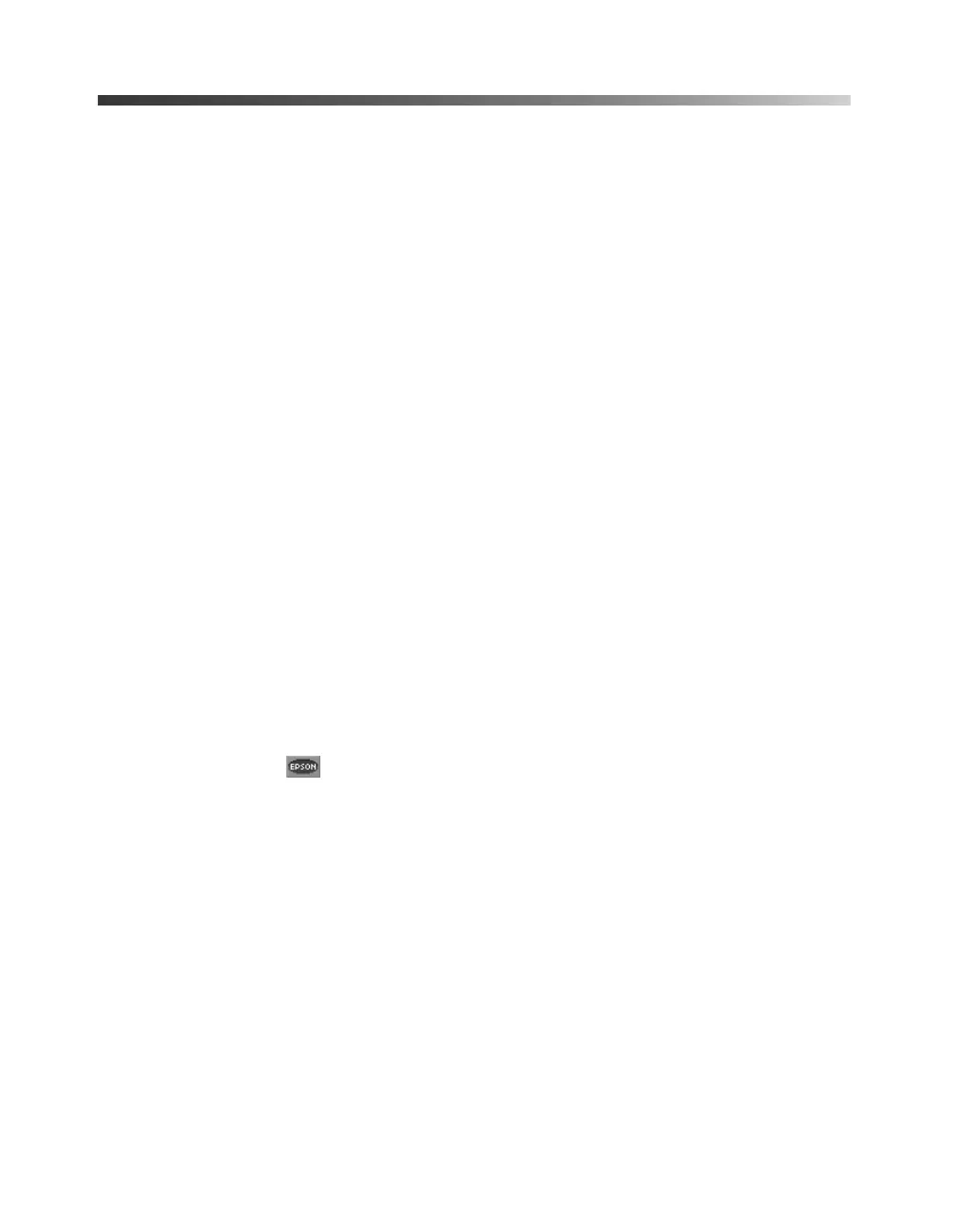50
Problem Solving
Uninstalling and Reinstalling Printer
Software
You may need to uninstall and then reinstall your printer driver and utilities if, for
example, you upgrade your Windows operating system. You don’t need to uninstall
your other photo software or the EPSON Printer Information Center.
Windows
1. Click
Start
, and select
Programs
or
All Programs
.
2. Point to
Epson
or
EPSON Printers
, then select
EPSON Printer Software
Uninstall
.
3. In the next window, make sure
EPSON Stylus C82 Series
is selected and click
OK
. Then follow the on-screen instructions.
4. Restart your computer, then see the Start Here sheet or the instructions beginning
on page 53 to reinstall your software.
Macintosh OS 8.6 to 9.x
1. Insert your printer software CD-ROM in your drive.
2. Double-click the
EPSON
icon in your CD-ROM window. (You may need to
double-click the EPSON CD-ROM icon on your desktop to open the window.)
You see the Main Menu.
3. Click
Install Printer Driver
. On the Installer screen, click the arrow in the
Easy
Install
list at the top and select
Uninstall
. Then click the
Uninstall
button at the
bottom and follow the on-screen instructions.
4. Restart your Macintosh, then see the Start Here sheet to reinstall your software.
Macintosh OS X
1. Open the
Applications
folder, then the
Utilities
folder.
2. Double-click
Print Center
to open it.
