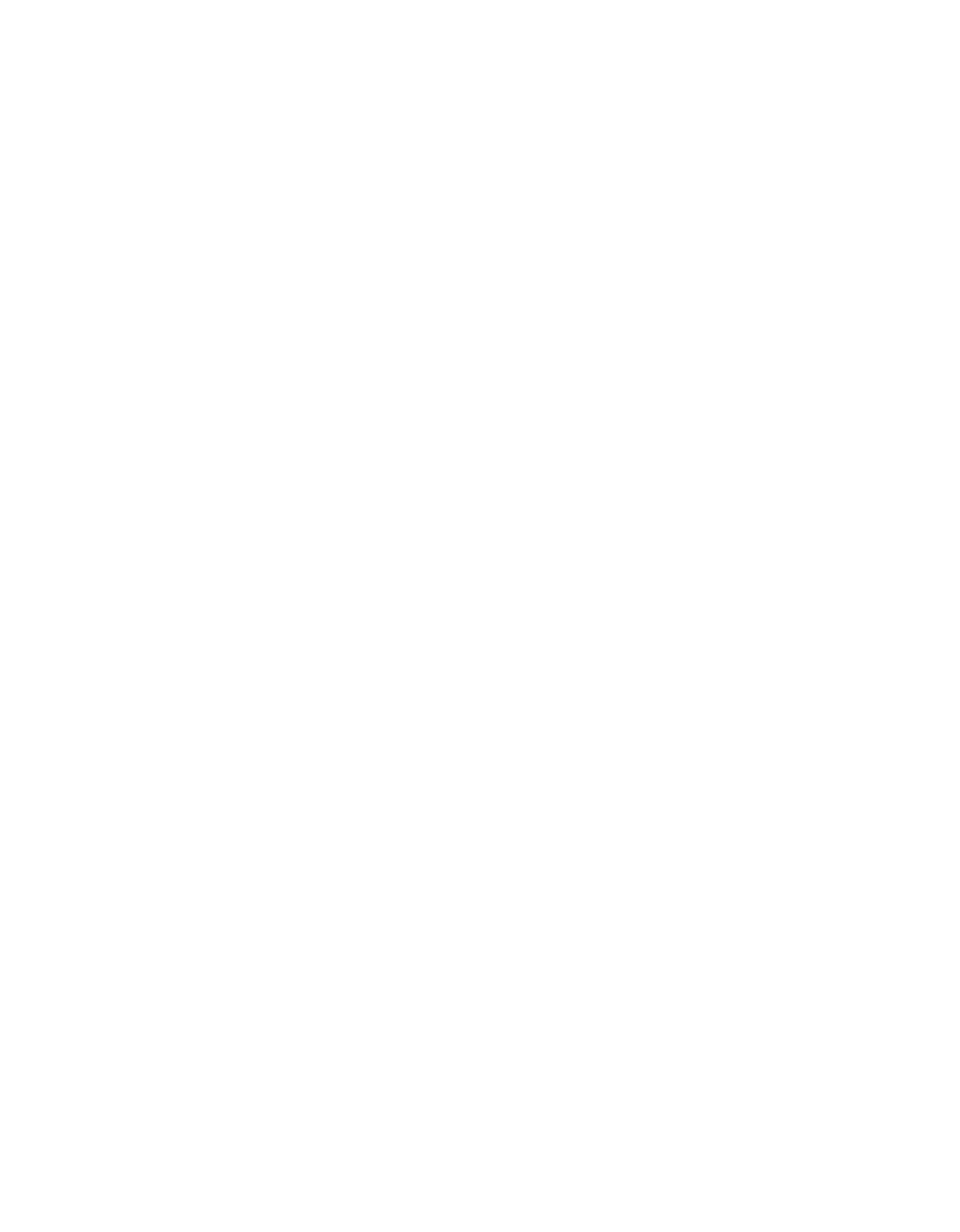Problem Solving
49
The margins are incorrect.
■
Make sure the paper settings are
correct for your paper size. See
page 11 (Windows), page 15
(Macintosh OS 8.6 to 9.x), or
page 18 (Macintosh OS X).
■
Choose the correct margins for
your paper size. The margins must
be within the printable area of the
page. See “Printer Specifications” in
your on-screen Reference Guide.
■
Make sure your paper is positioned
next to the right side of the feeder
and the left edge guide is snug
against the other side. Don’t load
paper above the arrow on the left
edge guide.
Image size or position is incorrect.
Make sure paper and layout options are
set correctly.
You see incorrect characters.
■
Make sure the interface cable is
securely connected and meets the
system requirements on page 59 or
page 60.
■
Make sure your printer is selected
in the Print window (Windows),
the Macintosh Chooser (Macintosh
OS 8.6 to 9.x), or Print Center
(Macintosh OS X).
■
If you’re using a switch box or USB
hub with your printer, connect the
printer directly to your computer
instead.
Too many copies are printing.
Make sure the Copies option in your
printer software or application is not set
for multiple copies.
There are scratch marks on your
print.
If you’re printing on glossy photo
paper, prints have a tendency to scratch
if not handled properly. Don’t place
objects on top of your prints, and be
careful not to scratch them with your
fingernails. For best results, frame your
prints under glass.
