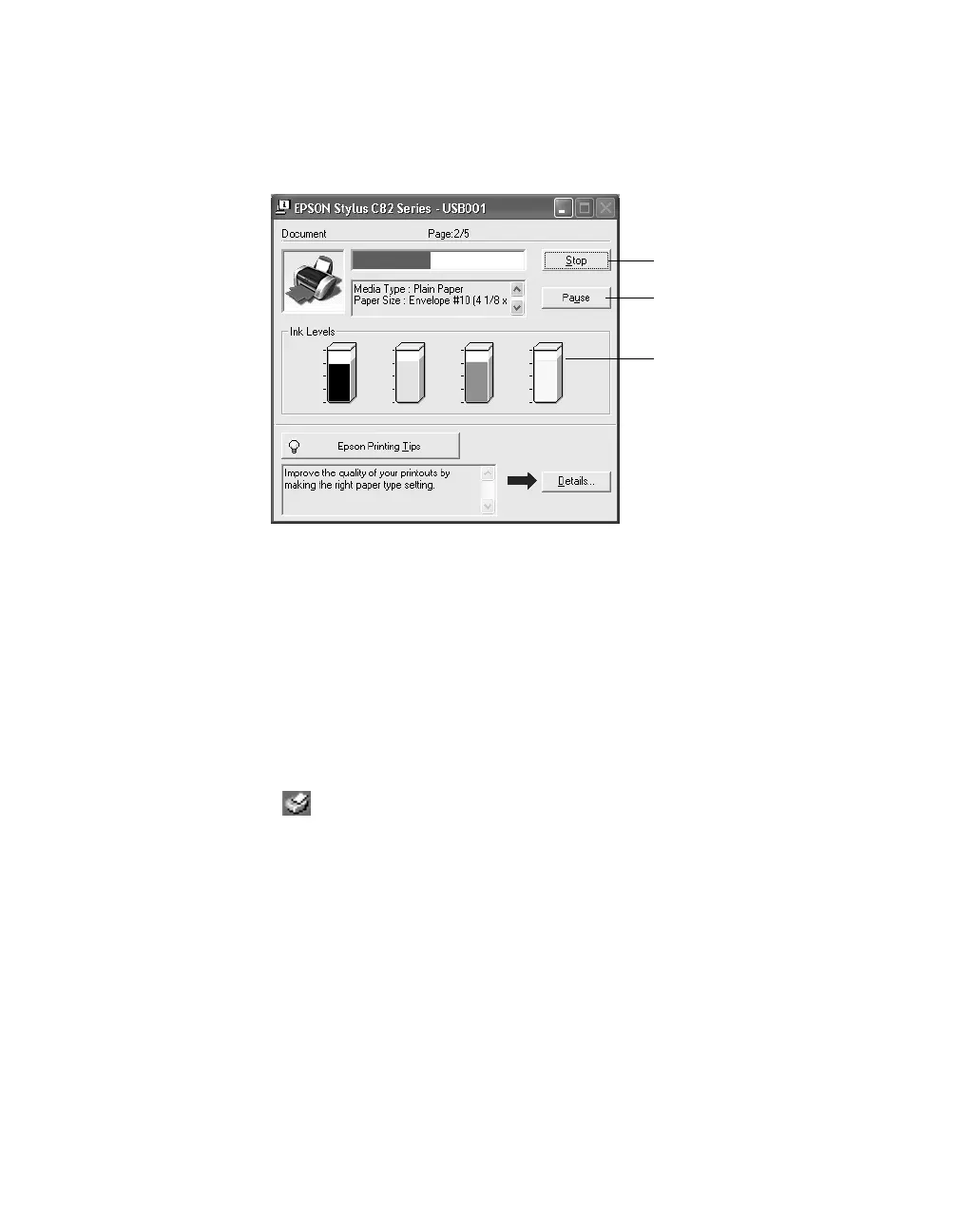Printing from Start to Finish
13
During printing, this window appears and shows the progress of your print job. You
can use the buttons to cancel, pause, or restart printing. You can also see how much
ink you have left.
Note: You can also press the printer’s ) button to cancel a print job in progress.
Selecting the Settings You Use Most Often
Your printer settings apply only to the application you’re currently using. If you
usually print one type of document in different applications—for example, color
flyers on letter-size paper—you can change the default printer settings for all your
programs.
1. Right-click the printer icon on your taskbar (in the lower right corner of your
screen).
2. Select
Printer Settings
. You see the Main menu of your printer settings dialog
box, as shown on page 11.
3. Select the default settings you want to use for all your applications. Click
OK
when you’re finished.
Remember that you can always change the settings in your program when you want to
print different types of documents.
Click to cancel printing
Click to pause or resume
printing
Shows ink levels
