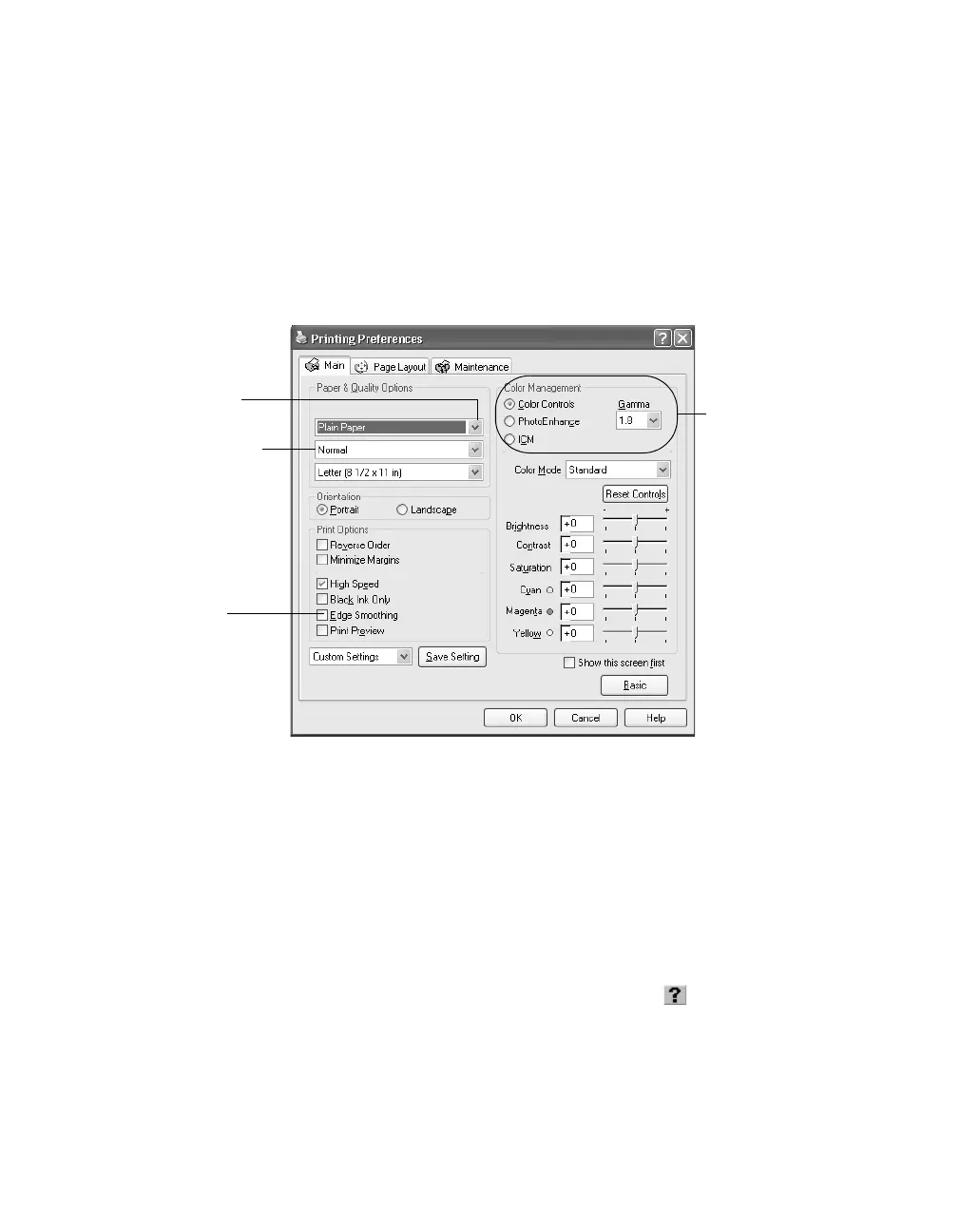14
Printing from Start to Finish
Customizing Windows Print Settings
You can use advanced settings for color matching, printing at a higher resolution, or
selecting a variety of special effects.
1. On the Main tab, click the
Advanced
button in the bottom right corner of the
window. The Basic settings change to the Advanced settings.
2. Select the following advanced settings as necessary:
3. Once you’ve finished selecting advanced settings, you can:
■
Click
OK
to save your settings, return to the Print dialog box, and print.
■
Click the
Basic
button to return to the Basic settings.
■
Click
Save Setting
to save your custom settings for future use. Then click
OK
to return to the Print dialog box and print.
Note: For more information about advanced settings, or instructions on saving
them as a group so you can reuse them later, click the Help or button. If you
want to use the Advanced screen each time you access your printer settings,
select the Show this screen first checkbox.
Click here to select
a paper type
Click here to select
print quality; includes
Photo RPM
, which
gives the best results
on photo and glossy
paper types
Click to improve
the clarity of
low-resolution images
Select a color
management
method, or change
the
Gamma
setting
To choose
No Color
Adjustment
, click
ICM
first
