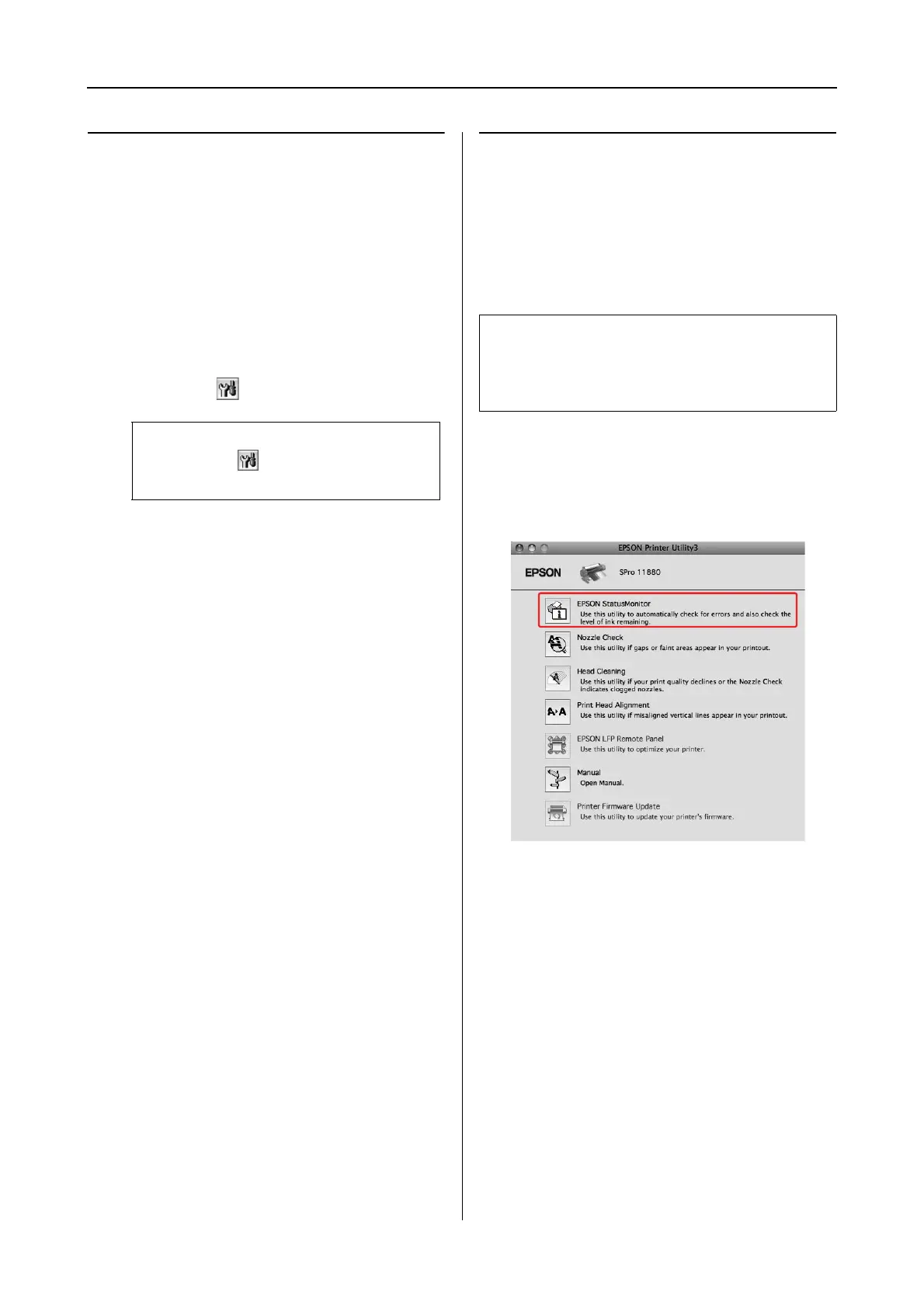Using the Printer Software 11
Mac OS X Leopard Printer Driver Guide
Accessing EPSON Printer
Utility3
You can access the EPSON Printer Utility3 using
the following ways.
❏ Double-click the Applications folder, and
then double-click the EPSON Printer Utility3
icon.
❏ In the Print dialog, select Print Settings, and
then click the icon.
Using EPSON StatusMonitor
EPSON StatusMonitor provides you with
detailed printer status information, a graphic
display of the ink cartridge status and the free
space of the maintenance tank, and status
messages.
Accessing EPSON StatusMonitor
Open the EPSON Printer Utility3 window, and
then click EPSON StatusMonitor.
Note:
There is no the icon in the Print dialog,
depending on the printer you use.
Note:
The printer error message appears automatically on
your screen even if EPSON StatusMonitor is not
opened.
