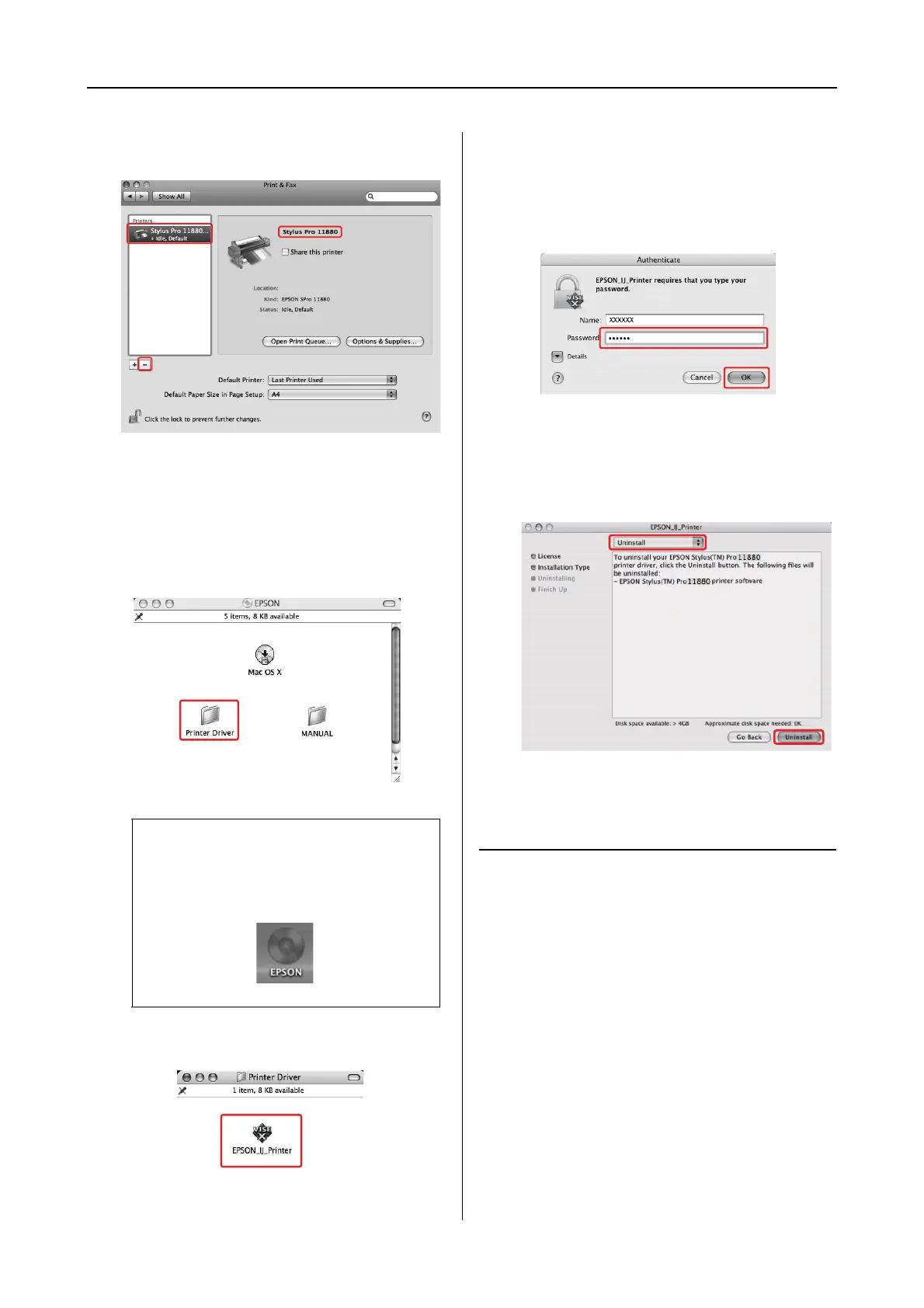Using the Printer Software 13
Mac OS X Leopard Printer Driver Guide
D
Select the printer, and then click -.
After clicking -, close the dialog.
E
Insert the printer software CD-ROM into
the CD-ROM drive.
F
Double-click the Printer Driver folder.
G
Double-click the EPSON_IJ_Printer icon.
H
If the Authenticate dialog appears, enter the
password or phrase and then click OK.
To uninstall the printer driver, you must
log in as a user with administrator rights.
I
Click Continue, and then click Accept.
J
Select Uninstall from the pull-down menu,
and then click the Uninstall button.
K
Follow the on-screen instructions to
uninstall the printer driver.
Uninstalling EPSON LFP
Remote Panel
Drag the EPSON LFP Remote Panel folder to the
Trash. See the EPSON LFP Remote Panel online
help for more information.
Note:
If the folder does not appear, double-click the
EPSON icon on the desk top.
