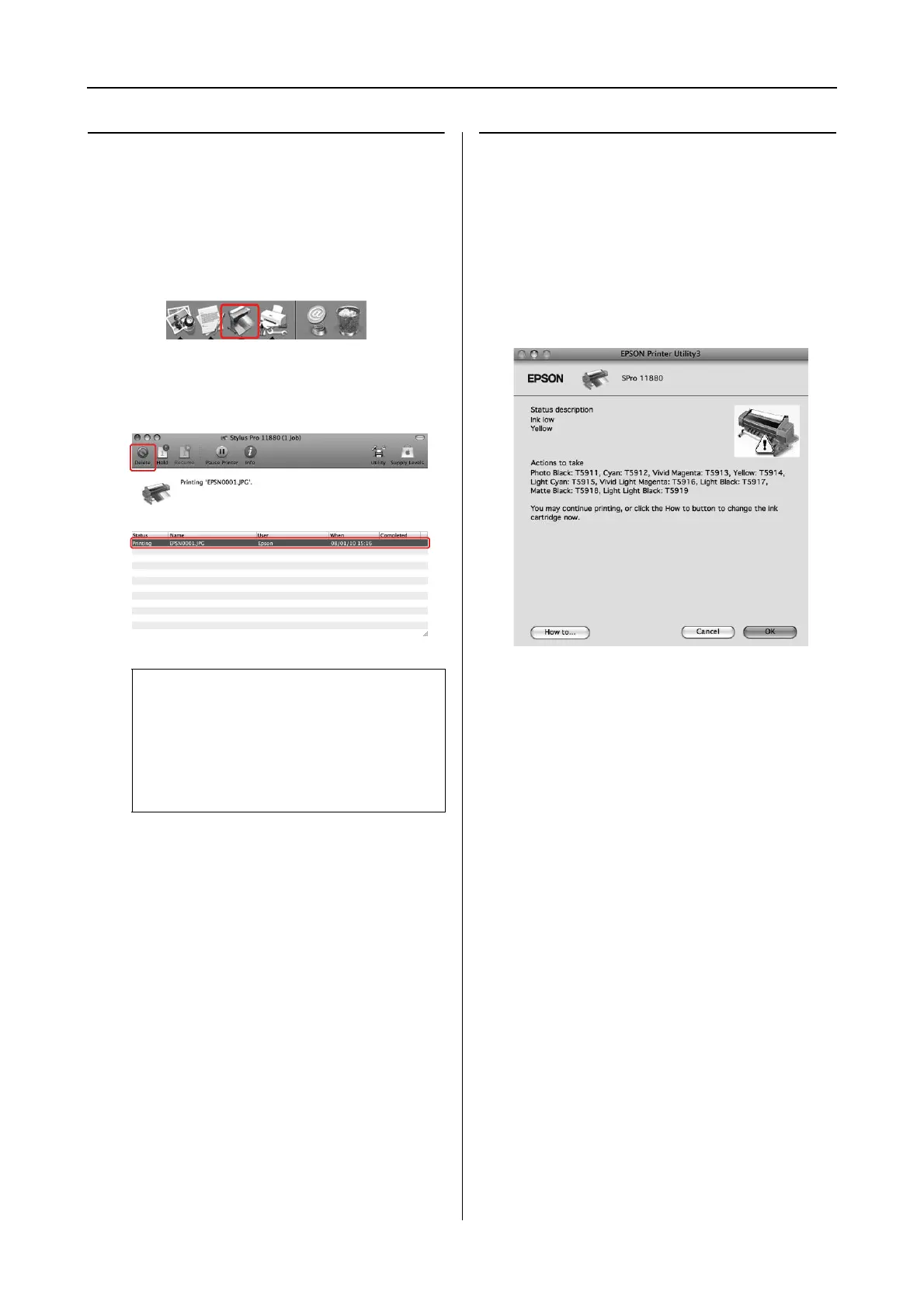Using the Printer Software 9
Mac OS X Leopard Printer Driver Guide
Canceling printing
You can cancel a print job waiting from the
computer.
A
Click the Printer icon in the Dock.
B
Click the job you want to delete, and then
click Delete.
When problem occurs during
printing
If a problem occurs during printing, an error
message appears. If you are not sure how to solve
the problem, cancel printing, and then start
EPSON StatusMonitor that leads you step by step
through a procedure to solve a problem.
Note:
❏ You can delete a job waiting with the same
procedures above.
❏ You cannot cancel a print job that has been
sent to the printer. In this case, cancel the
print job by the printer.
