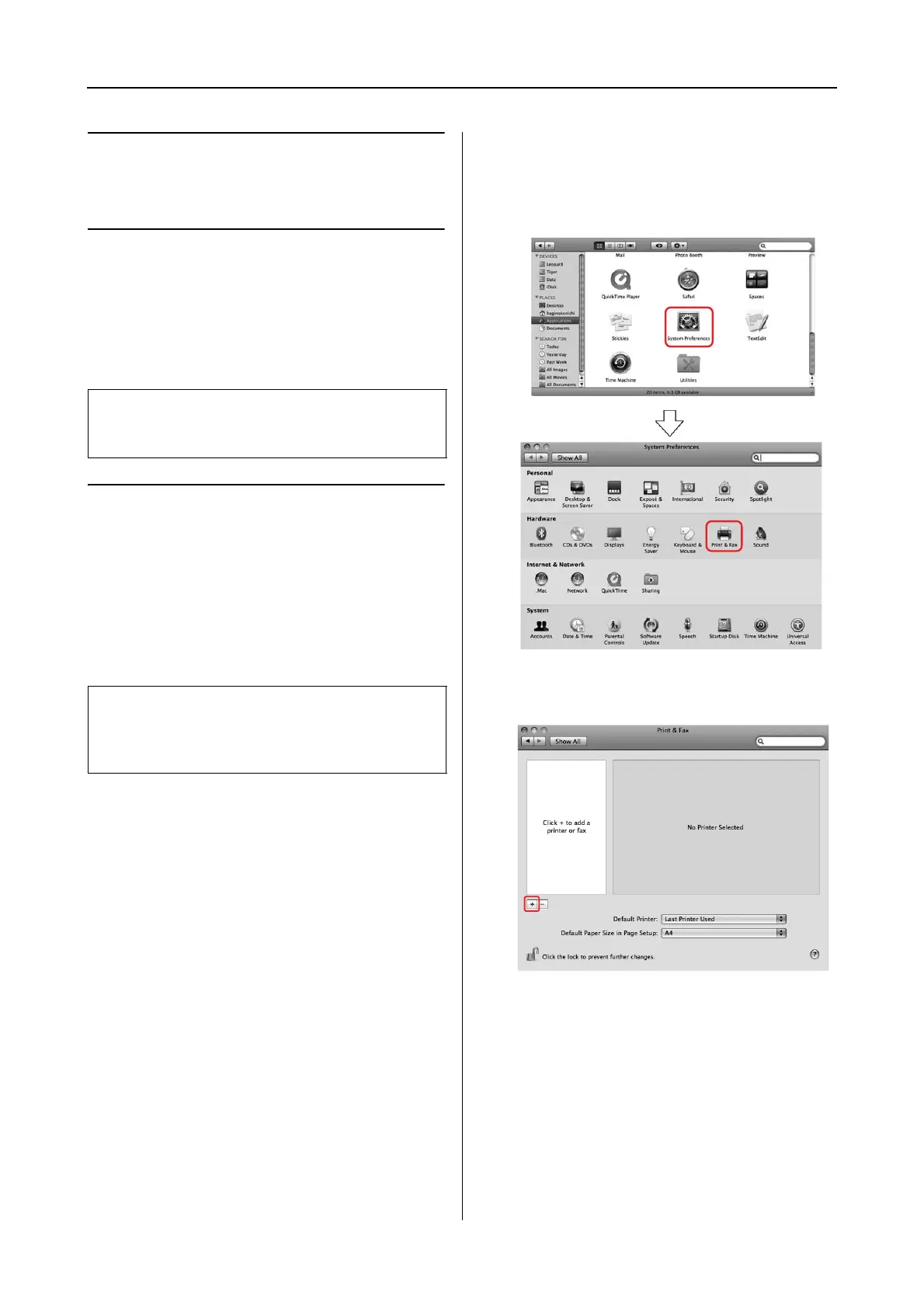Using the Printer Software 4
Mac OS X Leopard Printer Driver Guide
Using the Printer
Software
Printer Software
Introduction
Adding the printer
After you have installed the printer software on
your computer, you need to select your printer.
You must select a printer the first time you use it
or whenever you want to switch to another
printer. Your computer will always print using
the last printer selected.
A
Turn on the printer.
B
Double-click the Applications folder, and
then double-click the System Preferences
folder. Then double-click the Print & Fax
folder.
C
Click +.
Note:
The screen may differ depending on the printer you
use.
Note:
When you use the printer via a network, assign an IP
address to the printer using the printer's control panel
or EpsonNet Config, before adding the printer.
