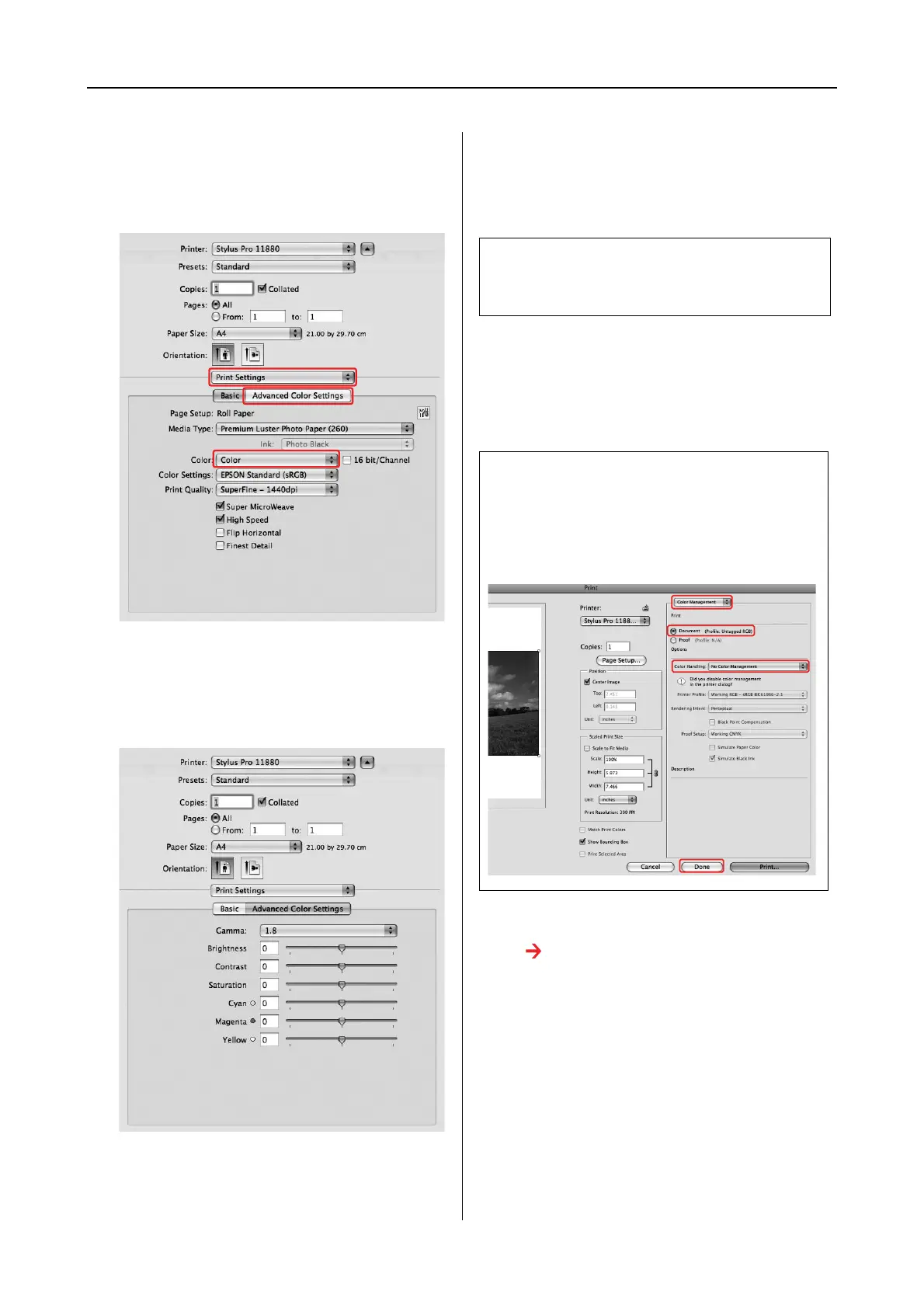Variety of Printings 19
Mac OS X Leopard Printer Driver Guide
B
Select Print Settings, and select Color for
the Color, and change Color Settings if
necessary, then click Advanced Color
Settings.
C
Make the necessary settings.
See the online help of the printer driver for
detailed information.
D
Check other settings, and then start
printing.
Black-and-White Photo
Printing
Advanced black-and-white photo printing is
available by making the settings in the Color
Controls dialog box, without using the
application software. The print image is adjusted
without affecting the original data.
A
Open the Print dialog.
See “Accessing the Printer Driver” on
page 6.
Note:
This function can be used for the printers that support
Epson UltraChrome K3 ink.
Note:
If you use the color management of the printer driver
from an application such as Adobe Photoshop CS3,
turn off the color management function of the
application.
