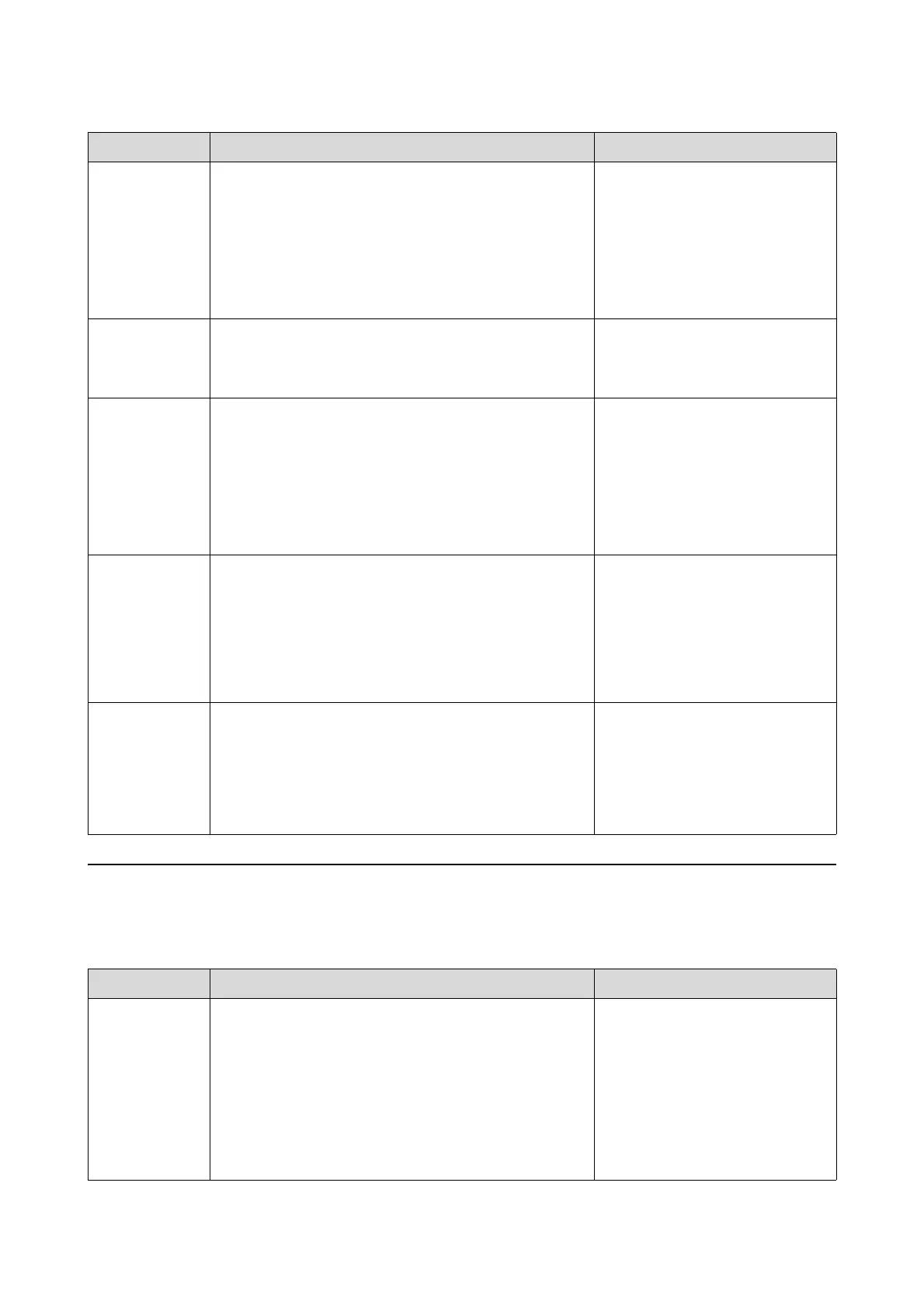Troubleshooting
73
Errors and Solutions (Mac OS X)
Check the details of the error displayed, and then take the necessary measures.
E-5101 The printer is disconnected.
Check that the cable is connected, and then turn the printer
back on.
Contact service support if the error continues to occur.
Please order the prints again if there are image files that have
not been printed.
Code:xxxx
Check that the cables are connected
correctly, and then restart the printer.
If the error persists, contact Epson
support.
E-2101 to E-2104 Parts have reached the end of their service life.
xxxxxx
Contact a technical representative.
Contact Epson support.
E-9901, E-9902 A printer system error occurred.
Turn the printer off. Check if there is any paper remaining
inside the printer, and then turn the printer back on.
Contact service support if the error continues to occur.
Please order the prints again if there are image files that have
not been printed.
Code:xxxx
Restart the printer.
If the error persists, a malfunction may
have occurred. Contact Epson
support.
W-5201 The paper set in Print Settings and the paper loaded in the
printer differ.
After replacing the paper, click [OK]. If printing is currently
being performed, when printing has stopped, replace the
paper, and then click [OK].
To continue printing using the current settings, click [Print].
Load the appropriate paper. After
replacing the paper, set the Paper
Type and the Paper Level in the
Maintenance Tool.
See “Replacing Paper” on page 23.
To continue printing with the current
settings, click Print.
W-2206 You have not installed genuine Epson ink cartridges.
Information about ink levels may not be displayed, and use of
non-genuine ink is recorded for possible use in service support.
For optimum quality and reliability Epson recommends using
genuine Epson ink.
This printer is developed for use with
genuine ink cartridges. If you use
non-genuine cartridges, the print
result may be faint, or the ink
remaining may not be detected
normally. We recommend using
genuine Epson products.
Code Message What to do
W-2301 to
W-2303
W-2305 to
W-2306
Cannot perform [Detect Clogging] correctly.
Delete all print jobs remaining in the operating sytem’s print
queue.
Start [Maintenance tool], select [Head maintenance] and
perform [Diagnostic Cleaning].
Contact service support if the error continues to occur.
When you have finished operations, close the [Maintenance
Tool].
Perform Diagnostic Cleaning in the
Maintenance Tool.
See the "Maintenance Tool Operation
Guide" for more details on the
Maintenance Tool.
If you continue to see error messages
or if "Auto nozzle check failed." is
displayed on a Windows screen,
contact Epson support.
Code Message What to do