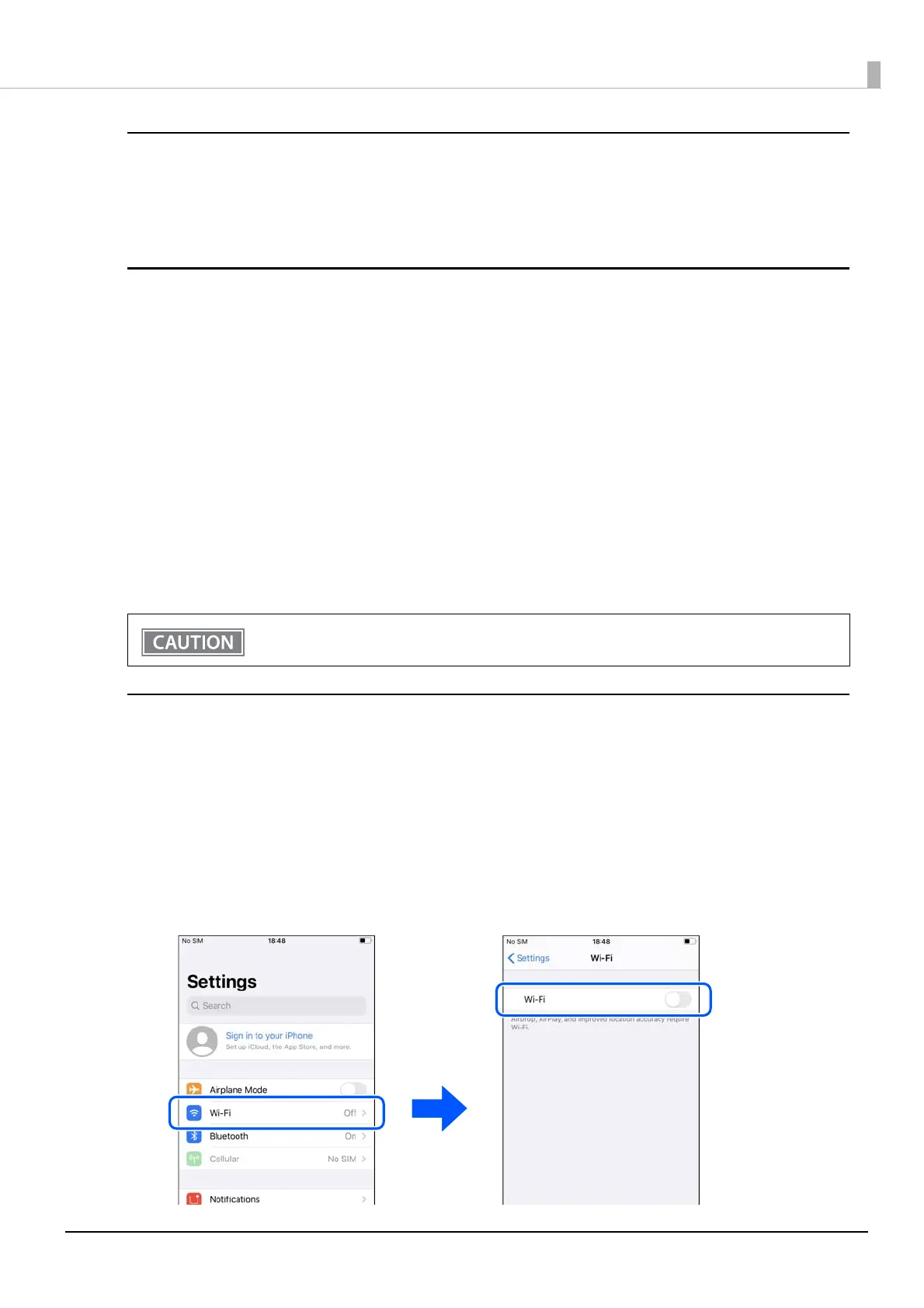34
Chapter 1 Product Overview
How to Use the Network Tethering Function
The network tethering function can be used by selecting the OS of the smart device to be used in the printer's
network tethering settings and connecting a smart device that supports network tethering to the USB-C
connector (USB-PD compatible) on the printer.
How to Change the Network Tethering Settings
The network tethering settings can be changed using Epson TM Utility (for iOS/Android), TM-m30III Utility
(for Windows), or in the software setting mode of the printer.
When using Epson TM Utility
Change the settings in [Change Printer Settings] - [Network Tethering].
When using TM-m30III Utility
Change the setting in [Advanced] - [Interface] - [Network Tethering]. See the TM-m30III Utility User's Manual
for details.
When using the Software Setting Mode of the Printer
Change the setting in [3. Customize Value Settings] - [10. Interface Settings] - [12. Network Tethering].
See "Software Settings" on page 65 for more details.
How to Connect using Network Tethering
Follow the steps below to connect your smart device via network tethering.
1
Connect the printer to a wired network.
2
Turn on the printer and wait until the Ethernet LED changes from flashing to lit.
3
Disable Wi-Fi on your smart device from the Wi-Fi settings menu.
The following screenshots are examples on an iOS device.
When changing the network tethering settings, do not connect a cable to the USB-C connector
(USB-PD compatible).
