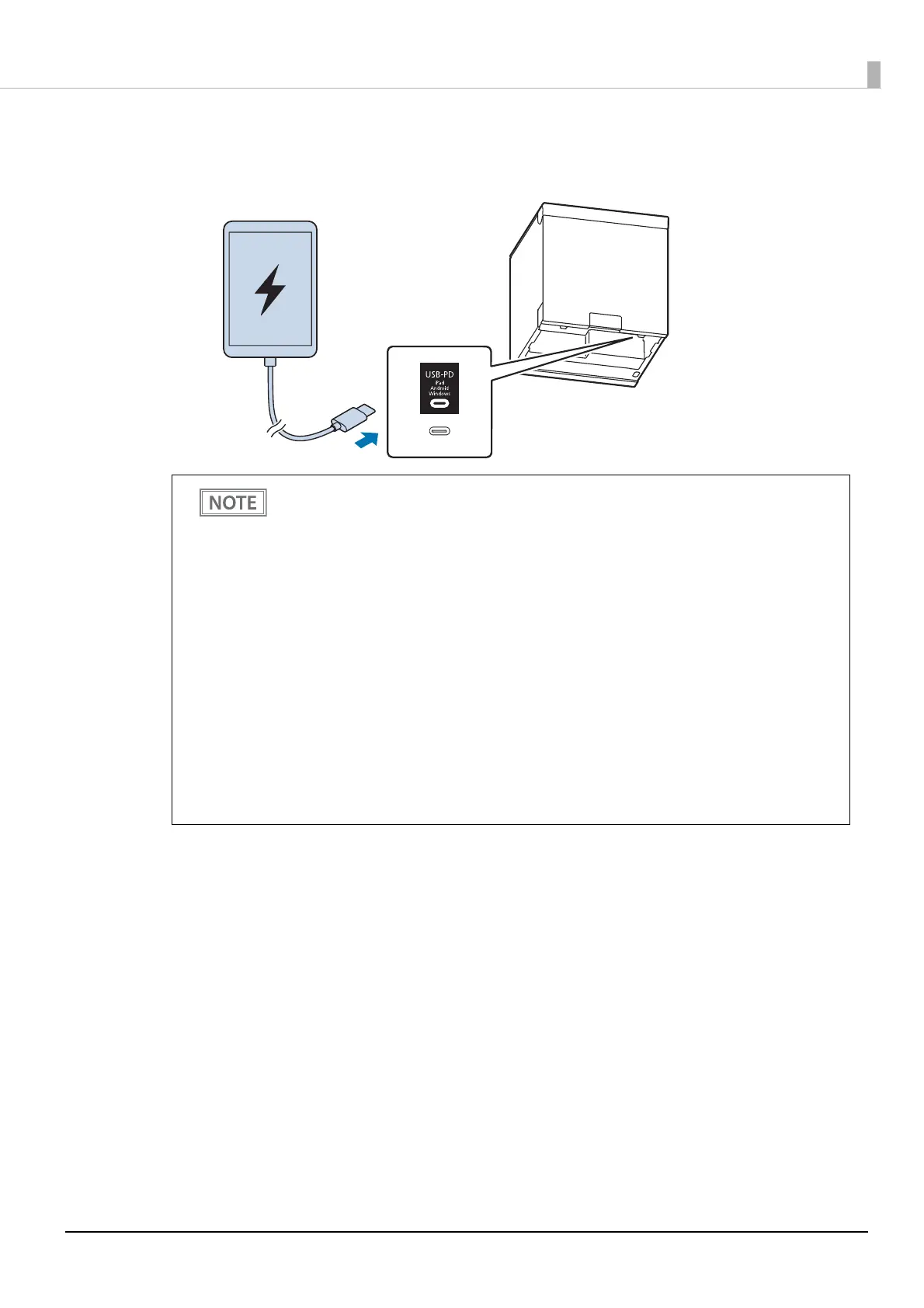35
Chapter 1 Product Overview
4
Connect the smart device to the USB-C connector (USB-PD compatible).
Connect using the smart device's genuine cable or a USB certified cable. When using a Lightning
cable, use an MFi certified cable.
• It may take a few seconds for the smart device to start charging as it sets the optimal
current value. Charging may also be stopped once immediately after connection.
• If a device exceeding the rated current is connected to the USB-C connector (USB-PD
compatible), charging to the device will stop. ("Product Specifications" on page 116)
• D
epending on how the smart device is used, it may not be fully charged. (For example,
when the screen brightness is at maximum, or when the sleep function (turning off the
screen) is disabled.)
• To communicate with the printer via Bluetooth while connecting a smart device such as a
tablet device to the USB-C connector (USB-PD compatible), set [USB-PD Mode] to [Source
Fixed]. See "Software Settings" on page 65 for setting instructions.
Also
, charging may not be possible depending on the connected smart device, so make
sure to thoroughly check and evaluate the device before use.
• To use the tethering function of the printer, you need to configure the settings according to
the OS of your smart device. See "How to Change the Network Tethering Settings" on page
34 for more details.
• I
f the printer is connected to a wired network, a smart device connected via USB will be
able to communicate over the network via USB. See "How to Change the Network
Teth
ering Settings" on page 34 for more details.
