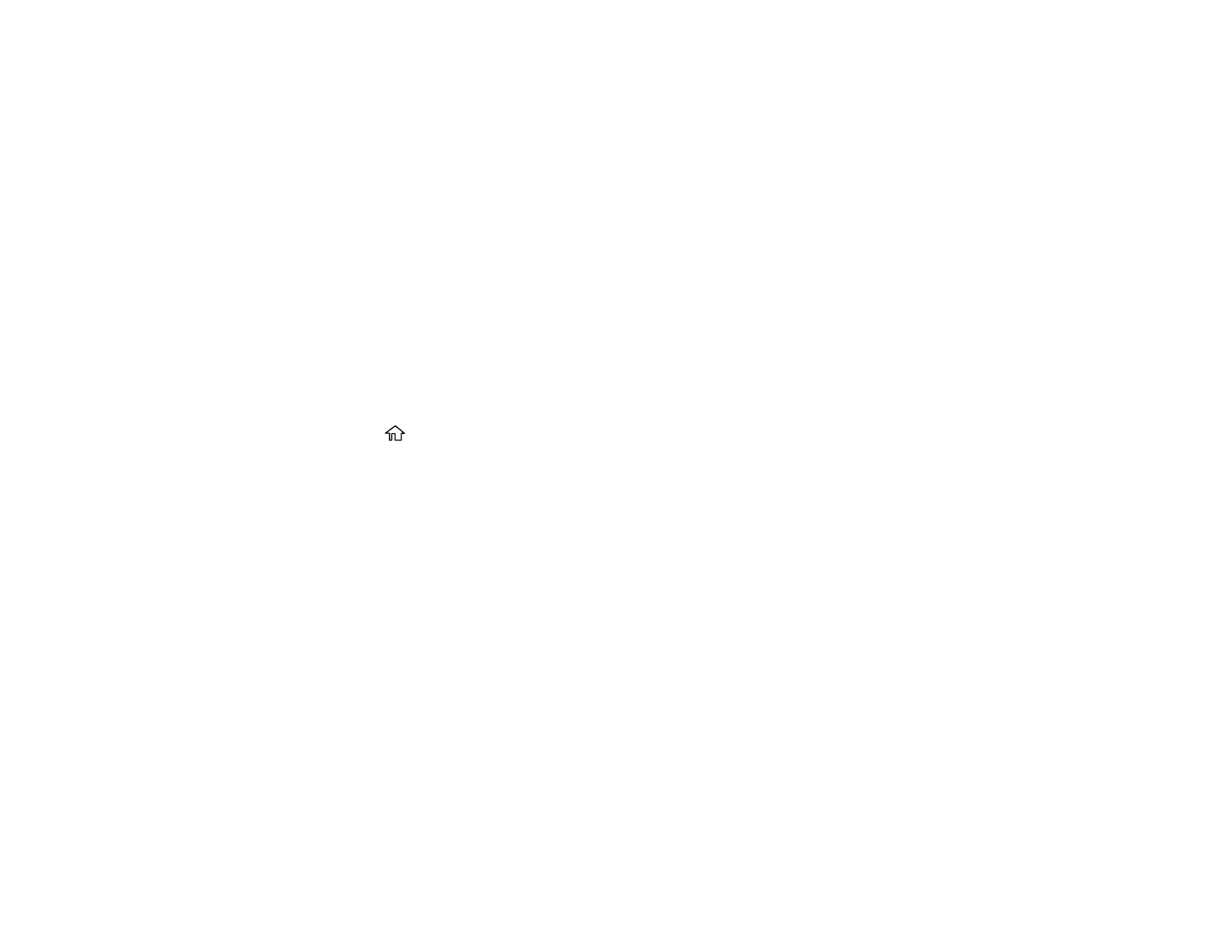145
11. Select the Security tab and check that the Group or user names list at the top includes the current
computer user and the administrators who can now access the folder.
12. Select the Sharing tab again and write down the Network Path listed under Network File and Folder
Sharing at the top. This is the path you will register to your product contacts list so you can select it
for network scanning.
13. Click OK or Close.
Now you can register the path to the folder to your product contacts list.
Parent topic: Setting Up and Scanning to a Network Folder or FTP Server
Related tasks
Registering Contacts for Email, Network, or FTP Scanning - Control Panel
Registering Contacts for Network Folder or FTP Scanning - Web Config
Scanning to a Network Folder or FTP Server
Registering Contacts for Email, Network, or FTP Scanning - Control Panel
You can register a list of contacts for scanning to email or to a network folder or FTP server.
1. Press the home button, if necessary.
2. Select Scan and do one of the following:
• To create a contact for scanning to email, select Email.
• To create a location for scanning to a network folder or FTP, select Network Folder/FTP.
3. Select Contacts > Add Entry.
4. Select Add Contact, if necessary.
5. Select the number you want to use for the contact you are adding.
6. Select the Name field, use the displayed keyboard to enter the contact name (up to 30 characters),
and press OK.
7. Select the Index Word field, use the displayed keyboard to enter a word to use when searching for
an entry (up to 30 characters), and press OK. (This field is optional.)
8. Do the following as necessary for your contact:
• For an email contact, select the Email Address field, use the displayed keyboard to enter the
address, and press OK.
• For a network folder or FTP location, select the Communication Mode field and select Network
Folder (SMB) or FTP. Then select the Location field, use the displayed keyboard to enter the
network path to the shared folder, and select OK.
