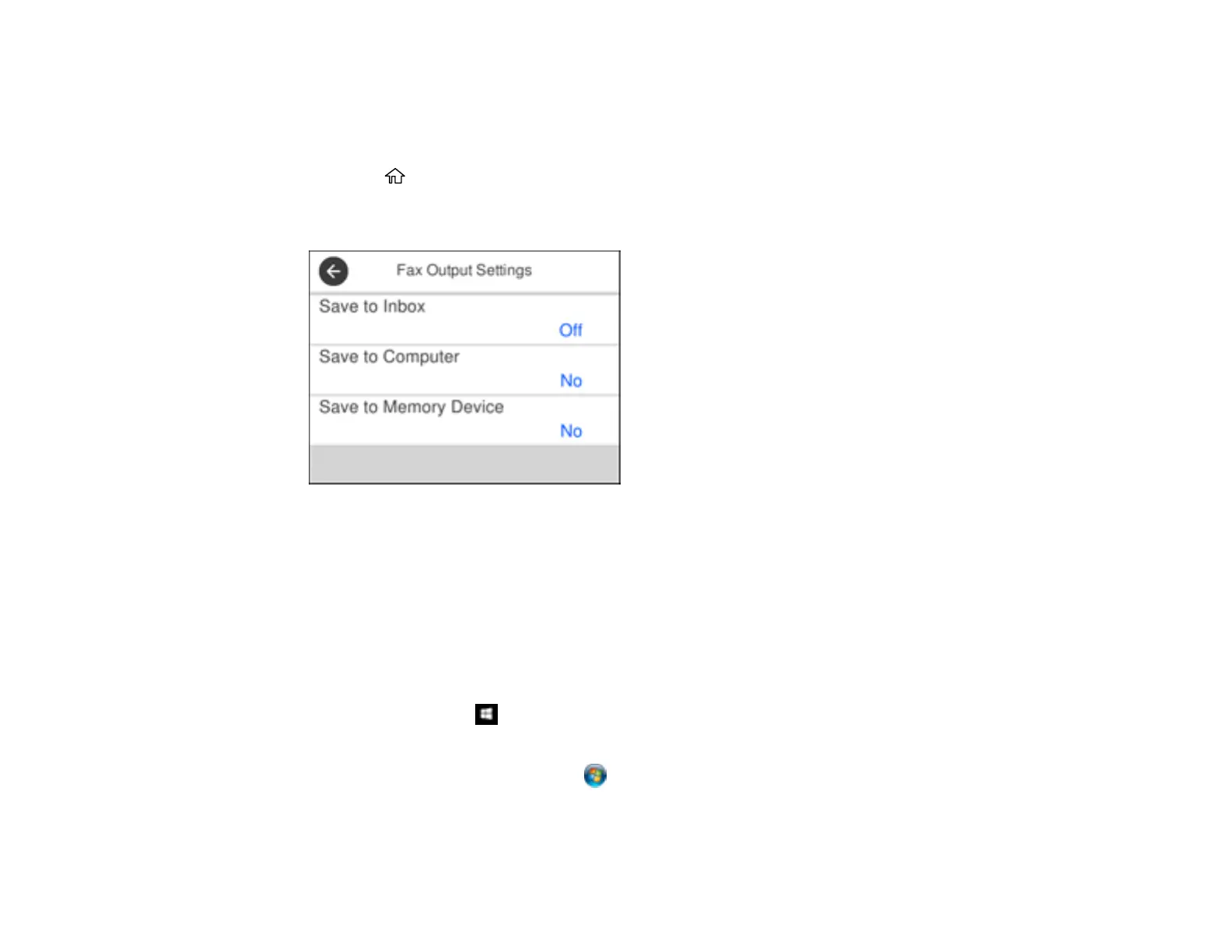207
Saving Faxes to an External USB Device
You can save incoming faxes to an external USB device connected to your product.
1. Insert a supported external USB device into the product's USB port.
2. Press the home button, if necessary.
3. Select Settings > General Settings > Fax Settings > Receive Settings > Fax Output Settings.
You see a screen like this:
4. Select Save to Memory Device
5. Select Yes to save the fax or Yes and Print to save and print the fax.
Parent topic: Receiving Faxes
Selecting Received Fax Options Using the Fax Utility - Windows
You can select options for use with received faxes using the FAX Utility for Windows.
1. Do one of the following:
• Windows 10: Click and select EPSON Software.
• Windows 8.x: Navigate to the Apps screen.
• Windows (other versions): Click or Start > Programs or All Programs > EPSON Software.
2. Select FAX Utility.
