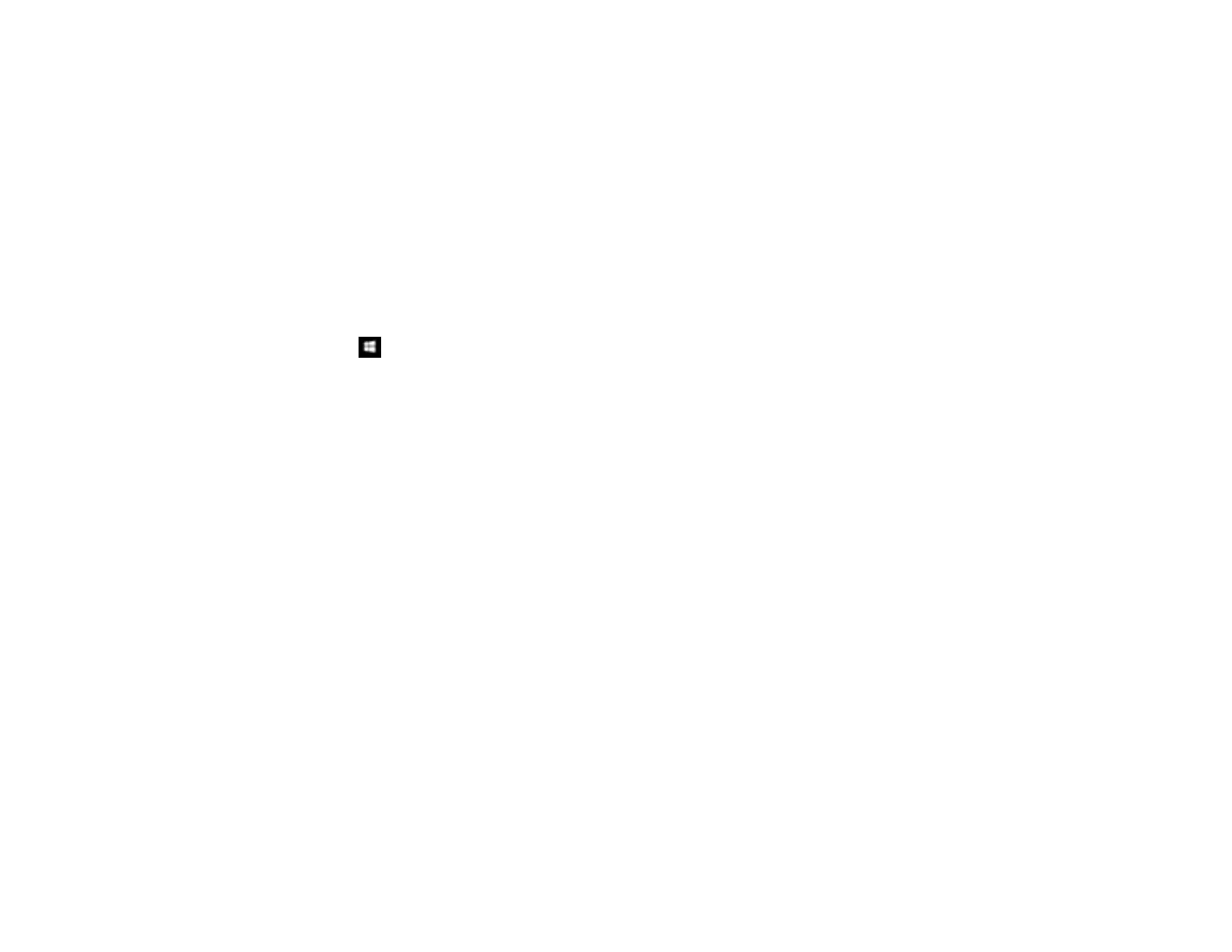298
• If you registered the shared folder path to your product's control panel contact list or entered the
path manually to scan, make sure you used the correct path.
• Make sure the network folder does not already contain a file of the same name. If so, rename the file
and try again.
• If you still cannot scan to the shared folder, your network type may be set to Public. You cannot scan
to a shared folder when using a public network. Follow the steps here to check and change your
network type, if necessary. Be sure to log into your Windows computer as an administrator.
Note: The name of available network types varies in the different Windows versions. For details on
selecting Windows network sharing settings, see Windows help.
Windows 10:
1. Click and select Settings.
2. Select Network & Internet.
3. Click your network type: Ethernet or Wi-Fi.
4. Click your network name.
5. Make sure the Make this PC discoverable setting is set to On. This selects to a private network
so you can save a scan to a shared folder; if you select Off, you are using a public network and
cannot save to a shared folder.
Windows 8.1:
1. At the Start screen, type PC Settings to automatically search the system.
2. Click Network in the PC Settings window.
3. Click your network name.
4. Make sure Find devices and content is set to On. This selects to a private network so you can
save a scan to a shared folder; if you select Off, you are using a public network and cannot save to
a shared folder.
Windows 8.0:
1. At the Start screen, type Settings to automatically search the system.
2. Select Settings when it appears and type Network into the search field.
3. Right-click your network name in the window that appears and click Turn sharing on or off.
4. When you see this message, select Yes:
Do you want to turn on sharing between the PCs and connect to devices on this network?
