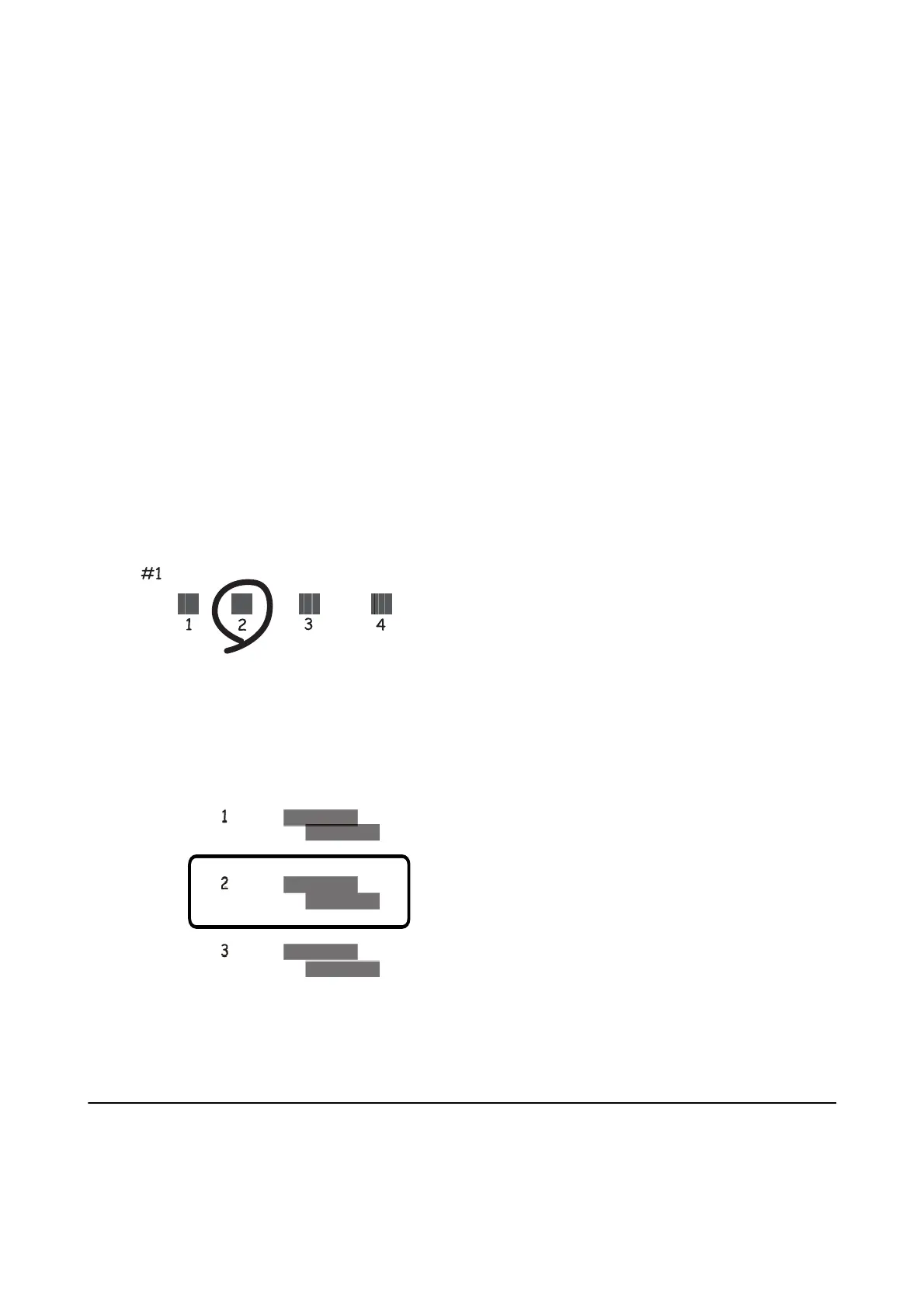Aligning the Print Head - Control Panel
1. Load A4-size plain paper in the paper cassette.
If your printer has two paper cassettes, load paper in paper cassette 1.
2. Select Settings on the home screen.
3. Select Maintenance > Print Head Alignment.
4.
Select Ver tical Alignment or Horizontal Alignment, and then follow the on-screen instructions to print an
alignment pattern.
❏ Vertical Alignment: Select this if your printouts look blurry or vertical ruled lines appear misaligned.
❏ Horizontal Alignment: Select this if you see horizontal banding at regular intervals.
5. Follow the on-screen instructions to align the print head.
❏ Vertical Alignment: Find and enter the number for the most solid pattern in each group.
❏ Horizontal Alignment: Find and enter the number for the least separated and overlapping pattern.
Related Information
& “Loading Paper in the Paper Cassette” on page 38
Cleaning the Paper Path for Ink Smears
When the printouts are smeared or scued, clean the roller inside.
User's Guide
Maintaining the Printer
100