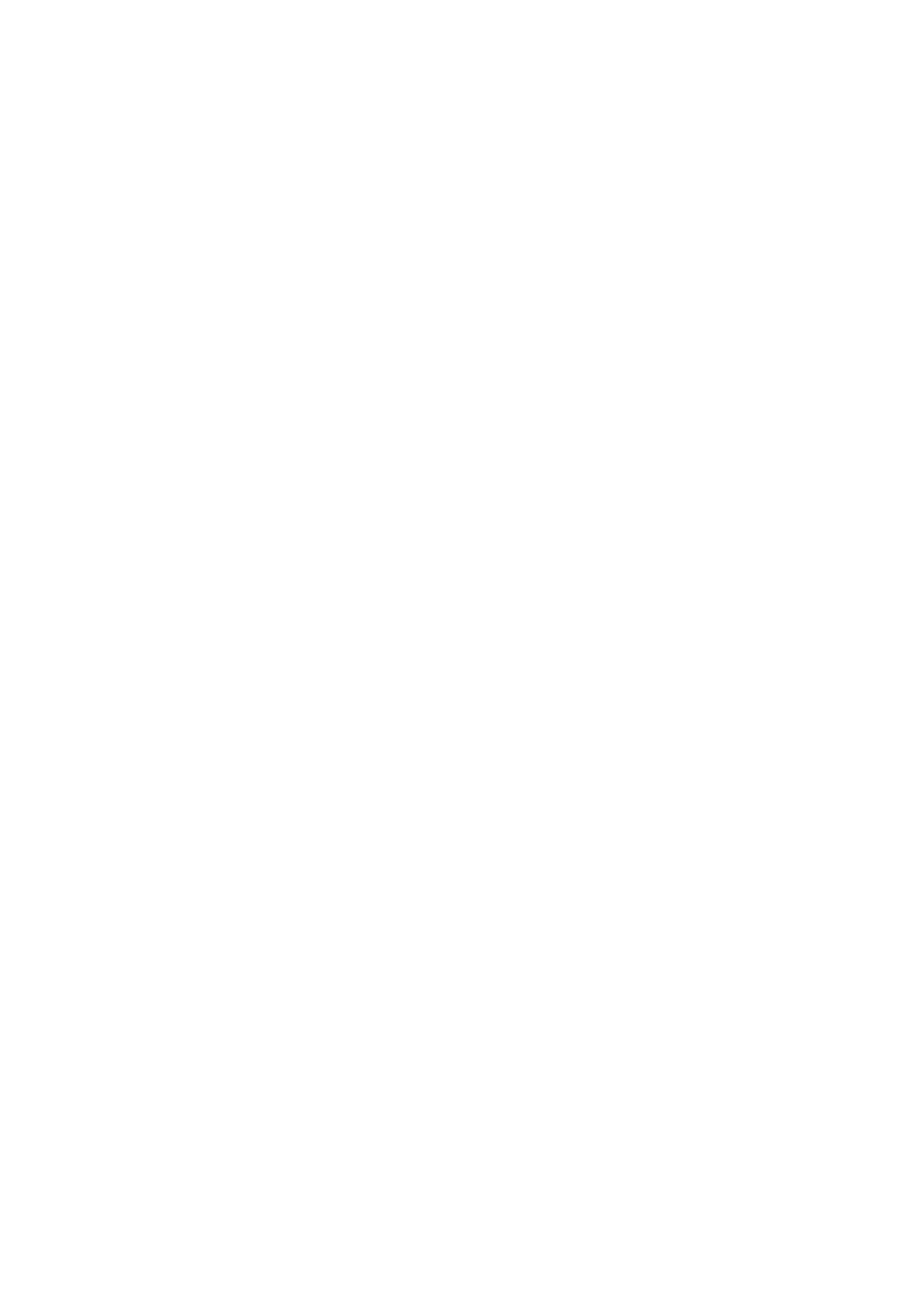4. Press the OK button to start the setup.
5. Press the OK button.
6. Check the SSID and password displayed on the printer's control panel. On the network connection screen of
the computer or smart device, select the SSID shown on the printer's control panel to connect.
7. Enter the password displayed on the printer's control panel on the computer or smart device.
8. Aer the connection is established, press the OK button on the printer's control panel.
9. Press the OK button.
Related Information
& “Checking the Network Connection Status” on page 25
&
“When You Cannot Make Network Settings” on page 124
Making Advanced Network Settings
You can change the network device name, TCP/IP setup, proxy server and so on. Check your network environment
before making changes.
1. Select Settings on the home screen.
2. Select System Administration > Network Settings > Advanced Setup.
3. Select the menu item for settings, and then select or specify the setting values.
Related Information
& “Setting Items for Advanced Network Settings” on page 23
Setting Items for Advanced Network Settings
Select the menu item for settings, and then select or specify the setting values.
❏ Enter Device Name
You can enter the following characters.
❏ Character limits: 2 to 15 (you must enter at least 2 characters)
❏ Usable characters: A to Z, a to z, 0 to 9, -.
❏ Characters you cannot use at the top: 0 to 9, -.
❏ Characters you cannot use at the bottom: -
User's Guide
Network Settings
23