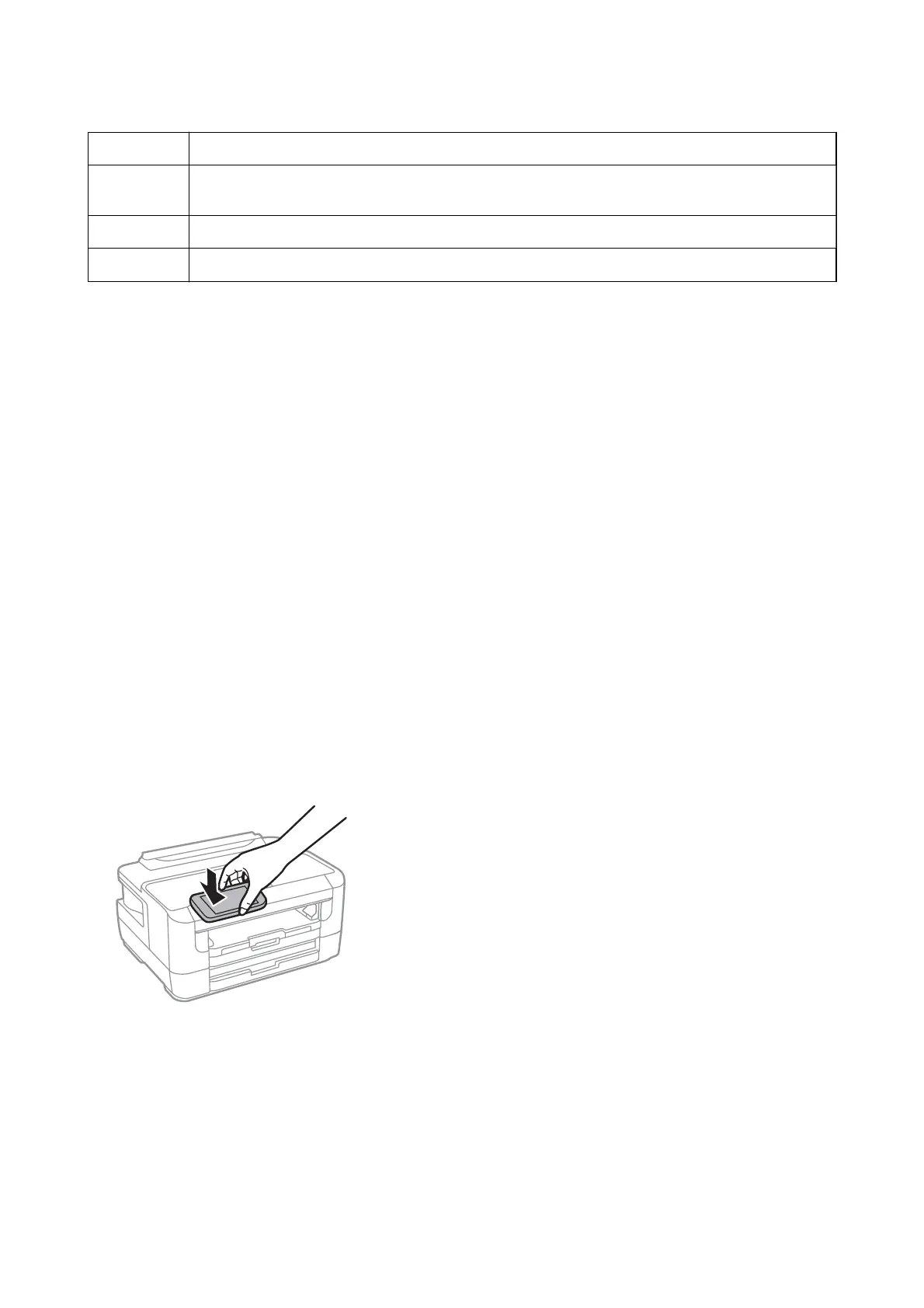E
Displays the screen to make print settings such as paper size and paper type.
F
Displays the paper size. When this is displayed as a button, press it to display the paper settings currently
set on the printer.
G
Displays photos and documents you selected.
H
Starts printing.
Note:
To print from the document menu using iPhone, iPad, and iPod touch running iOS, start Epson iPrint aer transferring the
document you want to print using the le sharing function in iTunes.
Printing by Touching Smart Devices to the N-Mark
You can simply connect and print by touching your smart device to the printer's N-Mark.
Make sure that you prepare the following before using this feature.
❏ Enable the NFC function on your smart device.
Only Android 4.0 or later supports NFC (Near Field Communication).
e
location and NFC functions vary depending on the smart device. See the documentation provided with
your smart device for details.
❏ Install Epson iPrint on your smart device.
Touch your smart device to the printer's N-Mark to install it.
❏ Enable Wi-Fi Direct on your printer.
1. Load paper in the printer.
2. Touch your smart device to the printer's N-Mark.
Epson iPrint starts.
Note:
e printer may not be able to communicate with the smart device when there are obstacles such as metal between the
printer's N-Mark and the smart device.
3.
Select the le you want to print in Epson iPrint.
4. On the preview screen with the Print icon, touch the smart device to the printer's N-Mark.
Printing starts.
User's Guide
Printing
82
