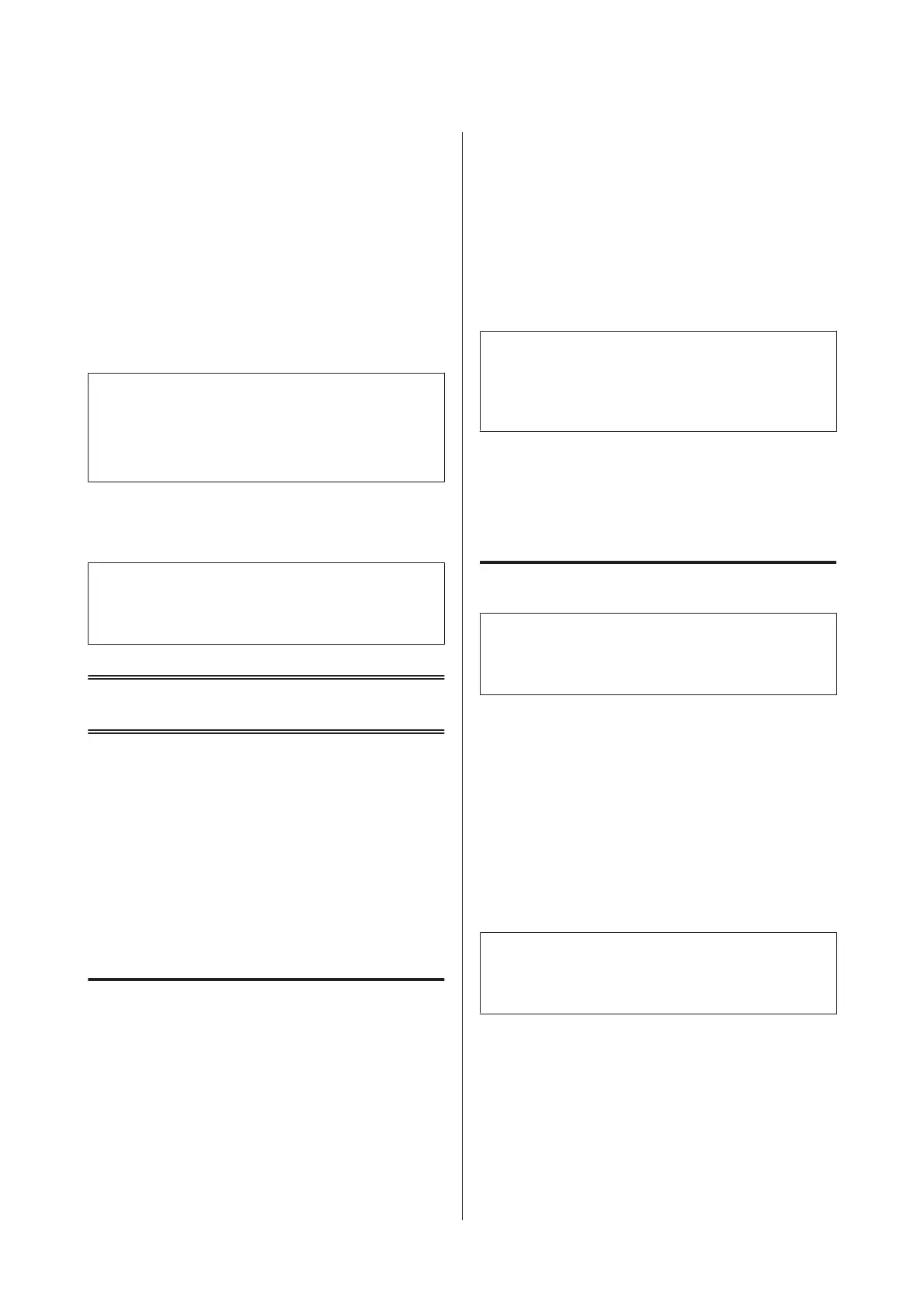C
Enter Copy mode from the Home menu.
D
Enter the number of copies by using the numeric
keypad on the control panel.
E
Select Layout, and then select the appropriate
layout such as 2-up copying.
F
Make the necessary copy settings. Select Settings
to make more detailed settings.
Note:
❏ Press Preview to preview the copy results before you
start copying.
❏ You can save your copy settings as a preset.
G
Press one of the x buttons to set the color mode,
and then start copying.
Note:
Refer to the PDF User’s Guide for other copying functions
and the Copy mode menu list.
Scanning
Scanning from the Control
Panel
You can scan documents and send the scanned image
from the product to a connected computer, a memory
device, a network folder, and send the scanned image by
attaching to an email.
Scanning to a memory device
A
Insert a memory card or an external USB device.
B
Place original.
& “Placing Originals” on page 7
C
Enter Scan mode from the Home menu.
D
Select Memory Device.
E
Press Format, and then select the file format you
want to use to save scanned data to the memory
device.
F
Press Settings, and then make the appropriate
scan settings.
Note:
When PDF is selected as the file format, security settings
become available allowing you to create a password
protected PDF. Select PDF Settings.
G
Press one of the x buttons to set the color mode,
and then start scanning.
Your scanned image is saved.
Scanning to a computer
Note:
Make sure you have installed the Epson Event Manager
before using this function.
A
Place original.
& “Placing Originals” on page 7
B
Enter Scan mode from the Home menu.
C
Select Computer or Computer (WSD).
D
Select a computer.
Note:
When you select Computer, go to the next step. When you
select Computer(WSD), go to the step 7.
E
Press Format and select the file format to save the
scanned image.
F
Make the appropriate scan settings.
Basic Guide
Scanning
9
