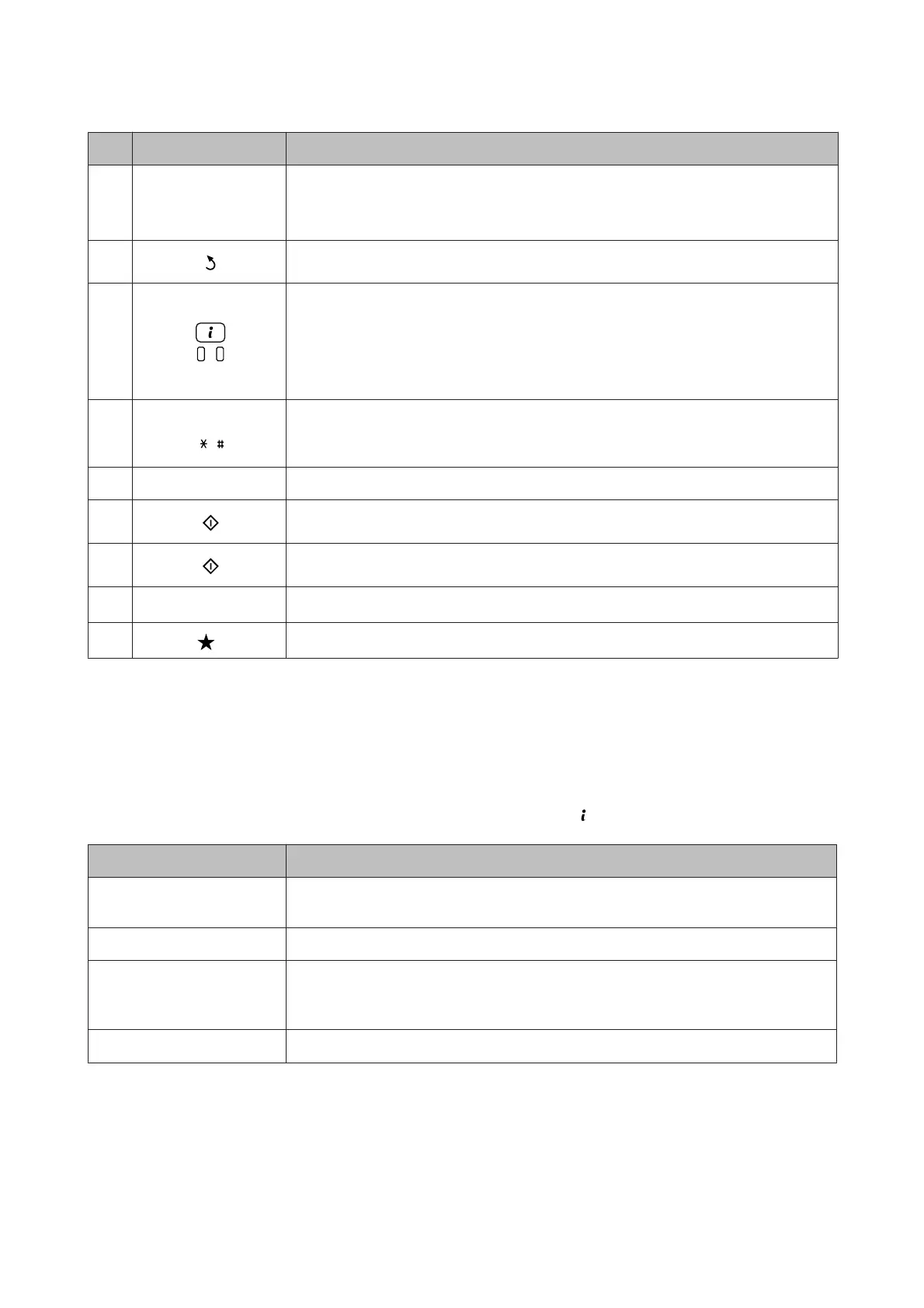Buttons/Lights Function
f-
LCD screen displays menus. If your product has a touch panel, you can scroll the screen by
swiping the LCD screen. Try swiping a little harder if the touch panel is slow to respond.
Returns to the Home screen if no operations are made for a few minutes.
g
Cancels/returns to the previous menu.
h
Shows the Status Menu.
The orange light on the left turns on or flashes when an error occurs. You can check the error
from the Status Menu.
The blue light on the right flashes while the product is processing data. It stays on when there
are print/scan/fax jobs waiting to be processed.
i
0 - 9
,
Specifies the date/time or the number of copies, as well as fax numbers. Enters alphanumeric
characters and switches between uppercase, lowercase, and numbers each time it is pressed.
It may be easier to use the software keypad to enter text instead of using these buttons.
j c Clears the number of copies and fax number.
k
Starts printing/copying/scanning/faxing in black and white.
l
Starts printing/copying/scanning/faxing in color.
m
u, d
*2
Scrolls the screen.
n
*2
Shows a list of the preset settings you registered.
*1This button is only available for the WF-7610 Series/WF-7620 Series.
*2These buttons are only available for the WF-3620 Series.
Status Menu
The Status Menu displays the current status of the product and jobs. Press on the control panel.
Function Description
Printer Information
Displays the status of the consumables and any errors that have occurred in the product. To
resolve an error, select the error from the list to display the error message.
Job Monitor Displays a list of ongoing jobs and jobs waiting to be processed.
Job History
Displays the job history. If a job fails, an error code is shown in the history. You can check the
error code and the solution for the error in the following section.
&“Error Code on the Status Menu” on page 19
Job Storage
Select Inbox to display the received faxes stored in the product’s memory.
Basic Guide
Control Panel Overview
4
