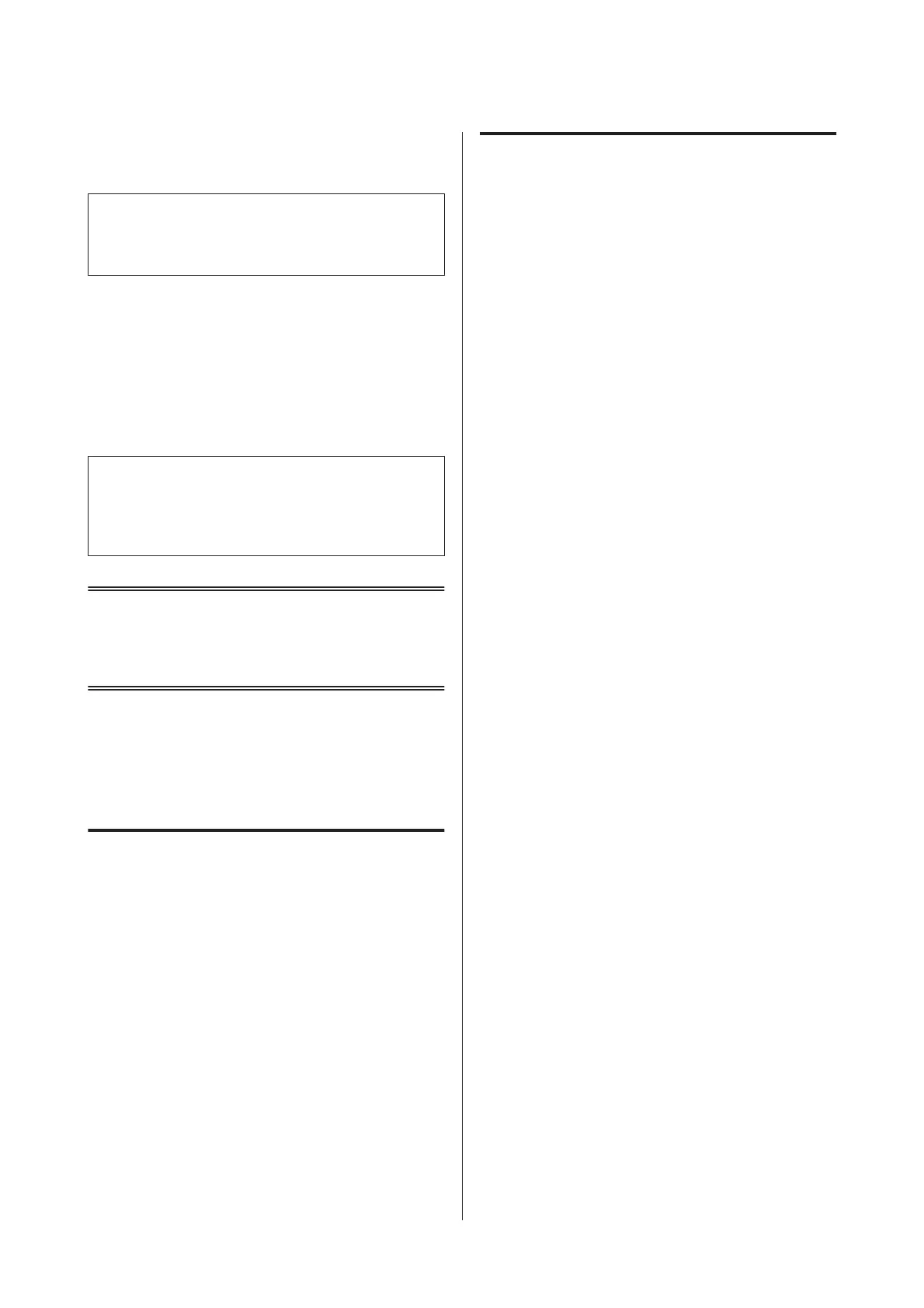D
Enter the administrator password if the Inbox
has been password protected.
Note:
Press Menu on the Inbox screen if you want to delete or
print all data in a batch.
E
Select the fax you want to view from the Inbox
list.
The contents of the fax are displayed.
F
Press Menu on the preview screen and select
Print, Print then Delete, or Delete, and follow
the on-screen instruction.
c
Important:
Delete faxes after you print or view them to prevent
the memory from becoming full. When the memory
is full, the product cannot receive or send faxes.
Replacing Ink
Cartridges
Safety Instructions and
Precautions
Safety instructions
❏ Keep ink cartridges out of the reach of children.
❏ Be careful when you handle used ink cartridges, as
there may be some ink around the ink supply port.
If ink gets on your skin, wash the area thoroughly
with soap and water.
If ink gets into your eyes, flush them immediately
with water. If discomfort or vision problems
continue after a thorough flushing, see a doctor
immediately.
If ink gets into your mouth, spit it out immediately
and see a doctor right away.
Precautions
❏ Epson recommends the use of genuine Epson ink
cartridges. Epson cannot guarantee the quality or
reliability of non-genuine ink. The use of
non-genuine ink may cause damage that is not
covered by Epson’s warranties, and under certain
circumstances, may cause erratic product behavior.
Information about non-genuine ink levels may not
be displayed.
❏ Do not shake ink cartridges too vigorously;
otherwise ink may leak from the cartridge.
❏ To maintain optimum print head performance,
some ink is consumed from some cartridges not
only during printing but also during maintenance
operations such as ink cartridge replacement and
print head cleaning.
❏ If you need to remove an ink cartridge temporarily,
be sure to protect the ink supply area from dirt and
dust. Store the ink cartridge in the same
environment as the product. When storing the
cartridge, be sure that its label identifying the color
of the ink cartridge is facing upward. Do not store
ink cartridges upside down.
❏ For maximum ink efficiency, only remove an ink
cartridge when you are ready to replace it. Ink
cartridges with low ink status may not be used when
reinserted.
❏ Do not open the ink cartridge package until you are
ready to install it in the product. The cartridge is
vacuum packed to maintain its reliability. If you
leave a cartridge unpacked for a long time before
using it, normal printing may not be possible.
❏ Install all ink cartridges; otherwise, you cannot
print.
Replacing an ink cartridge
A
Open the scanner unit.
The ink cartridge holder moves to the ink
cartridge replacement position. When you
replace an ink cartridge before it is expended,
select the menu as shown below.
Basic Guide
Replacing Ink Cartridges
16
