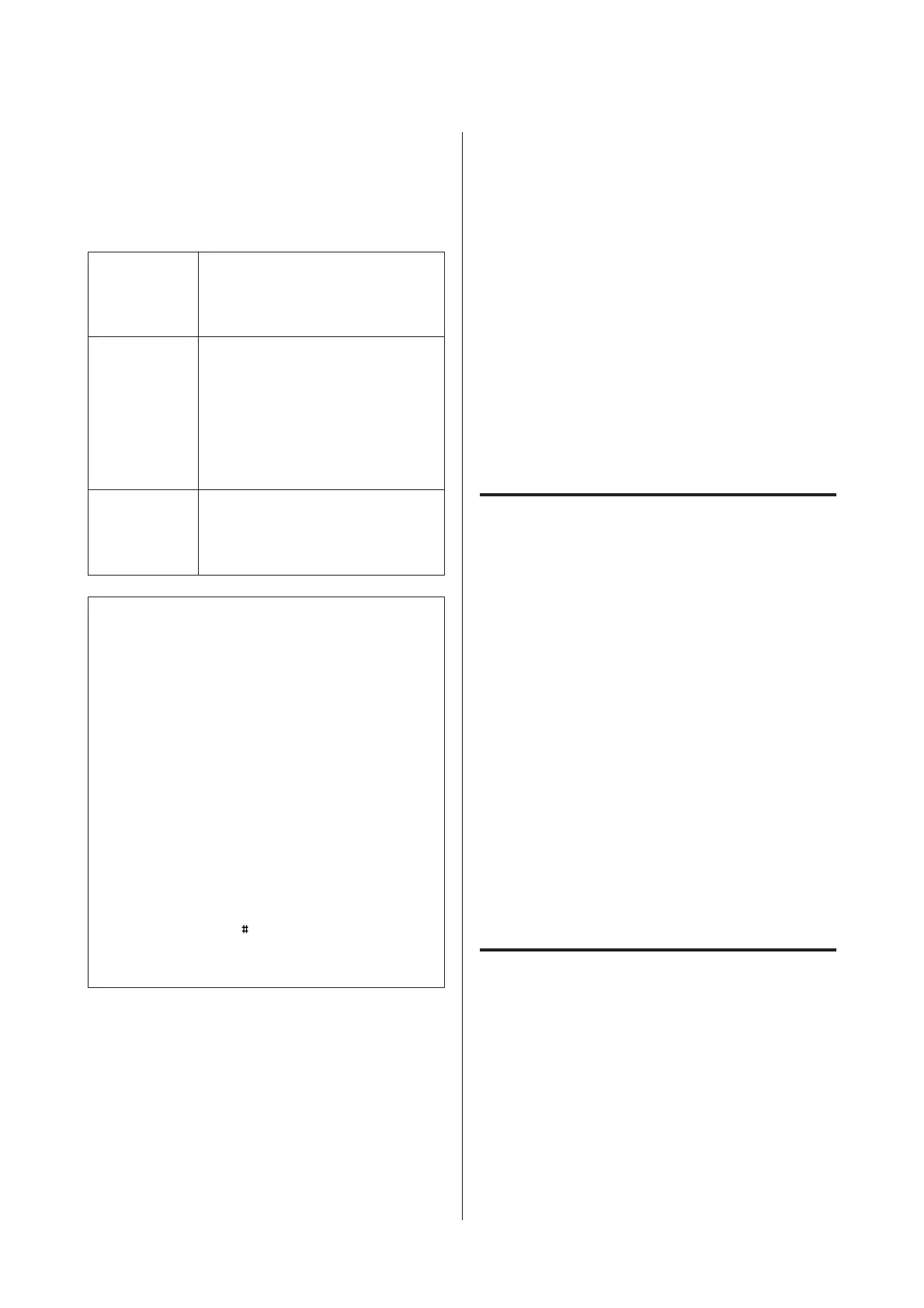C
Specify the fax recipients using one or a
combination of the following methods. You can
send a monochrome fax to up to 200 recipients
(WF-7610 Series/WF-7620) or 100 recipients
(WF-3620 Series/WF-3640 Series).
Manually
entering a fax
number
Press the Enter a Fax Number field and
enter the fax number (up to 64 digits).
Press the fax number field again to add
another fax number.
Selecting from
the contact list
Press Contacts to display the contact
list screen. Select one or more
recipients from the list by selecting the
check boxes (press the boxes again to
deselect). Press the Search box to
search for recipients by name, index
name, or entry number. After selecting
recipients, press Proceed.
Selecting from
the sent fax
history
Press History to display the sent fax
history. Select a recipient from the list,
press Menu on the Details screen, and
then select Send to this number.
Note:
❏ To delete entered recipients, press the “fax number
entry” field and select the recipient you want to
delete from the destination list. Then press Delete
from the List.
❏ When the Direct Dialing Restrictions option in
Security Settings is enabled, you can only select fax
recipients from the contact list or the sent fax history.
You cannot manually enter a fax number.
❏ You cannot send a color fax to more than one
recipient at a time.
❏ If your phone system is PBX and you need an
external access code such as “9” to get an outside line,
enter the access code at the beginning of the fax
number. If the access code has been set in the Line
Type setting, enter
(hash) instead of the actual
access code.
& “Setting the line type” on page 12
D
Press Menu, and then select Fax Send Settings to
change the fax transmission settings, such as the
resolution, if necessary.
E
Go to Step 6 if you do not want to preview before
sending. To preview the fax (monochrome fax
only), press Preview on the fax top screen.
The product starts scanning the documents and
displays the scanned image on the LCD screen.
To start sending the fax, go to Step 6.
F
Press x (Color) or x (B&W) to start sending the
fax.
To cancel sending the fax, press y. You can also
cancel the job, or check the job status/result on
the Job Monitor or Job History screen.
Receiving Faxes
Setting up the receive mode
The product is initially set to receive faxes automatically
(Receive Mode - Auto). You can change it to Manual if
you connect an external telephone to the product.
In automatic receive mode, the product automatically
receives every fax and outputs them according to the Fax
Output setting.
& “Outputting received faxes” on page 14
In manual receive mode, you need to answer every call
and operate the product’s control panel or your phone
to receive faxes. The received fax is output according to
the Fax Output settings.
When setting up the fax features for the first time, or
when you need to change the settings due to a change in
your phone system or for any other reason, use the Fax
Setting Wizard to set up the product correctly.
& “Using the Fax Setting Wizard” on page 11
Outputting received faxes
The product is initially set to print every fax received.
You can change the settings to save received faxes in the
product’s memory, on a computer, or in an external
memory device, which allows you to view them first and
print only when needed. You can also make settings to
forward received faxes automatically. Follow the
instructions below to change the settings.
A
Enter Setup mode from the Home menu.
Basic Guide
Faxing
14
