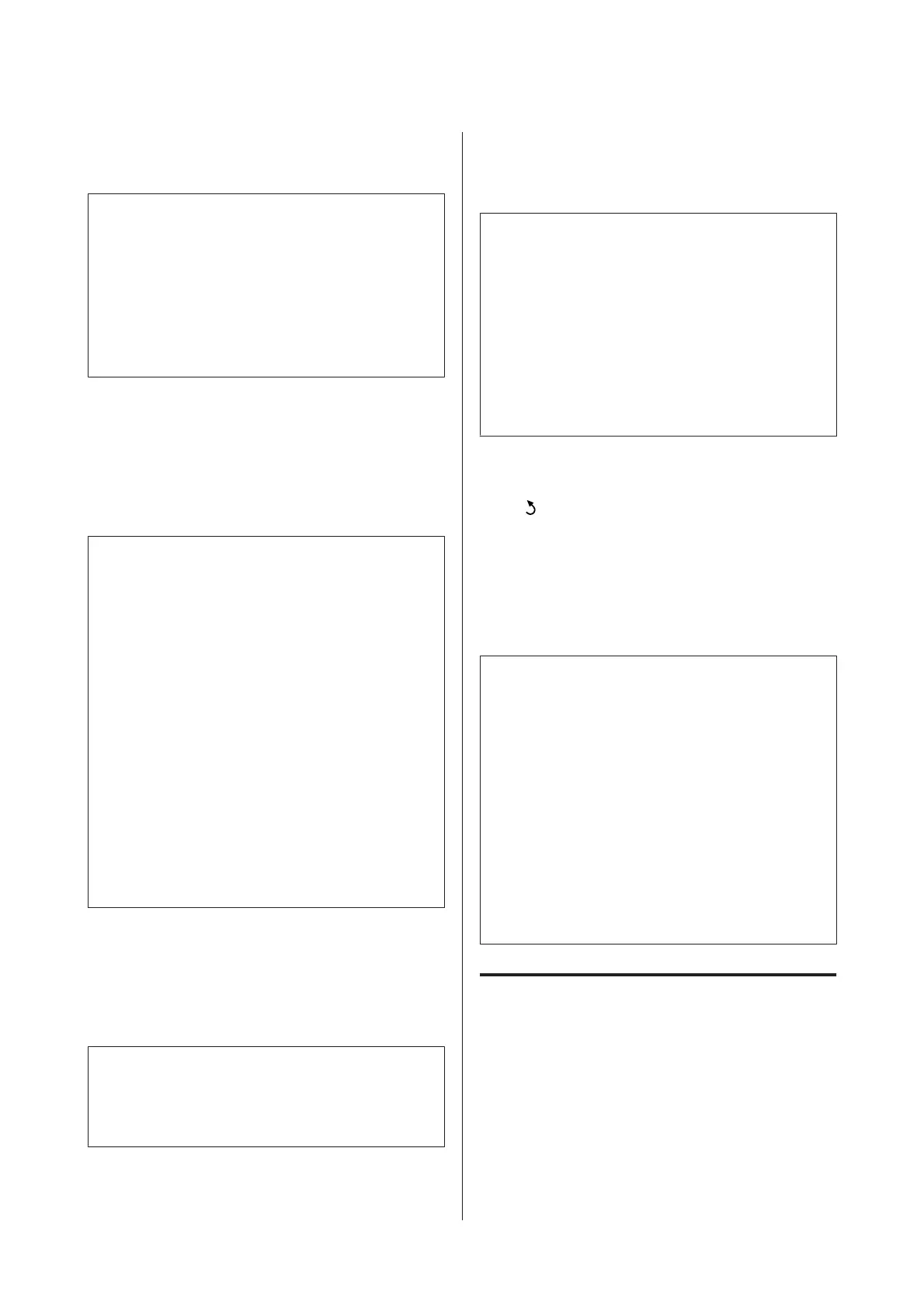F
On the Your Phone Number screen, enter your
phone number (up to 20 digits).
Note:
❏ You should enter your name and phone number in
the fax header before sending faxes so that recipients
can identify the origin of the fax.
❏ You can change the header information later. Access
the menu as shown below.
Setup > System Administration > Fax Settings >
Basic Settings > Header
G
If you have subscribed to a distinctive ring service
from your telephone company, select Proceed in
the DRD Setting screen. Select the ring pattern to
be used for incoming faxes (or select On), and
then go to Step 10. If you do not need to set this
option, select Skip, and then go to the next step.
Note:
❏ Distinctive ring services, offered by many telephone
companies (the service name differs by company),
allows you to have several phone numbers on one
phone line. Each number is assigned a different ring
pattern. You can use one number for voice calls and
another for fax calls. Select the ring pattern assigned
to fax calls in DRD Setting.
❏ Depending on the region, On and Off are displayed
as the DRD Setting options. Select On to use the
distinctive ring feature.
❏ If you select On or one of the ring patterns other than
All, Receive Mode is automatically set to Auto.
❏ You can change the DRD Setting later. Access the
menu as shown below.
Setup > System Administration > Fax Settings >
Receive Settings > DRD
H
On the Receive Mode Setting screen, select Yes if
you have connected an external telephone or
answering machine to the product, and then go
to the next step. If you select No, Receive Mode is
automatically set to Auto. Go to Step 10.
c
Important:
When no external telephone is connected to the
product, Receive Mode must be set to Auto;
otherwise you cannot receive faxes.
I
On the next Receive Mode Setting screen, select
Yes to receive faxes automatically. Select No to
receive faxes manually.
Note:
❏ When you have connected an external answering
machine and select to receive faxes automatically,
make sure the Rings to Answer setting is correct.
& “Setting the number of rings to answer” on
page 13
❏ You can change the Receive Mode setting later.
Access the menu as shown below.
Setup > System Administration > Fax Settings >
Receive Settings > Receive Mode
J
On the Confirm Settings screen, check the
settings you made, and then select Proceed. Press
to correct or change the settings.
K
Follow the on-screen instructions to run Check
Fax Connection and print a report of the check
result. If there are any errors reported, try the
solutions on the report, and then run the check
again.
Note:
❏ If the Select Line Type screen is displayed, see the
following section.
& “Setting the line type” on page 12
❏ If the Select Dial Tone Detection screen is displayed,
select Disable.
However, disabling the dial tone detection function
may drop the first digit of a fax number and send the
fax to the wrong number.
❏ To run the check again after closing the wizard,
access the menu as shown below.
Setup > System Administration > Fax Settings >
Check Fax Connection
Setting the line type
If you are connecting the product to a PBX phone
system or terminal adapter, change the Line Type
setting as described below.
Basic Guide
Faxing
12
