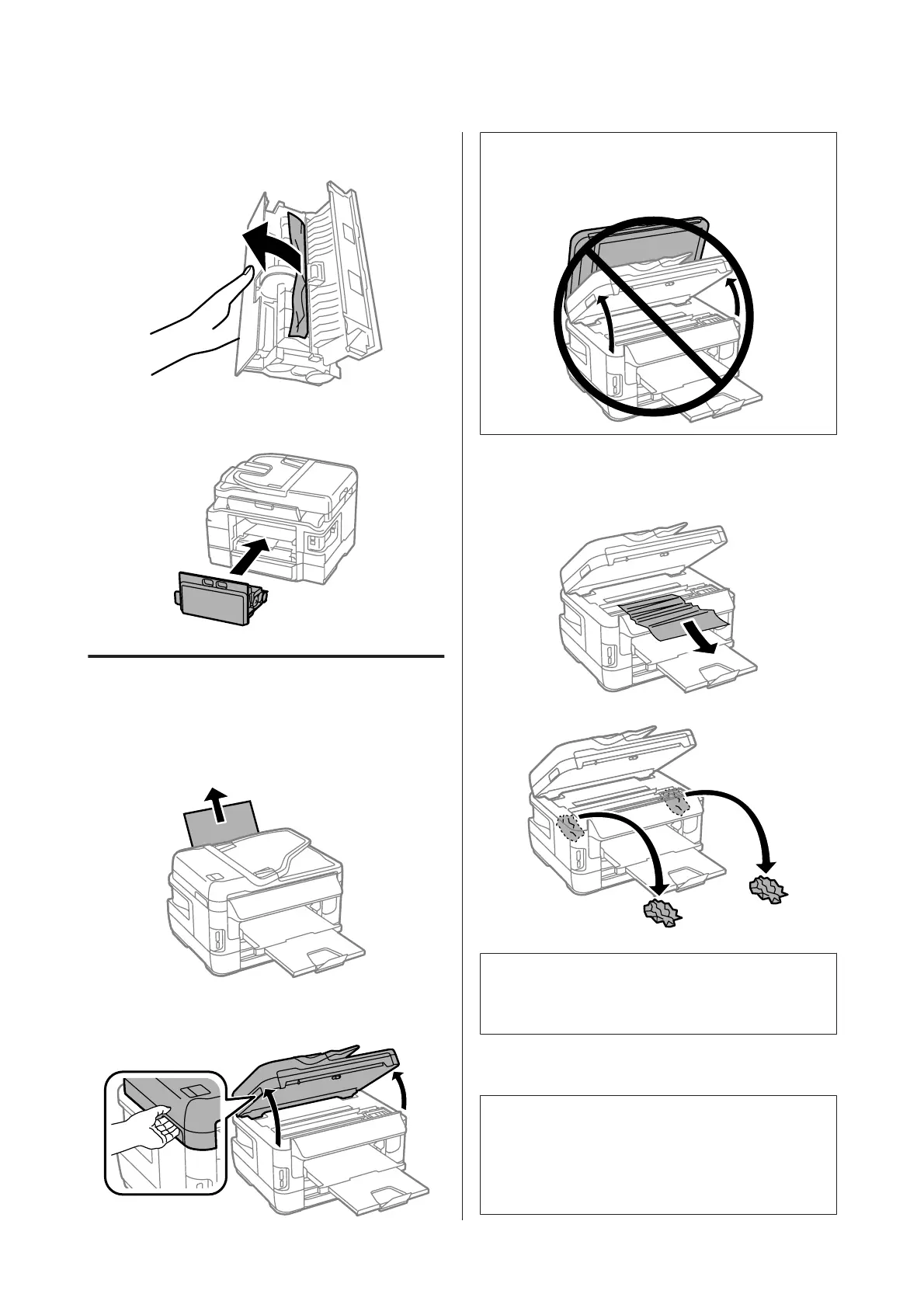E
Carefully remove the jammed paper.
F
Reattach the rear cover.
Removing jammed paper from
inside the product
A
Carefully remove the jammed paper.
B
Open the scanner unit.
c
Important:
Do not lift up the scanner unit when the document
cover is open.
C
Remove all of the paper inside, including any
torn pieces.
c
Important:
Do not touch the flat white cable connected to the
cartridge holder.
D
Close the scanner unit slowly.
Note for WF-7610 Series/WF-7620 Series:
If there are still some torn pieces of paper inside the
product even after clearing the paper jam, follow the steps
below to remove them.
Setup > Maintenance > Remove Paper
Basic Guide
Basic Troubleshooting
24
