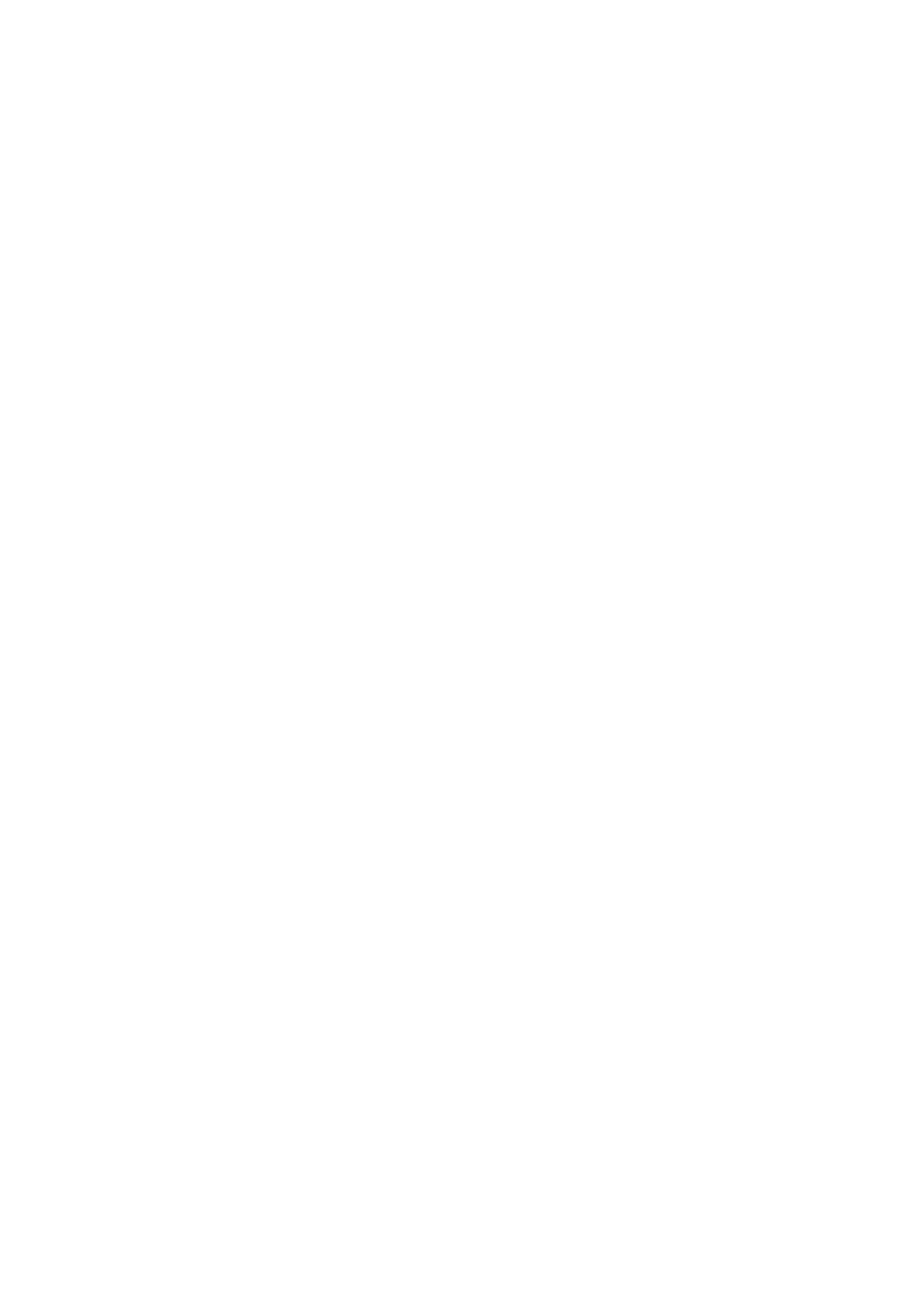8. Select any drive, and then make a folder.
❏ Windows 10/Windows 8.1/Windows 8:
Click PC, and then select any drive. Right-click on the drive, and then select New > Folder.
❏ Wi n d o w s 7 :
Click Computer, and then select any drive. Right-click on the drive, and then select New > Folder.
9.
Name the created folder.
Note:
e folder name should be 12 characters or less. If the name exceeds 12 characters, the printer may not be able to access
the folder depending on your environment.
10. Right-click the created folder, and then select Properties.
Grant change access permission to share access permissions for the user account. is is applied when the user
accesses the folder over a network.
11. Select the Sharing tab on the Properties window.
12. Click Advanced Sharing on the Sharing tab.
13. On the Advanced Sharing window, enable Share this folder, and then click Permissions.
14. On the Share Permissions tab, select Everyone from Group or user names, and then click Remove.
If Everyone is permitted, users other than you can access the shared folder.
15. Click Add below Group or user names.
16. In Enter the object name to select on the Select Users or Groups window, enter the User Name you want to
use to log on to the computer.
17. Click Check Names. Conrm that the name is underlined, and then click OK.
Note:
If Name Not Found is displayed, click Cancel and then enter correct user name.
18. On the Share Permissions tab, select the user name that is entered in Group or user names, allow the
Change, and then click OK.
19. On the Advanced Sharing window, click the Apply, and then click OK.
20. e network path for the shared folder is displayed on the Sharing tab. is path is necessary when registering
contacts on the printer, make sure you write it down or copy and save it.
21. Select the Security tab, and then conrm that Authenticated Users is displayed in Group or user names, and
that Modify is allowed for Authenticated Users.
❏ If Modify is allowed, click OK. is completes "Preparation 2: Create a Shared Folder on the Computer".
Next, move on to "Preparation 3: Register the Shared Folder in Contacts on the Printer".
❏ If it is not allowed, go to step 22.
22. Click Edit.
Grant change access permission to share security permissions for the user account. is is applied when the
user accesses the folder over a network or through a local log on.
User's Guide
Scanning
118
