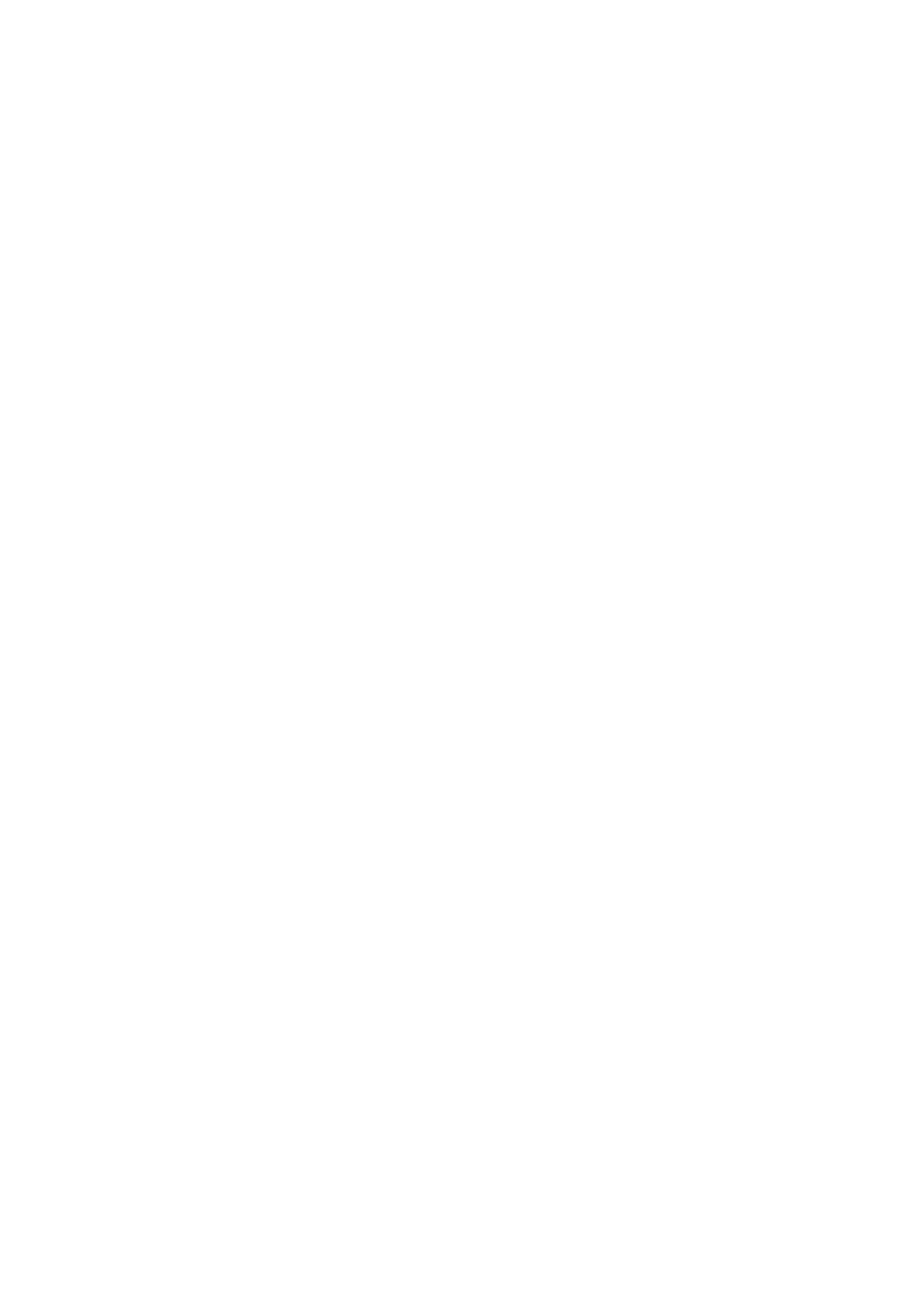23. Click Add below Group or user names.
24. In Enter the object name to select on the Select Users or Groups window, enter the User Name to log on to
the computer.
25. Click Check Names. Conrm that the name is underlined, and then click OK.
If Name Not Found is displayed, click Cancel and then enter correct user name.
Note:
Follow the steps below to check the user name.
❏ Windows 10: Right-click the start button or press and hold it, and then select Control Panel > User Account.
❏ Window s 8 . 1 / Wi nd ows 8: S elec t Desktop > Settings > Control Panel > User Account.
❏ Windows 7: Select Start > Control Panel > User Account.
26.
On the Permissions window, conrm that the user name is displayed in Group or user names, allow Modify
for the name, click Apply, and then click OK.
27.
Click OK or Close to close the window.
Note:
e folder icon does not change aer sharing. Shared is displayed as the State on the folders window.
is completes "Preparation 2: Create a Shared Folder on the Computer".
Next, move on to "Preparation 3: Register the Shared Folder in Contacts on the Printer".
Related Information
& “Preparation 3: Register the Shared Folder in Contacts on the Printer” on page 119
By registering a shared folder path on the printer's control panel, you can specify the folder path by selecting
from contacts.
Preparation 3: Register the Shared Folder in Contacts on the Printer
By registering a shared folder path on the printer's control panel, you can specify the folder path by selecting from
contacts.
You need the following information to register to contacts.
❏ User name and password to log on to the computer
❏ Network path for the shared folder
❏ IP address of the printer or printer name (only when registering from the computer)
❏ Administrator password for the printer (only when the administrator's lock is enabled)
ere are several methods to register the folder path to contacts. Each method can register the same content. See
the following related information for more details.
Note:
e method to set the shared folder varies depending on the operating system and your environment. In this manual, the
examples used are for Windows 10/Windows 8.1/Windows 8/Windows 7. See the documentation of your computer for
detailed information about setting a shared folder on your computer.
User's Guide
Scanning
119
