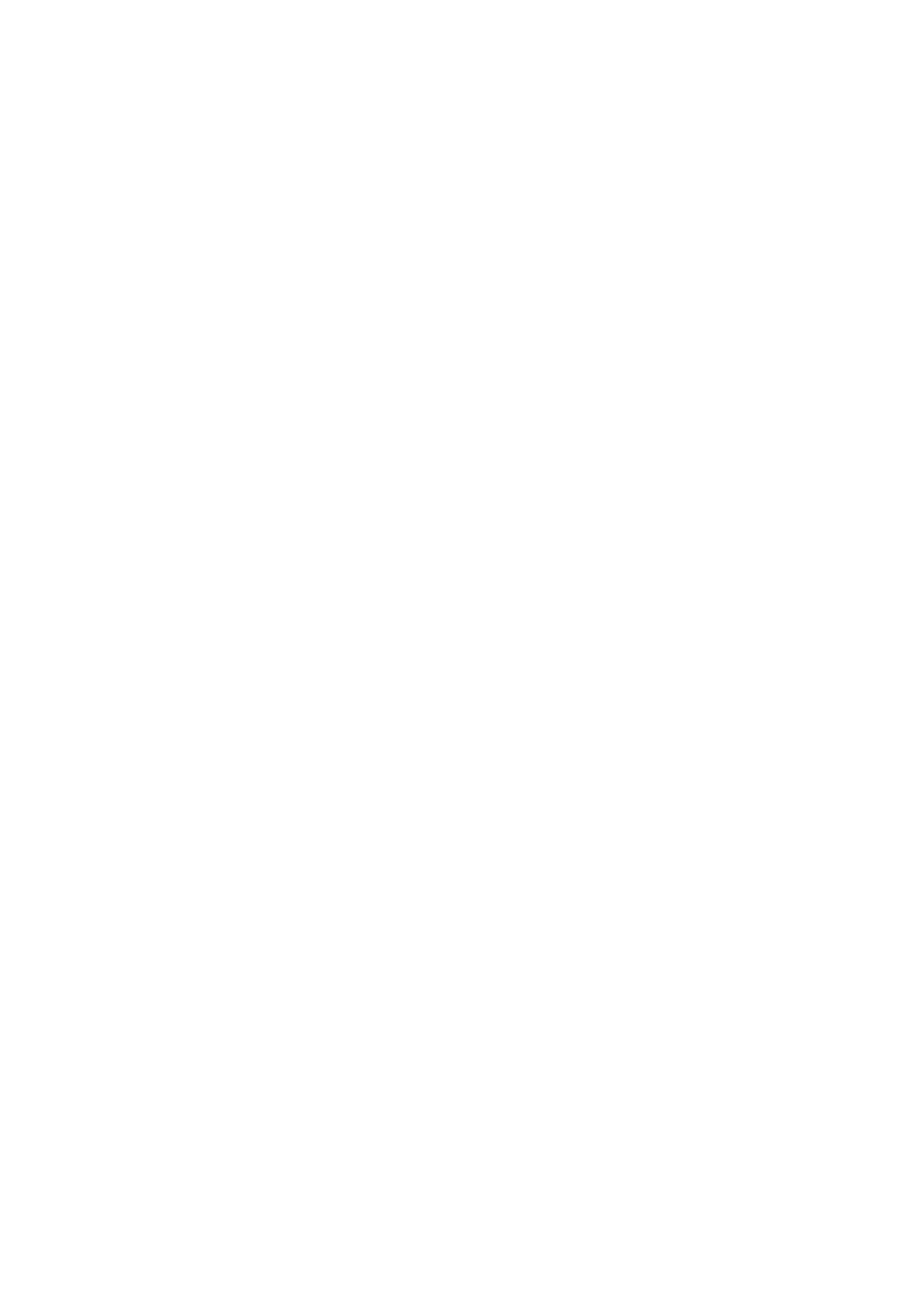Making Information Settings to be Printed on Received Faxes
You can set to print reception information in the footer of the received fax, even if the sender has not set the
header information. e reception information includes the received date and time, sender's ID, reception ID
(such as " #001"), and page number (such as "P1"). When Split Page Settings is enabled, the split page number is
also included.
1. Select Settings on the home screen.
2. Select General Settings > Fax Settings > Receive Settings.
3. Select Print Settings, and then tap the Add Reception Information box to set this to On.
Related Information
& “Print Settings” on page 196
Making Settings to Print Received Faxes on 2-Sides
You can print multiple pages of received documents on both sides of the paper.
1. Select Settings on the home screen.
2. Select General Settings > Fax Settings > Receive Settings.
3. Select Print Settings, and then select 2-Sided.
4.
Tap the 2-Sided box to set this to On.
5. In Binding Margin, select Short Side or Long Side.
6. Select OK.
Related Information
& “Print Settings” on page 196
Making Settings to Print Received Faxes by Splitting Pages
Make split page settings when the size of the received document is larger than the size of the paper loaded in the
printer.
1.
Select Settings on the home screen.
2. Select General Settings > Fax Settings > Receive Settings.
3. Select Print Settings > Split Page Settings > Delete Print Data Aer Split.
4.
Select the options for deleting print data aer splitting.
❏ If you select O, select OK and go to step 6.
❏ If you select Delete Top or Delete Bottom, go to the next step.
User's Guide
Faxing
149
